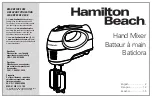01X Owner’s Manual (Supplementary Manual)
Recording/Playback/Remote Control
69
Before Using
Basics Section
Appendix
Getting Started
Reference
u
When finished, click “Apply” to enter the changes, then
click “OK.”
• For details on which mLAN MIDI port numbers are available for
the 01X, see page 95.
Setting the Inputs and Outputs
This operation shows you how to make specific input and
output assignments for the mLAN channels within Cubase
SX 3. Keep in mind that since each song or project can
have a different input/output assignment scheme, this must
be set separately for each song. However, you can also
save each assignment scheme as part of a project template
and then instantly call up the desired template as needed.
For example, you could have eight (or more) channels of
input for band recording, or want to set up separate output
channels for use with external signal processors.
• Inputs
q
From the Devices menu, select “VST Connections.”
w
Click on the Inputs tab.
e
Select the desired Input preset.
Notice that a variety of input configurations are avail-
able from this preset menu. This is an exceptionally
easy and convenient way to re-configure the input
assignments for the system. However, if you don’t see
anything here that fits your particular application, you
can easily create your own input setup by using the
“Add Bus” button.