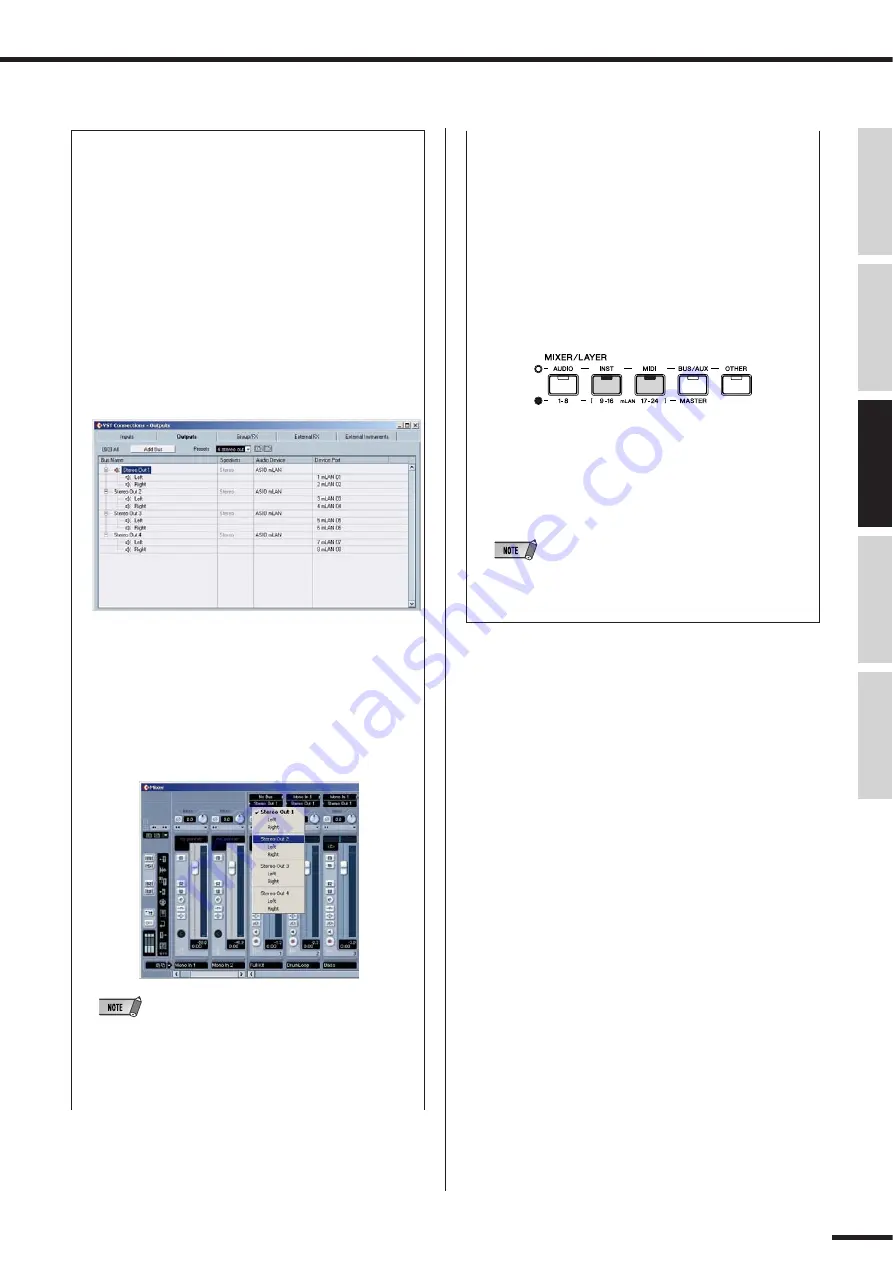
01X Owner’s Manual (Supplementary Manual)
Recording/Playback/Remote Control
71
Before Using
Basics Section
Appendix
Getting Started
Reference
●
Using multiple output buses
Normally, individual tracks are all assigned to the same
output(s). However, if you’ve set up the output configu-
ration for multiple stereo outputs, you can assign differ-
ent tracks to different outputs and create separate
group buses for similar tracks. For example, you could
route all drum tracks to one group, strings and pad
sounds to a second group, and backing vocals to a
third, and so on.
1
From the Devices menu, select “VST Connections.”
(Or press F4, the default shortcut.)
Set the Output configuration as desired. In this exam-
ple, we’ve selected “4 stereo out.”
2
From the Devices menu, select “Mixer.” (Or press F3,
the default shortcut.)
3
Make the desired stereo bus assignments for each
track.
Click on the Output Routing box (the second box at
the top of each audio channel strip), and select the
desired output bus from the pull-down menu.
• The Routing boxes shown above only appear if audio tracks
have been created. Make sure to create the desired audio
tracks before performing step 3. (To create an audio track,
select “Add Track” from the Project menu and click on “Audio”
in the pull-down menu.)
4
Set the 01X to Internal operation by pressing the
[INTERNAL] button (the lamp lights).
5
Enable Monitor B. (Press the [MONITOR A/B] button
so that the lamp is off.)
6
Use the MIXER/LAYER buttons on the 01X to select
the appropriate mLAN output group.
Press the [INST] (9-16; mL1-8) button to select
mLAN channels 9 - 16, and press [MIDI] (17-24;
mL9-16) button to select mLAN channels 17 - 24.
7
Use the appropriate faders to set the levels.
The mLAN outputs from the DAW/computer are now
routed to the input channels of the 01X (channels 9 -
24), and can be processed and mixed along with
channels 1 - 8.
• When inputting stereo signals, use odd/even input channels
in stereo pair configuration (for example, 9 and 10). (See
page 102.)






































