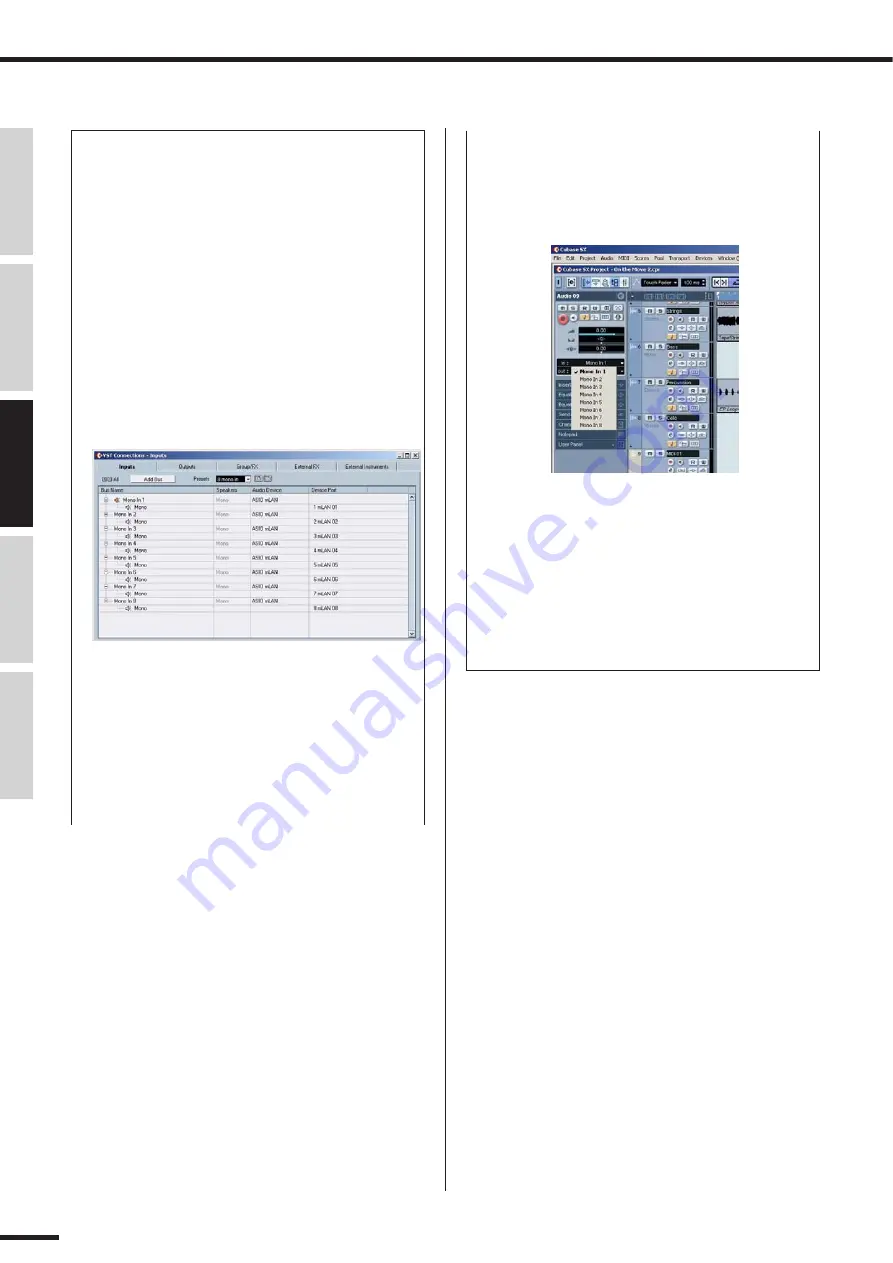
72
Recording/Playback/Remote Control
01X Owner’s Manual (Supplementary Manual)
Before Using
Basics Section
Appendix
Getting Started
Reference
●
Recording audio
In this section, you’ll learn how to record an audio input
signal from the 01X to the computer.
1
Connect the instrument or microphone to the 01X
and set the level(s).
Make sure the 01X is set to Internal mode (press the
[INTERNAL] button so that it lights). Also, set the
[MONITOR A/B] switch to monitor the 01X sound. (In
the default condition, the button lamp should be off.)
2
From the Devices menu, select “VST Connections.”
(Or press F4, the default shortcut.)
Set the Input configuration as desired. (Here, we’ll
use the same “8 mono in” configuration we used on
page 70.)
3
Set up Cubase SX 3 for recording an audio track.
Use an existing audio track in the song or create a
new audio track if necessary.
4
Click on the newly created track in the Project win-
dow, and call up the Inspector window for the track
(shortcut: Alt + I).
5
Enable the desired input for the track.
Click at the track name at the top of the Inspector
window to call up the track parameters (as shown
below), then click in the Input Routing box and select
the desired input bus from the pull-down menu.
Also, set the desired output bus. If you are using the
same output scheme as the simple one described on
page 70, set this (or keep it set) to Bus 1.
6
Select the track to be recorded and record as usual
from Cubase SX 3.
After recording, play back the song/track. If you’ve
made the proper setting in step 5 above, you should
be able to hear the new track without having to
change the Monitor setting for the track.






































