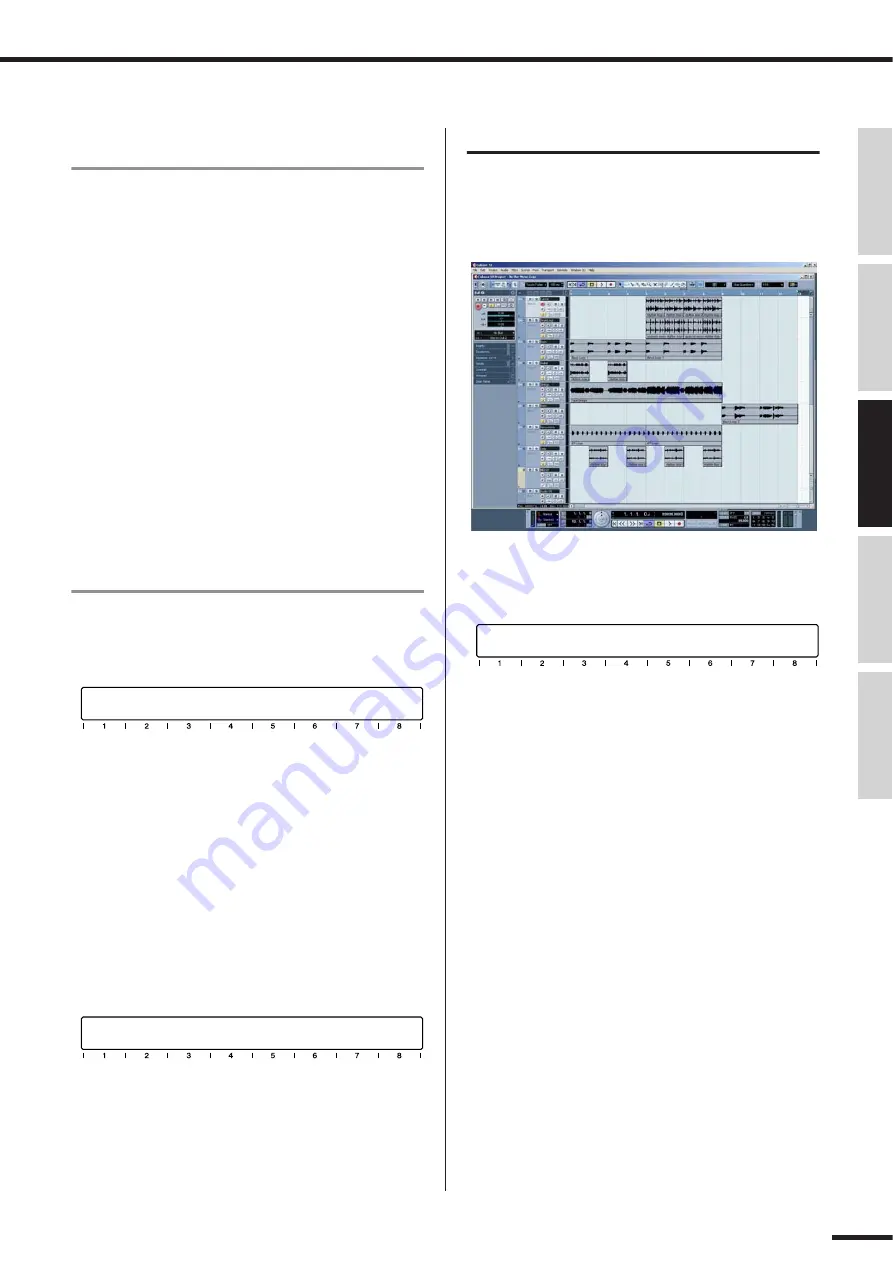
01X Owner’s Manual (Supplementary Manual)
Recording/Playback/Remote Control
73
Before Using
Basics Section
Appendix
Getting Started
Reference
Select the Remote setting to match your
sequencer
q
Make sure your computer is on and the mLAN driver is
active.
Refer to the explanation in the separate Installation
Guide.
w
Press the [UTILITY] button.
e
Press knob 1 to select the REMOTE SELECT page.
r
Select the appropriate sequencer.
Since we’ll be using Cubase SX 3 throughout these
examples, press knob 3 (CUBASE/NUENDO). If you
are using another sequencer, press the appropriate
knob.
t
Press knob 8 (YES) to actually change the setting.
Enable the Remote mode and start up your
sequencer
q
Enable the Remote mode.
Press the [REMOTE] button. The 01X is set to
standby.
For details on how to start up each DAW application
for Remote Control, see the separate Installation
Guide.
w
Start your sequencer program.
Once your sequencer is up and running and a song has
been loaded, the 01X reads the data of the song (track
names, level/pan settings, etc.) and reconfigures the
entire mixer accordingly. This means that the faders
may move into position and the track names (up to six
characters) appear in the display.
Working in the Project window
In Cubase SX 3, make sure the Project window is on top.
This is the main working area in the sequencer and shows
all tracks from top to bottom. You can call this up from the
01X by holding [SHIFT] and pressing [TRACK (F1)].
Notice that the names of the first eight tracks appear in the
display.
If there are more than eight tracks in your song, use the
BANK [
<
/
>
] (Left/Right) buttons to call up and display
the other tracks (in banks of eight).
REMOTE MODE (CUBASE/NUENDO)
Pan
Pan Left-Right
Page:01/02
FullKi DrumLo
Bass Guitar String
Bass Percus
Cello
Pan
Pan Left-Right
Page:01/02
FullKi DrumLo
Bass Guitar String
Bass Percus
Cello






































