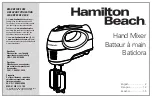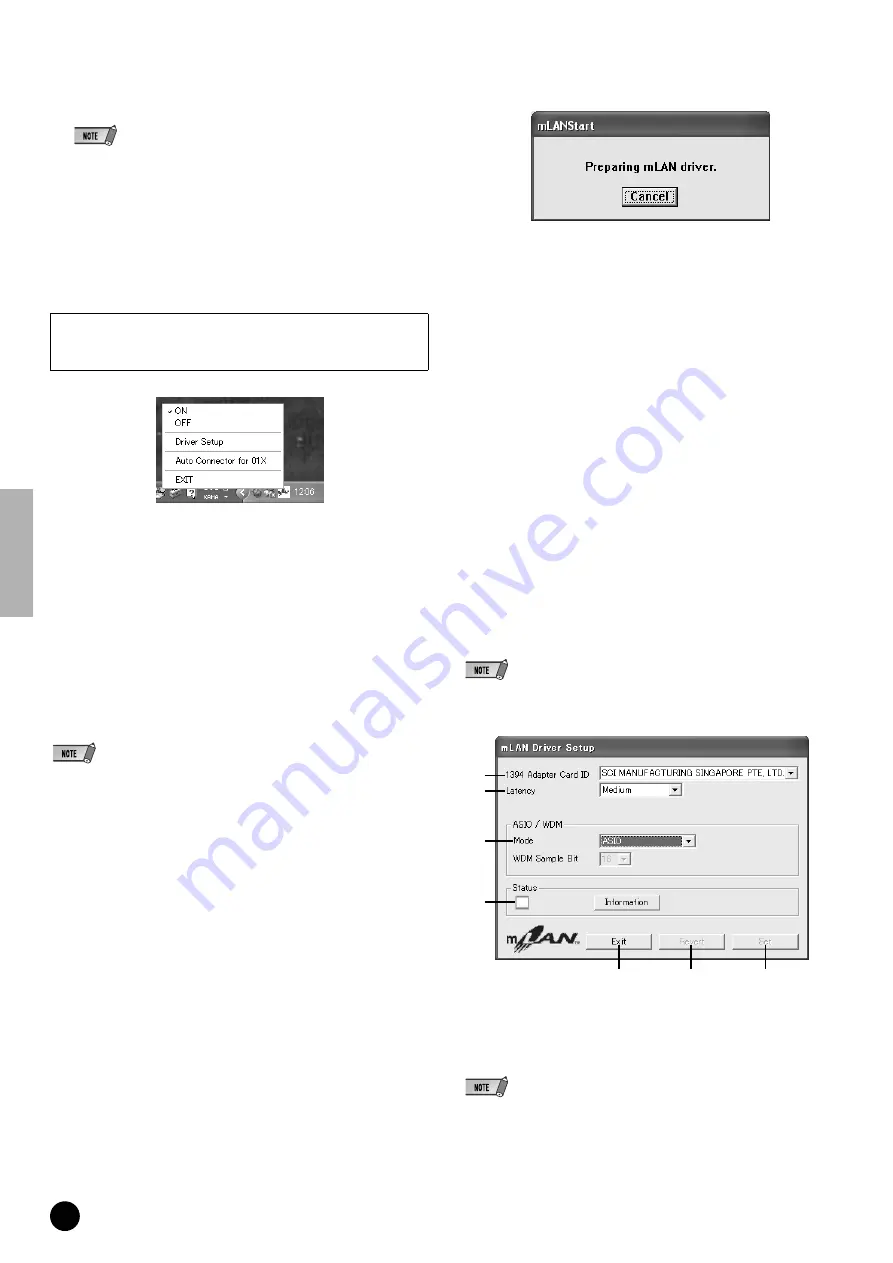
10
TOOLS for 01X/Plug-in Effect Installation Guide
29
Click [Connect]. If the connections are correct, the mLAN Auto Con-
nector completes operation and the mLAN data communication starts,
with the 01X as slave.
• If for some reason connection fails, right- click the mLAN icon in the task bar to
restart the mLAN Auto Connector and click [Connect] again.
• You need not to restart your computer.
Confirming the installation
Task bar (mLAN Manager)
If the installation is successful, an mLAN icon (mLAN Manager) is added
to the task bar. To call up the menu, right-click on the icon.
ON
........................................ Enables mLAN operation for data transfer
(Run the “mLAN Start application”).
OFF
...................................... Disables mLAN operation (Run the “mLAN
Stop” application). You can lessen the CPU
load by not using mLAN.
Driver Setup
........................ Starts mLAN Driver Setup (page 10).
Auto Connector for 01X
.... Starts the mLAN Auto Connector. Use this
when you want to change the settings after
the software has been installed.
EXIT
.................................... This deletes the mLAN icon from the task
bar, maintaining the current mLAN ON/OFF
status. To display it again, select [Start]
➝
[(All) Programs]
➝
[Startup]
➝
[mLAN
Manager].
• You can use the mLAN Driver Setup (See below) to check whether data is being
properly transmitted and received via mLAN.
When starting up the mLAN
The message below appears when mLAN is being started
To cancel mLAN startup, click [Cancel] in the mLAN Start window. To
use mLAN, right-click on the mLAN icon (mLAN Manager) in the task
bar, and select [ON].
Device Manager (Operating System)
1
Select [Control Panel] from the Start menu.
2
Double-click on the System icon to call up the System Properties win-
dow.
3
Select the Hardware tab and click [Device Manager].
4
Click on the [+] mark next to “Sound, video and game controllers,” and
check that “YAMAHA 01x-mLAN” and “YAMAHA mLAN Bus” are shown.
Changing settings after installation
The mLAN-related settings can be changed after installation from the
mLAN Driver Setup window.
mLAN Driver Setup
(Right-click the mLAN icon in the taskbar
➝
DriverSetup)
This window lets you check and change the mLAN settings for receiving/
transmitting data. Make sure to close any application (DAW, etc.) using
the mLAN connection before making changes.
• To change the wordclock (sample rate) and the number of channels used, right-click
on the mLAN icon in the task bar and start the mLAN Auto Connector
q
1394 Adapter Card ID
This indicates the particular ID of the IEEE 1394 (FireWire/iLink)
interface card installed to the computer. When several cards are installed,
this is used to select the desired card. Cards not recognized by the mLAN
driver are not displayed.
• The correct name of the manufacturer or vendor may not be displayed depending on
the particular card you are using.
When using mLAN, right click on the mLAN icon (mLAN Manager)
in the task bar and select “ON” (start mLAN).
q
w
e
r
y
t
u