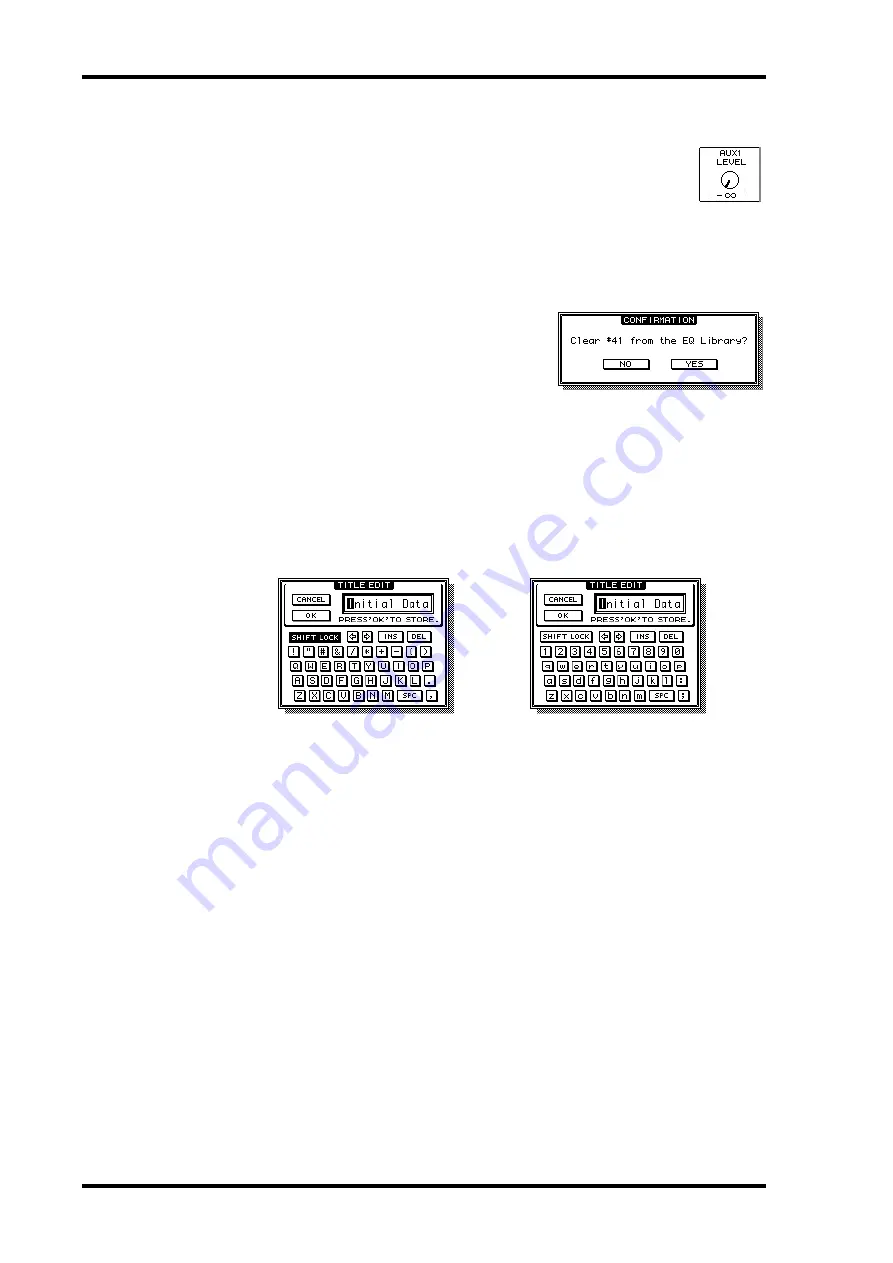
46
Chapter 3—Operating Basics
02R96 Version 2—Owner’s Manual
Parameter Windows
When a rotary control in the SELECTED CHANNEL section is operated, if the
corresponding parameter does not appear on the currently selected page, a
parameter window like the one shown here is displayed while the control is
adjusted. If the control is not adjusted for awhile, the window closes automat-
ically. If the Auto Display preference for the adjusted parameter is on, the page containing
that parameter appears instead of this parameter window.
Confirmation Messages
For certain functions, the 02R96 prompts you for
confirmation before executing them, as shown here.
Press YES to execute the function, or press NO to can-
cel. If no action is taken for awhile, the confirmation
window closes automatically and the function is not
executed.
Title Edit Window
The Title Edit window is used to enter titles for Scene and library memories, automixes, and
so on. Depending on the item being titled, the number of characters that can be entered is
either 4, 12, or 16. The following screen shots show the available characters. The one on the
left shows uppercase characters and various punctuation marks. That on the right, lower-
case characters and numbers.
Use the cursor buttons to select characters, and the [ENTER] button to enter them into the
title. The cursor moves to the right automatically as each character is entered. The Param-
eter wheel or the arrow buttons can be used to move the cursor within the title.
Use the SHIFT LOCK button to select uppercase and lowercase characters, and use the SPC
button to enter a space. To insert a space at the cursor position and move subsequent char-
acters to the right, press the INS button. To delete the character at the cursor position, press
the DEL button.
When you’ve finished, press the OK button to enter the title, or press CANCEL to cancel
title entry.
















































