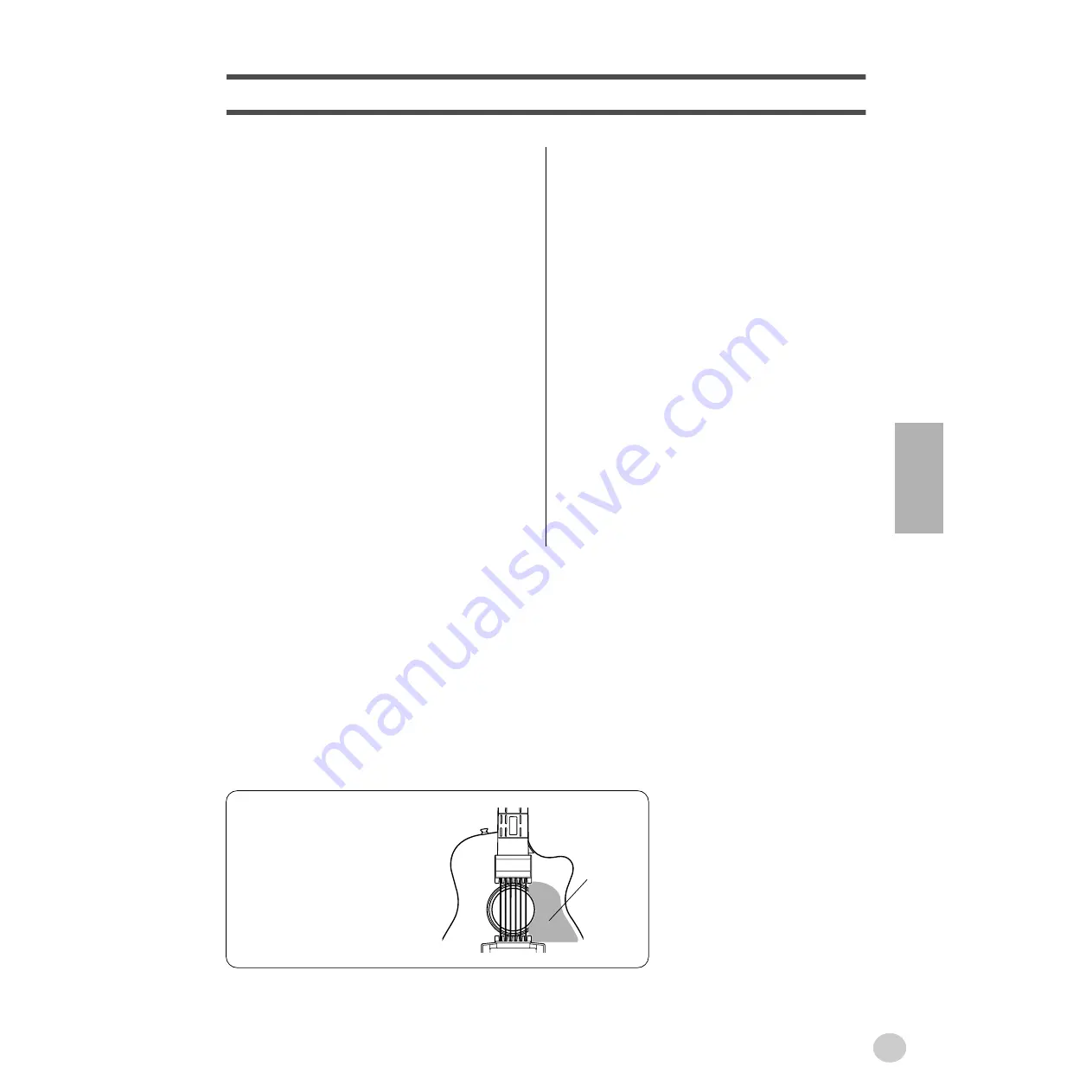
7
EZ-AG
Names Of the Parts, Controls,
and Connectors ............................................... 8
Setting Up ....................................................... 10
• Power Requirements ........................................10
• Connections......................................................11
Playing the EZ-AG ......................................... 12
• Power On & Play ..............................................12
• Selecting Different Sounds ...............................13
• Using the CAPO Function.................................14
• Tuning...............................................................14
Playing the Songs.......................................... 15
• Listen To the Songs and Play Along.................15
• Listen To a Specified Song and Play Along......16
• Change the Song Tempo..................................16
• Adjust the Balance............................................17
Play Along With the Songs ........................... 18
• PLAY 1: STRUM...............................................18
• PLAY 2: CHORD ..............................................19
• PLAY 3: BOTH..................................................19
Connecting To MIDI Devices......................... 20
• What is MIDI? ................................................... 20
• Some Example MIDI Applications .................... 20
• Connecting To a Computer .............................. 21
• Loading Song Data Into the EZ-AG Using the
Song Filer Application ...................................... 22
• Turning Local Control On or Off ....................... 23
• Setting the MIDI Clock...................................... 23
Troubleshooting............................................. 24
MIDI Implementation Chart ........................... 26
Song Chord Chart .......................................... 30
Commonly-used Chords ............................... 33
Specifications................................................. 34
Contents
5
The pickguard-shape seal is provided
for in-store promotional purposes, and
may peel off or be scratched when the
instrument is played.
Pickguard-
shape seal





























