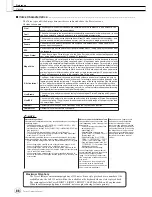Voice Creator—Custom Voice Edit
Reference
100
Tyros2 Owner’s Manual
Step 2—Assign the voice to a Custom voice bank
This step assigns the saved voice to the Custom voice bank, letting you select and play
it in the same way you do with other voices. In this step, the link between the Custom
voice bank and the saved voice is actually stored.
1) Press the [ASSIGN BANK] LCD button ([J] button).
2) Select the desired location in the bank, using the LCD buttons. (Use the upper
LCD buttons [1]–[7] to select different pages in the bank.
3) Press the [ASSIGN] LCD button (lower [6] button).
4) The same voice name that you entered in the Save operation above is selected
automatically. Normally, you should keep this name. If you want to change it, see
page 76 for instructions on naming.
5) Press the [OK] LCD button (upper [8] button).
The voices which have been saved and assigned are automatically loaded to the
internal memory when the power of the instrument turned on. If the voice is con-
tained in a USB storage device, automatic loading may not be possible because of
the time needed to recognize the device. If this happens, copy the voice to another
device and try it again.
16
Add waves to the selected element, if necessary.
Press the [EXIT] button to return to the WAVE IMPORT display and repeat steps 6–
15. Make sure to save your voice data each time you make changes to it.
• When the available memory
space has been taken up with
large amounts of audio data, you
may want to delete large Custom
voices to create space, yet not
know which voices are large and
taking up much space. In general,
the longer the playback time of a
Custom voice or the more WAVEs
the voice has, the more memory
space it takes up. If possible
delete these larger voices to free
up space.
NOTE
Creating another Custom voice
When you create another Custom voice from scratch after creating one Custom voice, press one of
the voice category buttons (except for the Custom voice button) and press the [VOICE CREATOR]
button to select the WAVE IMPORT menu. If you select the WAVE IMPORT menu after creating a
Custom voice without selecting another voice, you cannot create another Custom voice—just add
another element in the current Custom voice.
Summary of Contents for 2
Page 1: ...Owner s Manual EN ...
Page 236: ...Tyros2 Owner s Manual ...