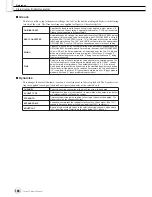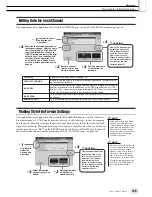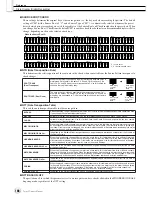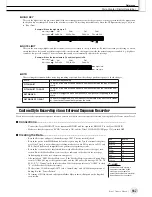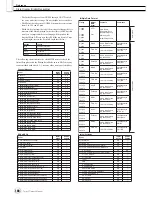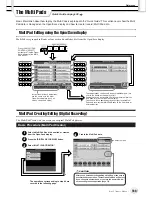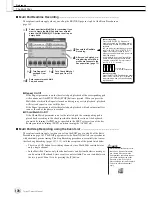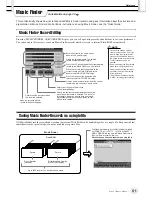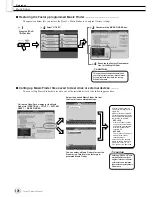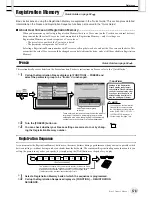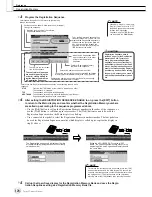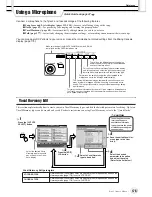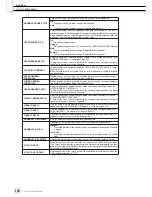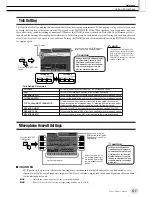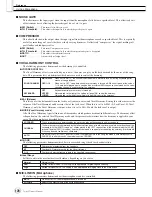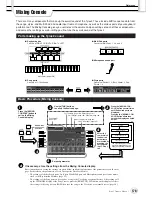Style Creator (Digital Recording)
Reference
164
Tyros2 Owner’s Manual
■
Groove
This lets you add swing to the music or change the “feel” of the beat by making subtle shifts in the timing
(clock) of the style. The Groove settings are applied to all parts of the selected style.
■
Dynamics
This changes the velocity/volume (or accent) of certain notes in the style playback. The Dynamics set-
tings are applied to each part (channel) or all parts (channels) of the selected style.
ORIGINAL BEAT
Specifies the beats to which Groove timing is to be applied. In other words, if “8
Beat” is selected, Groove timing is applied to the 8th notes; if “12 Beat” is selected,
Groove timing is applied to 8th-note triplets.
BEAT CONVERTER
Actually changes the timing of the beats (specified in the ORIGINAL BEAT param-
eter above) to the selected value. For example, when ORIGINAL BEAT is set to “8
Beat” and BEAT CONVERTER is set to “12,” all 8th notes in the section are shifted
to 8th-note triplet timing. The “16A” and “16B” Beat Converter which appear when
ORIGINAL BEAT is set to “12 Beat” are variations on a basic 16th-note setting.
SWING
Produces a “swing” feel by shifting the timing of the back beats, depending on the
ORIGINAL BEAT parameter above. For example, if the specified ORIGINAL BEAT
value is “8 Beat”, the Swing parameter will selectively delay the 2nd, 4th, 6th, and
8th beats of each measure to create a swing feel. The settings “A” through “E”
produce different degrees of swing, with “A” being the most subtle and “E” being
the most pronounced.
FINE
Selects a variety of Groove “templates” to be applied to the selected section. The
“PUSH” settings cause certain beats to be played early, while “HEAVY” settings
delay the timing of certain beats. The numbered settings (2, 3, 4, 5) determine
which beats are to be affected. All beats up to the specified beat—but not including
the first beat—will be played early or delayed (for example, the 2nd and 3rd beats,
if “3” is selected). In all cases, “A” types produce minimum effect, “B” types produce
medium effect, and “C” types produce maximum effect.
CHANNEL
Selects the desired channel (part) to which Dynamics is to be applied.
ACCENT TYPE
Determines the type of accent applied—in other words, which notes in the part(s)
are emphasized with the Dynamics settings.
STRENGTH
Determines how strongly the selected Accent Type (above) will be applied. The
higher the value, the stronger the effect.
EXPAND/COMP.
Expands or compresses the range of velocity values. Values higher than 100%
expand the dynamic range, while values lower than 100% compress it.
BOOST/CUT
Boosts or cuts all velocity values in the selected section/channel. Values above
100% boost the overall velocity, while values below 100% reduce it.
Summary of Contents for 2
Page 1: ...Owner s Manual EN ...
Page 236: ...Tyros2 Owner s Manual ...