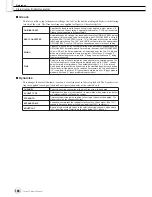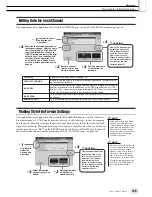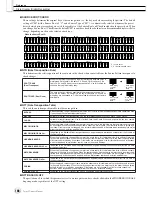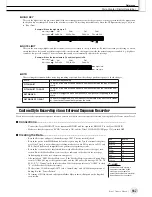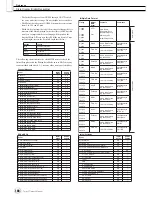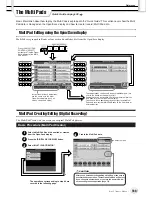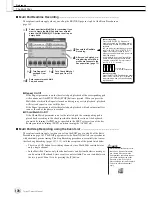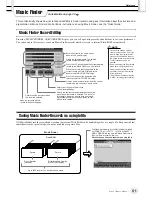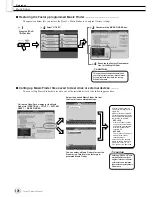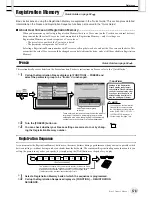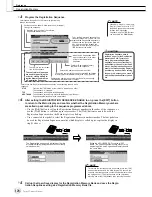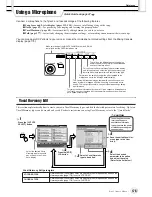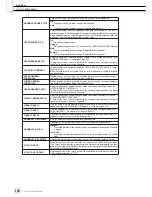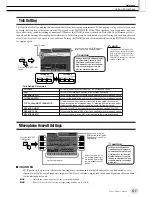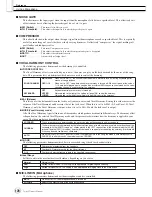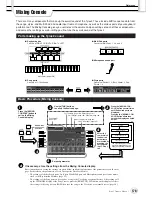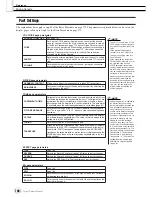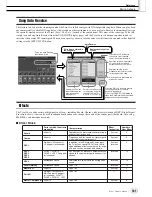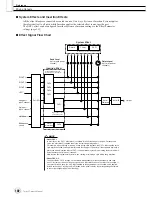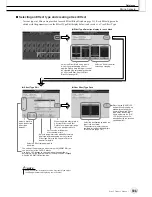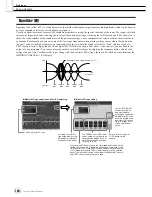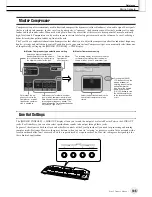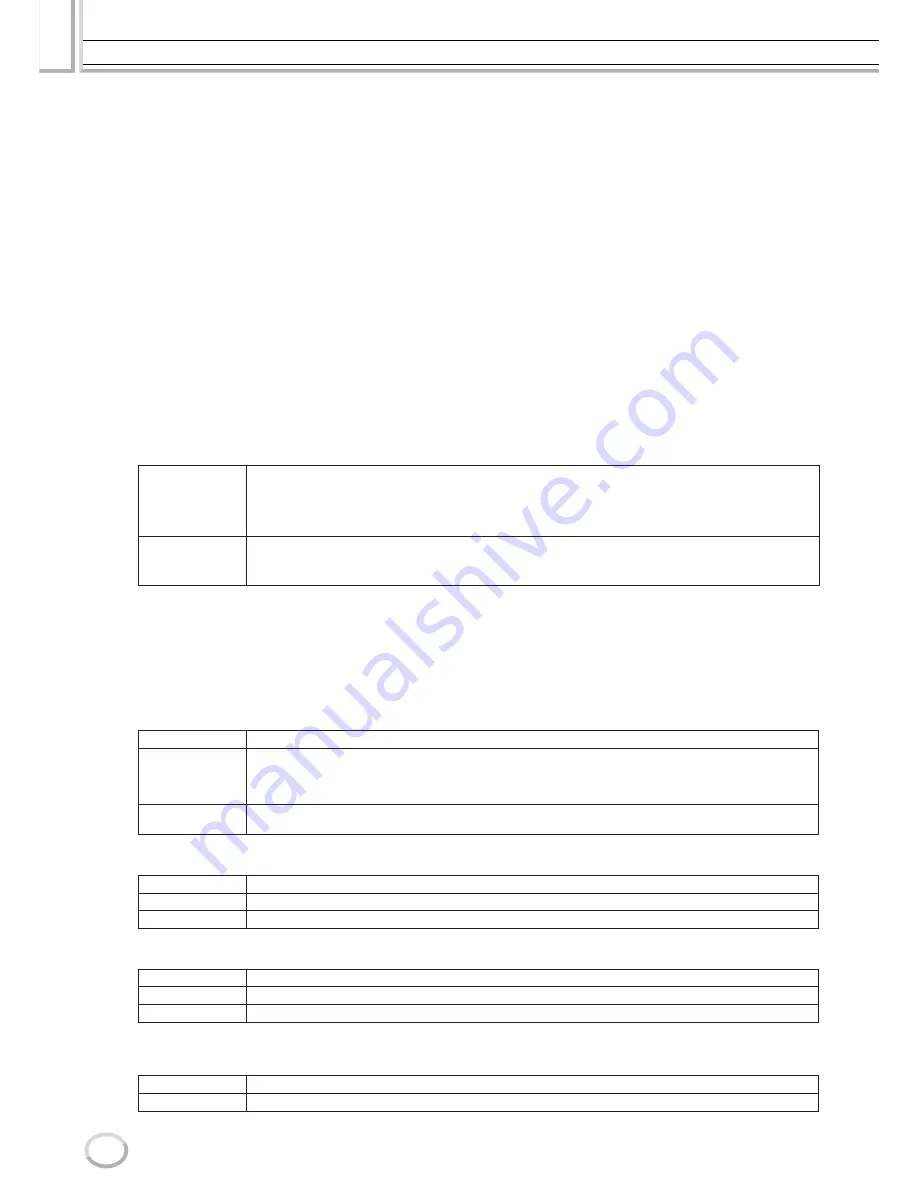
Using a Microphone
Reference
178
Tyros2 Owner’s Manual
■
NOISE GATE
This effect mutes the input signal when the input from the microphone falls below a specified level. This effectively cuts
off extraneous noise, allowing the desired signal (vocal, etc.) to pass.
●
SW (Switch)
............. This turns Noise Gate on or off.
●
TH. (Threshold)
....... This adjusts the input level at which the gate begins to open.
■
COMPRESSOR
This effect holds down the output when the input signal from the microphone exceeds a specified level. This is especially
useful for smoothing out vocals that have widely varying dynamics. It effectively “compresses” the signal, making soft
parts louder and loud parts softer.
●
SW (Switch)
............. This turns Compressor on or off.
●
TH. (Threshold)
....... This adjusts the input level at which compression begins to be applied.
●
RATIO
........................ This adjusts the compression ratio.
●
OUT
............................ Adjusts the final output level.
■
VOCAL HARMONY CONTROL
The following parameters determine how the harmony is controlled.
●
VOCODER CONTROL
The Vocal Harmony effect is controlled by note data—the notes you play on the keyboard and/or the notes of the song
data. This parameter lets you determine which notes are used to control the harmony.
●
BAL (Balance)
This lets you set the balance between the lead vocal (your own voice) and Vocal Harmony. Raising this value increases the
volume of the Vocal Harmony and decreases that of the lead vocal. When this is set to L<H63 (L: Lead Vocal, H: Vocal
Harmony), only the Vocal Harmony is output; when it is set to L63>H, only the lead vocal is output.
●
MODE (Vocal Harmony mode)
All of the Vocal Harmony types fall into one of three modes which produce harmony in different ways. The harmony effect
is dependent on the selected Vocal Harmony mode, and this parameter determines how the harmony is applied to your
voice. The three modes are described below.
●
CHORD
The following parameters determine which data in a recorded song is used for chord detection.
●
Vocal Range
Set this to obtain the most natural vocal harmony, depending on your voice.
■
MIC/LINE IN (Microphone)
The following parameters determine how the microphone sound is controlled.
SONG CHANNEL
MUTE/PLAY
OFF/1–16
When set to “MUTE,” the channel selected below is muted (turned off) during keyboard perfor-
mance or song playback.
When set to “OFF,” song data control over harmony is turned off. When set to one of the values
1–16, note data (played from a song on disk or external MIDI sequencer) contained on the corre-
sponding channel is used to control the harmony.
KEYBOARD
OFF
UPPER
LOWER
Keyboard control over harmony is turned off.
Notes played to the right of the split point (page 158) control the harmony.
Notes played to the left of the split point (page 158) control the harmony.
VOCODER
The harmony notes are determined by the notes you play on the keyboard and/ or song data.
CHORDAL
The harmony notes are determined by the following three types of chord: chords played in the chord section of the
keyboard (with the [ACMP] turned on), chords played in the LEFT voice section of the keyboard (with the [ACMP]
turned off and the [LEFT] turned on), and chords contained in song data for controlling the harmony. (Not available
if the song does not contain any chord data.)
AUTO
When the [ACMP] or [LEFT] is set to ON and if chord data exists in the song, the mode is automatically set to
CHORDAL. In all other cases, the mode is set to VOCODER.
OFF
Chords are not detected from the song data.
XF
Chords of XF format are used for the Vocal Harmony.
1–16
Chords are detected from note data in the specified song channel.
Normal
Normal setting
Low
Setting for lower voice. This setting is also appropriate for growling and shouting.
High
Setting for higher voice. This setting is also appropriate for singing close to the microphone.
MUTE
When set to OFF, the microphone sound is turned off.
VOLUME
Adjusts the output volume of the microphone sound.
Summary of Contents for 2
Page 1: ...Owner s Manual EN ...
Page 236: ...Tyros2 Owner s Manual ...