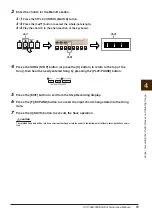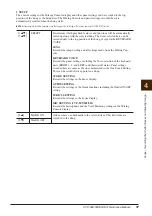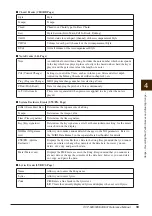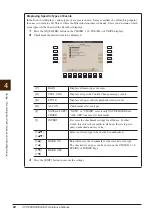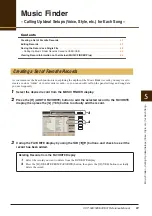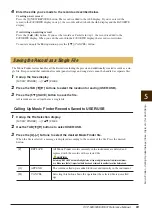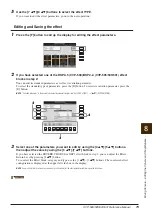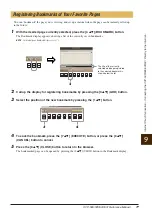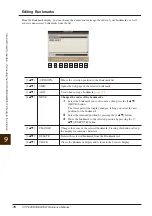6
Registr
ation Memor
y – Sa
ving and Recalling Custom P
anel Setups –
CVP-509/505/503/501 Reference Manual
65
Registration Memory
– Saving and Recalling Custom Panel Setups –
Contents
Disabling Recall of Specific Items (Freeze)
. . . . . . . . . . . . . . . . . . . . . . . . . . . . . . . . . . . . . . . . . 65
Calling Up Registration Memory Numbers in Order (Registration Sequence)
• Confirming the Registration Sequence Setting in the Main Display
. . . . . . . . . . . . . . . . . . . . . . . 68
• Saving the Registration Sequence Settings
. . . . . . . . . . . . . . . . . . . . . . . . . . . . . . . . . . . . . . . . . 68
Registration Memory lets you recall all the panel setups you made with a single button press. However, there
may be times that you want certain items to remain the same, even when switching Registration Memory
setups. For example, you may want to switch Voices or effect settings while keeping the same
accompaniment Style. This is where the Freeze function comes in handy. It lets you maintain the settings of
certain items and leave them unchanged, even when selecting other Registration Memory buttons.
1
Call up the operation display.
[FUNCTION]
→
[E] REGIST SEQUENCE/FREEZE/VOICE SET
→
TAB [
E
][
F
] FREEZE
2
Determine the items to be “frozen.”
Select the desired item by using the [2
▲▼
]–[7
▲▼
] buttons, then enter or remove the checkmark by
using the [8
▲
] (MARK ON)/[8
▼
] (MARK OFF) buttons.
3
Press the [F] (REGISTRATION FREEZE) button to turn the Freeze function on.
4
Press the [EXIT] button to exit from the operation display.
CAUTION
Settings in the REGISTRATION FREEZE display are automatically saved to the instrument when you exit from this display. However, if you
turn the power off without exiting from this display, the settings will be lost.
Disabling Recall of Specific Items (Freeze)