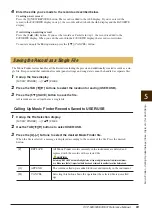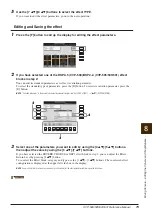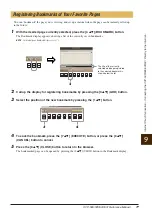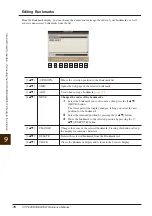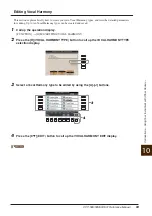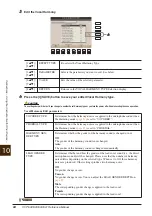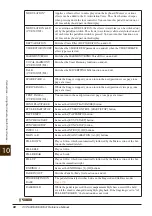CVP-509/505/503/501 Reference Manual
77
Inter
net Direct Connection
– Connecting the CVP-509/505/503/501 Directly to the Internet –
9
You can “bookmark” the page you’re viewing, and set up a custom link so the page can be instantly called up
in the future.
1
With the desired page currently selected, press the [4
▲▼
] (BOOKMARK) button.
The Bookmark display appears, showing a list of the currently saved bookmarks.
NOTE
For information on Bookmark display, see
.
2
Call up the display for registering bookmarks by pressing the [3
▲▼
] (ADD) button.
3
Select the position of the new bookmark by pressing the [1
▲▼
] button.
4
To save the bookmark, press the [7
▲▼
] (EXECUTE) button, or press the [8
▲▼
]
(CANCEL) button to cancel.
5
Press the [8
▲▼
] (CLOSE) button to return to the browser.
The bookmarked page can be opened by pressing the [2
▲▼
] (VIEW) button in the Bookmark display.
Registering Bookmarks of Your Favorite Pages
2
The title of the currently
selected web page registered
to the selected bookmark is
shown below the list.
3
4