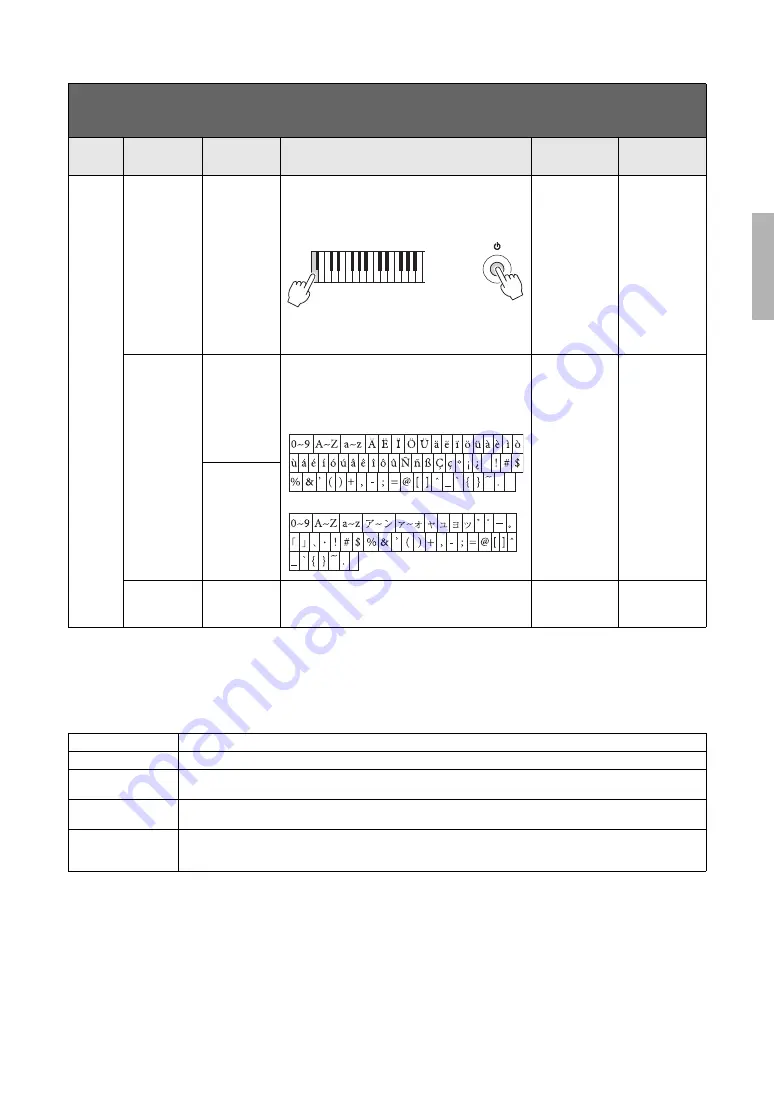
System Menu
93
CLP-585/575/545/535/565GP Owner’s Manual
Scale Tune List (Temperament List)
Utility
Auto Power Off
(Setting display) Lets you set the amount of time that elapses before the
power is turned off by Auto Power Off function
(page 15). To disable Auto Power Off, select “Off.”
Disablin
g
Auto Power Off
30 (minutes)
Off, 5, 10, 15, 30,
60, 120 (minutes)
Language
System
Determines the type of characters shown on the display
for the System (general indication other than Song
name) and Song (Song name) individually.
Character list
International
Japanese,
International
Song
Wireless LAN,
Wireless LAN
Option
Refer to page 73.
Equal Temperament
One octave is divided into twelve equal intervals. Currently most popular piano tuning scale.
PureMajor/PureMinor
Based on natural overtones, three major chords using these scales produce a beautiful, pure sound.
Pythagorean
This scale, designed by Pythagoras, a Greek philosopher, is based on the interval of a perfect 5th. The 3rd produces
swells, but the 4th and 5th are beautiful and suitable for some leads.
MeanTone
This scale is an improvement of the Pythagorean in that the swell of the 3rd has been eliminated. It spread during the late
16th century through the late 18th century. Handel used this scale.
Werckmeister/
Kirnberger
These scales combine Mean Tone and Pythagorean in different ways. With these scales, modulation changes the
impression and feel of the Songs. They were often used in the era of Bach and Beethoven. They are also often used now
to reproduce the music of that era on harpsichords.
To call up the desired parameter:
Press the [MENU] b
u
tton several times to select “System Men
u
,” then
u
se the [
u
]/[
d
]/[<]/[>] b
u
ttons to select the desired
parameter.
[>]
[<]
[>]
[<]
[>]
[<]
Description
Default settin
g
Settin
g
ran
g
e
+
Turn the power on while holding down the lowest key
on the keyboard. A message appears briefly and Auto
Power Off is disabled.
Japanese
International
Summary of Contents for 585
Page 125: ......
















































