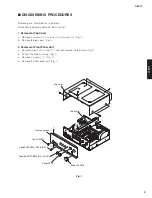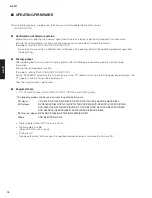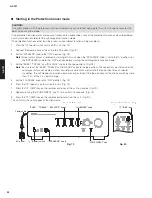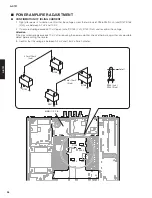13
A-S701
A
-S70
1
●
Connection
Use the optical cable (when OPTIC
A
L jack is used) or Digital audio pin cable (when CO
A
XI
A
L jack is used) to connect
the CD, DVD or
B
D player and the unit.
●
Operation Procedures
1.
S
et this unit to the firmware update mode.
a. Connect the power cable of this unit to the
A
C outlet. (Fig.1)
b.
S
et the
“
z
”
(power) switch to the OFF position. (Fig.1)
c. Fully turn the
“
BA
L
A
NCE
”
knob to the right (R). (Fig.1)
d. Fully turn the
“
VOLUME
”
knob to the left (minimum). (Fig.1)
e While pressing the
“
PURE DIRECT
”
switch, press the
“
z
”
(power) switch to turn on this unit. (Fig.1)
The unit is set to the firmware update mode.
When this unit is set to the firmware update mode, the power indicator flashes at a 1
-
second interval.
When this unit is set to the firmware update mode, the
“
LINE3
”
indicator light up. (Fig. 2)
2. Play the firmware CD on the CD/DVD/
B
D player. Updating of the firmware starts automatically. (Fig. 3)
Note:
•
If the lighting pattern of the “INPUT” indicators does not change 10 seconds or more after playback of the
firmware CD was started, try updating the firmware again, starting from the beginning of the procedure.
•
Be careful that the power cable is not unplugged and the power voltage does not drop while the firmware is being
updated. Otherwise, firmware updating may fail and cannot be performed again.
Updating started
Updating
Fig. 3
"PURE DIRECT" switch
"VOLUME" knob
"BALANCE" knob
Power indicator
" " (Power) switch
OFF
ON/
STANDBY
Fig. 1
Fig. 2
Power cable
AC outlet