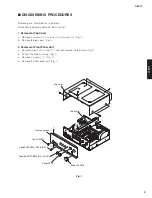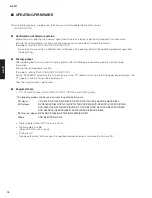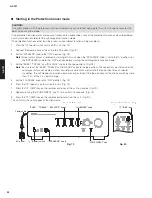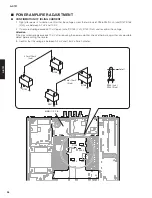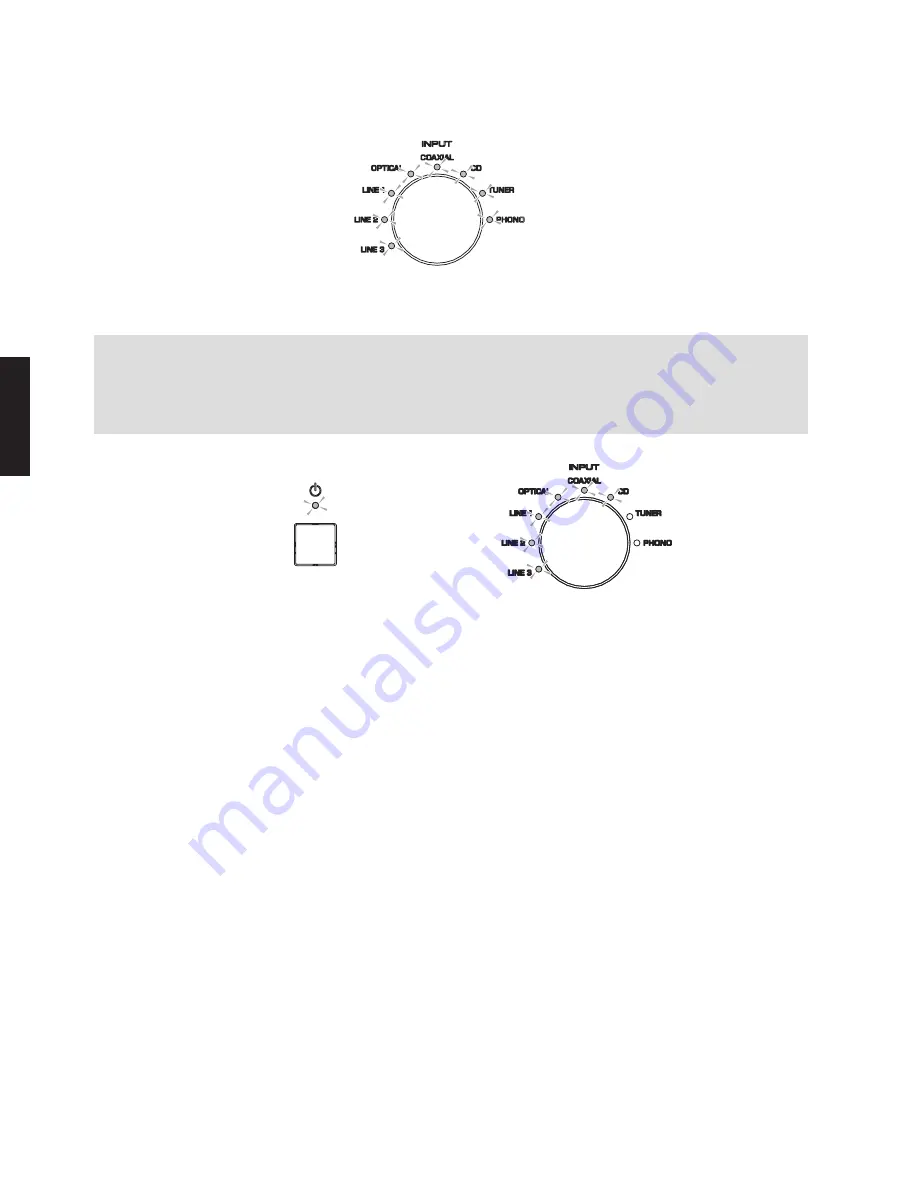
14
A-S701
A
-S70
1
3.
A
fter the firmware has been updated, all
“
INPUT
”
indicators light up. (Fig. 4)
A
fter checking that all
“
INPUT
”
indicators light up, press the
“
z
”
(power) switch to turn it off, then on again.
Note:
If the power indicator flashes at a 0.
5-
second interval or all
“
INPUT
”
indicators do not light up after updating the
firmware, try updating the firmware again, starting from the beginning of the procedure. (Fig.
5
)
These indicate that the data was not correctly written to the microprocessor. If the same result is obtained after trying
to update the firmware again, the microprocessor may be damaged.
4. Press the
“
z
”
(power) switch to turn off the power.
5
. Eject the firmware CD from the CD/DVD/
B
D player.
6.
S
tart up the self
-
diagnostic function and check that the firmware version is the same as written one.
(For details, refer to
“
Indication of firmware version
”
.)
7. Revert to factory presets.
(For details, refer to
“
Factory Preset
”
.)
Fig. 5
Update is completed
Fig. 4