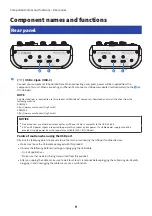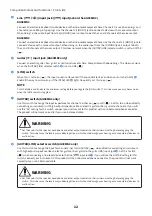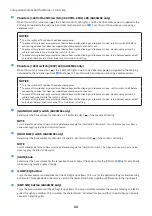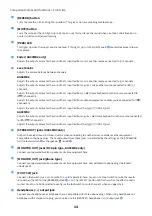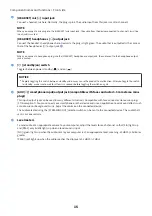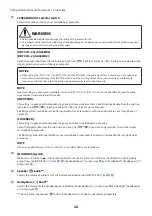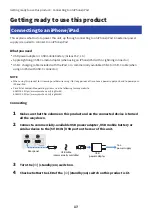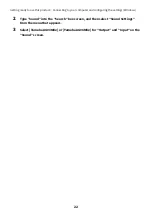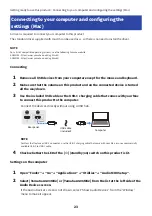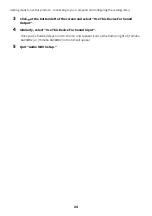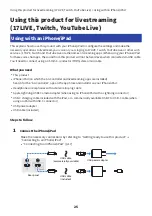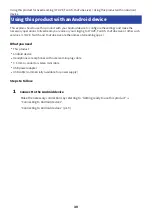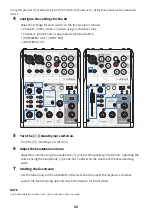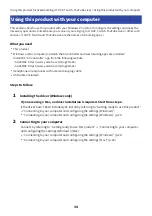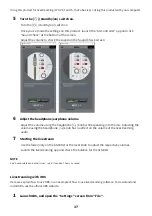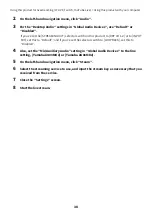Connecting to your computer and configuring the
settings (Mac)
A driver is required to connect your computer to this product.
The standard driver supplied with macOS can be used as-is, so there is no need to install the driver.
NOTE
For a list of compatible operating systems, see the following Yamaha website.
AG03MK2: https://www.yamaha.com/2/ag03mk2/
AG06MK2: https://www.yamaha.com/2/ag06mk2/
Connecting
1
Remove all USB devices from your computer except for the mouse and keyboard.
2
Make sure that the volume on this product and on the connected device is turned
all the way down.
3
Use the included USB cable or the USB-C charging cable that comes with your Mac
to connect this product to the computer.
Connect the devices directly without using a USB hub.
USB cable
(included)
Computer
Rear panel
NOTE
For Macs that feature a USB-C connector, use the USB-C charging cable that came with your Mac, or use a commercially
available USB-C to USB-C cable.
4
Check whether the LED of the [
z
] (standby/on) switch on this product is lit.
Settings on the computer
1
Open “Finder” → “Go” → “Applications” → “Utilities” → “Audio MIDI Setup”.
2
Select [Yamaha AG03MK2] or [Yamaha AG06MK2] from the list at the left side of the
Audio Devices screen.
If the Audio Devices screen is not shown, select “Show Audio Devices” from the “Window”
menu to make it appear.
23
Getting ready to use this product > Connecting to your computer and configuring the settings (Mac)