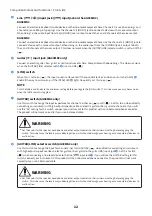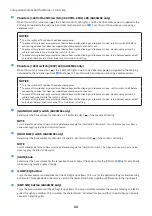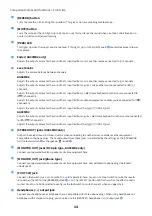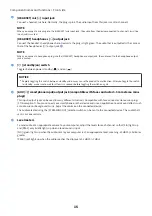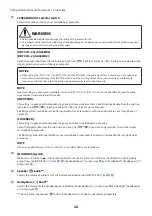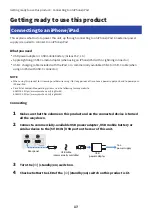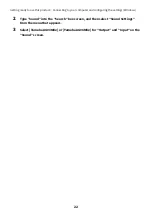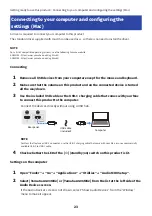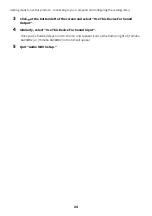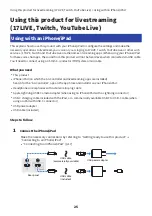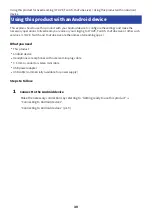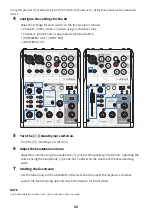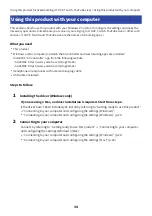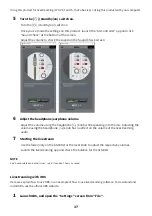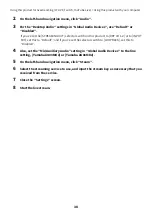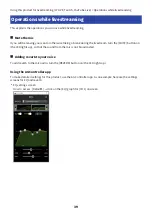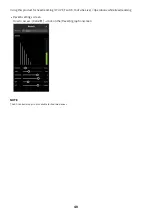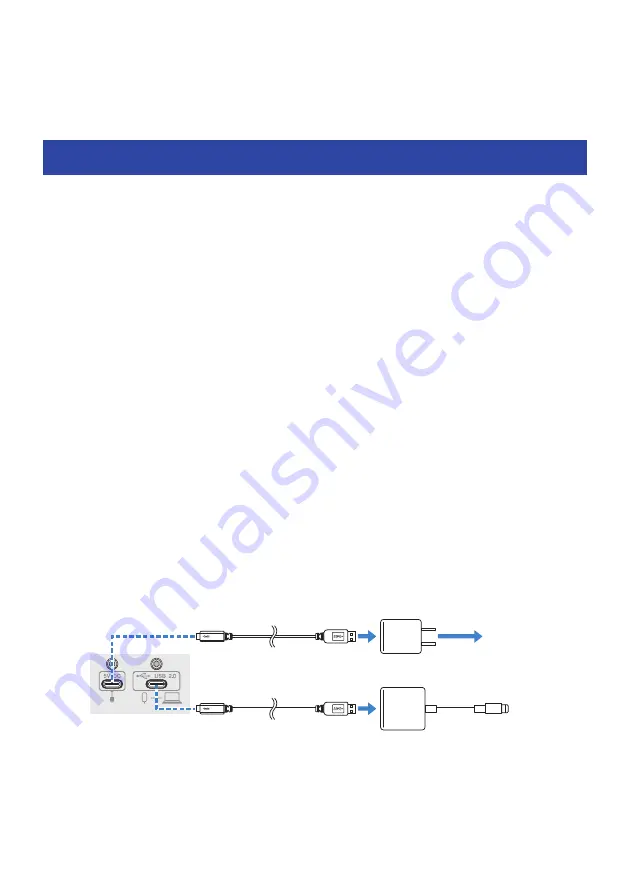
Using this product for livestreaming
(17LIVE, Twitch, YouTube Live)
Using with an iPhone/iPad
This explains how to use this product with your iPhone/iPad to configure the settings and make the
necessary operations to livestream your voice or your singing to 17LIVE, Twitch, YouTube Live or other such
services. (17LIVE, Twitch and YouTube Live are the names of streaming apps.) When using your iPhone/iPad
for these voice chat apps, the sound from this product will not be heard even when connected via USB cable.
You’ll need to connect using a 3.5 mm 4-conductor (TRRS) stereo mini cable.
What you need
(
This product
(
iPhone/iPad (on which the AG Controller and livestreaming apps are installed)
Search for the “AG Controller” app on the App Store and install it on your iPhone/iPad.
(
Headphones or earphones with a stereo mini-plug cable
(
Apple Lightning-USB3 Camera Adapter (when using an iPhone/iPad with a Lightning connector)
(
USB-C charging cable included with the iPad, or a commercially available USB-C to USB-C cable (when
using an iPad with USB-C connector)
(
USB power adapter
(
USB cable (included)
Steps to follow
1
Connect the iPhone/iPad
Make the necessary connections by referring to “Getting ready to use this product” →
“Connecting to an iPhone/iPad”.
(
“Connecting to an iPhone/iPad” (p.17)
USB power adapter
USB cable
(commercially available)
USB cable
(included)
Rear panel
25
Using this product for livestreaming (17LIVE, Twitch, YouTube Live) > Using with an iPhone/iPad