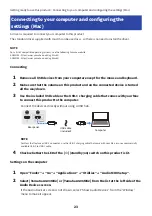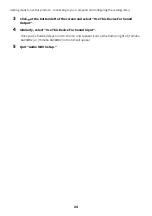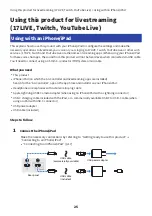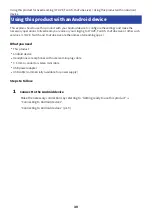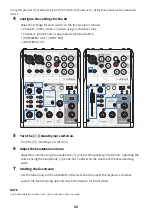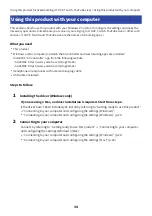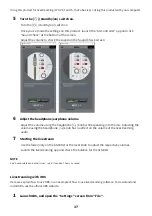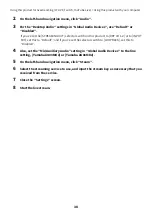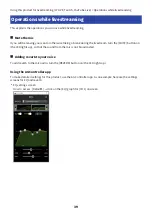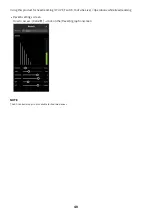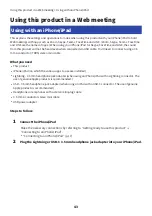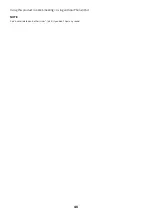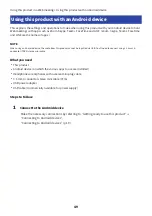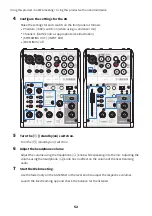5
Turn the [
z
] (standby/on) switch on.
Turn the [
z
] (standby/on) switch on.
Once you’ve made the settings on this product, launch the “AG Controller” app and click
“Sound Check” at the bottom of the screen.
Adjust the volume to check the sound on the Sound Check screen.
6
Adjust the headphone/earphone volume
Adjust the volume using the headphone [
H
] knob while speaking into the mic. Adjusting the
volume using the headphone [
H
] knob has no effect on the volume of the livestreaming
audio.
7
Starting the livestream
Use the fader (only on the AG03K2) or the level knob to adjust the respective volumes.
Launch the livestreaming app and check the balance for the listeners.
NOTE
See “Audio-related and other issues” (p.65) if you don’t hear any sound.
Livestreaming with OBS
Here, we explain how to use OBS, as an example of how to use livestreaming software. To download and
install OBS, see the official OBS website.
1
Launch OBS, and open the “Settings” screen from “File”.
37
Using this product for livestreaming (17LIVE, Twitch, YouTube Live) > Using this product with your computer