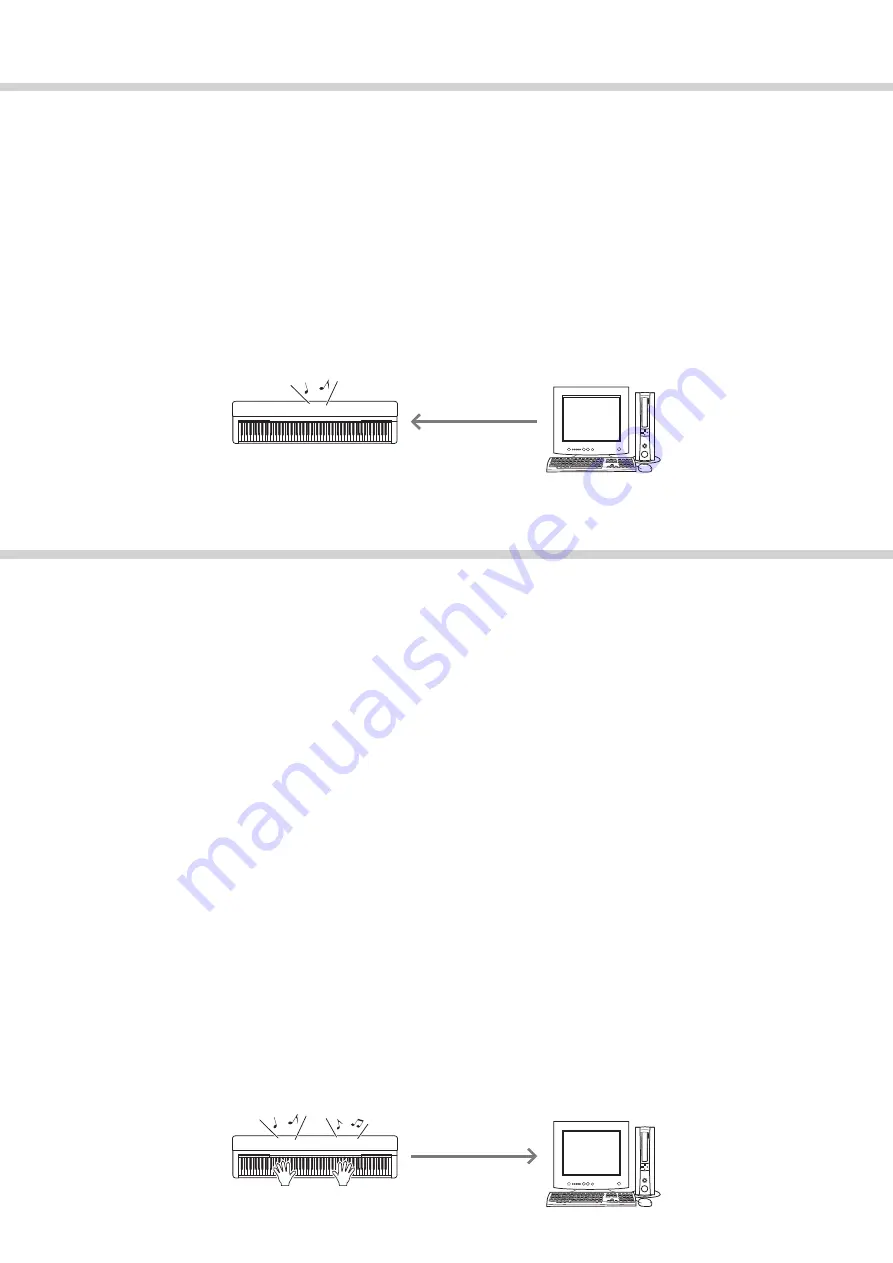
6
Playing Back Songs on a computer via the instrument sounds
With the use of MIDI file playback software on your computer, you can play back Songs (MIDI files) via the sounds
of the connected instrument. This section covers the basic procedure. For detailed instructions, refer to the manual of
your particular MIDI file playback software.
1
Connect the instrument to a computer.
2
Start the MIDI file playback software/application on the computer.
3
Have a Standard MIDI file ready on the computer.
4
From the playback software, select the connected instrument as the MIDI output destination.
5
Start playback of the MIDI file on the playback software.
The MIDI data played back on the computer will be transmitted to the instrument, allowing you to hear the Song
being played by the Voice sounds of the instrument.
Recording Your Keyboard Performance to a Computer
By using Music Production software on the computer, you can record your keyboard performance as MIDI data. For
detailed instructions, refer to the manual of the application. This section covers the basic settings you need to make
on the instrument for recording. Keep in mind that some of the following functions may not be built into the instru-
ment.
Local Control settings
When recording the keyboard performance to the connected computer, the MIDI data you play will be trans-
mitted to the computer then returned back to the instrument. This causes a “double” sound, since the tone
generator of the instrument receives the keyboard performance data directly from the keyboard as well as the
computer. To avoid this situation, set Local Control to “Off,” in order to separate the tone generator of the
instrument from the keyboard.
NOTE
• When you use a software synthesizer as a tone generator, be sure to make settings on the computer application so that the MIDI data received
from the instrument will not be returned back to the instrument, in addition to setting Local Control to “Off.”
External Clock
When you record Style/Arpeggio playback, you should set which clock is used, that of the instrument or the
computer. If you use the clock of the computer, make settings on the instrument so that Style/Arpeggio play-
back follows the external clock.
MIDI Transmit settings
Make settings so that Style/Arpeggio playback as well as the keyboard performance will be transmitted to
the computer. Note that some instruments cannot transmit playback data.
Transmitting the Panel Settings (Initial Send)
By executing this before recording, you can record the panel settings to the beginning of the Song data. This
ensures that the proper and expected sounds will be produced when the recorded Song plays back.
Instrument
Playback
Record
Instrument































