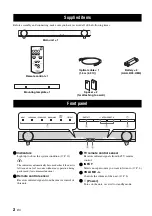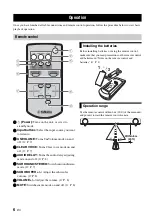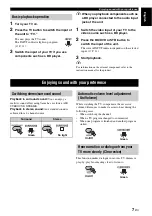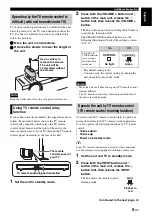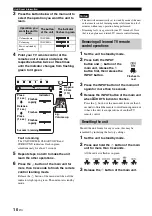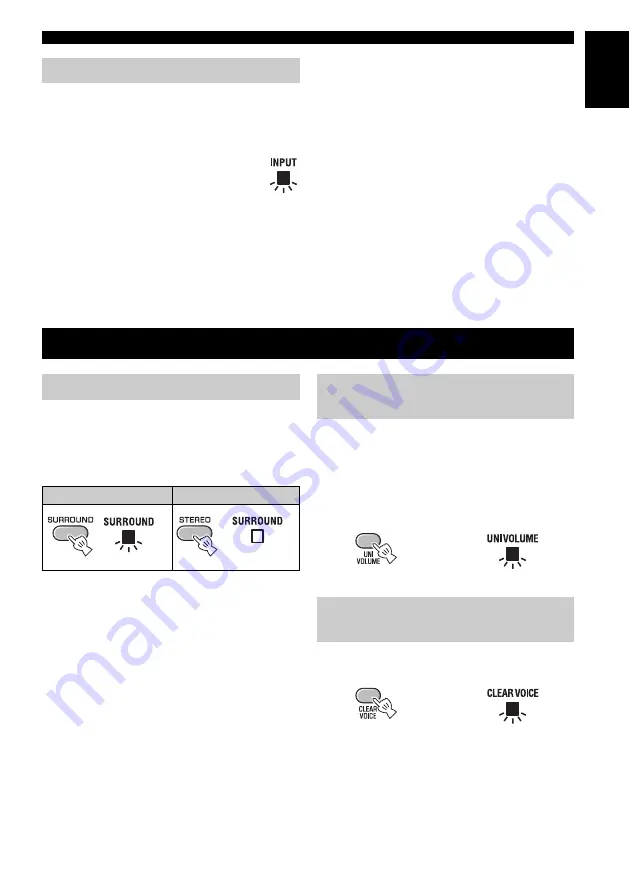
Enjoying sound with your preference
7
En
E
ngl
is
h
1
Turn your TV on.
2
Press the TV button to switch the input of
the unit to “TV.”
The unit plays the TV sound.
The INPUT indicator lights up in green.
(
3
Switch the input of your TV if you use
components such as a BD player.
y
When you play back components such as
a BD player connected to the audio input
jack of the unit.
1
Switch the video input of your TV to the
video source such as a BD player.
2
Press the BD/DVD or STB button to
switch the input of the unit.
The color of INPUT indicator depends on the selected
input. (
3
Start playback.
y
For information on the external component, refer to the
instruction manual for the product.
Playback in surround sound:
You can enjoy a
realistic sound effect using Yamaha’s exclusive AIR
SURROUND XTREME.
Playback in stereo sound:
An extended sound is
achieved for a 2 channel source.
While watching the TV, compensate the excessive
volume differences to make it easier to hear during the
following cases.
• When switching the channel
• When a TV program changed to commercial
• When one program is finished and another program
started
This function makes dialogue in movies, TV dramas or
play-by-play broadcasting clear to listen to.
Basic playback operation
Enjoying sound with your preference
Switching stereo/surround sound
Surround
Stereo
Green
No light
Automatic volume level adjustment
(UniVolume)
Hear narration or dialogue from your
TV more clearly (Clear voice)
On/Off
Green
Green
On/Off