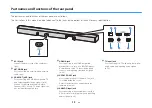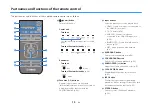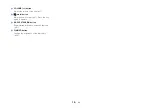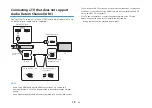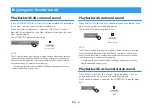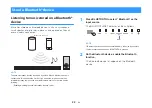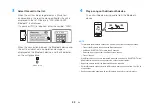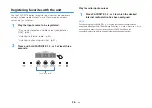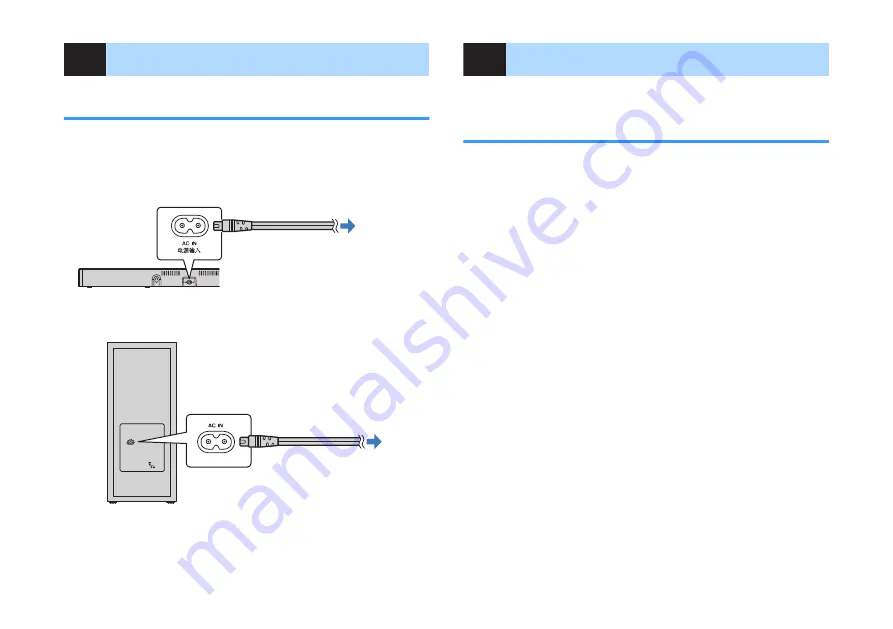
4
Connecting the power cord
Connecting the power cord
Once all connections have been made, connect the supplied power
cords to the AC IN jacks on the center unit and subwoofer
respectively, and plug the power cables into AC wall outlets.
Center unit
Rear
To an AC wall outlet
Subwoofer
Rear
To an AC wall outlet
5
Connecting to a network
Network functions and the MusicCast
CONTROLLER app
A network connection allows you to listen to Internet radio stations
or music streaming services, and to use AirPlay to play music files,
or to play music files stored on your computer (media server) via
this unit.
Most playback requires the MusicCast CONTROLLER app for
mobile devices. Install and use the MusicCast CONTROLLER app
on your mobile device to play music files.
Proceed from network connection to playback in the following
sequence.
1
Choose a wired network connection (p.22) or a wireless network
connection (p.23).
2
Use the MusicCast CONTROLLER app to connect the unit to a
network, and register the unit as a MusicCast-enabled device
(p.23).
3
Use the MusicCast CONTROLLER app to play music over a
network* (p.38, p.39, p.41, p.42).
* AirPlay can be used to play music files without using the MusicCast
CONTROLLER app.
NOTE
▪ To use network function, the unit, computer and mobile device must be connected
to the same router.
▪ When using a multiple SSID router, access to the unit might be restricted
depending on the SSID to connect. Connect the unit and mobile device to the
same SSID.
En
21