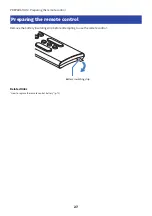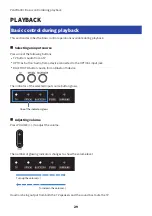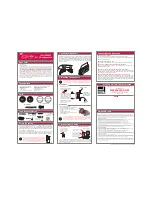4
Connect an external subwoofer (if required).
Connection procedure
“Connecting an external subwoofer” (p.26)
5
Prepare the remote control.
“Preparing the remote control” (p.27)
6
Turn on the sound bar.
“Turning on and off the sound bar” (p.28)
NOTE
(
Connect AV devices (such as BD/DVD players and set top boxes) to the TV’s HDMI input jacks.
HDMI IN
This sound bar
AV devices
(
When playing audio from a TV or AV device via the sound bar, set the input sources as follows:
(
Sound bar’s input source: TV
(
TV’s input source: AV device playing the content
(
ARC (Audio Return Channel) is a function that sends audio signals from the TV’s HDMI output jack.
18
PREPARATION > Preparation