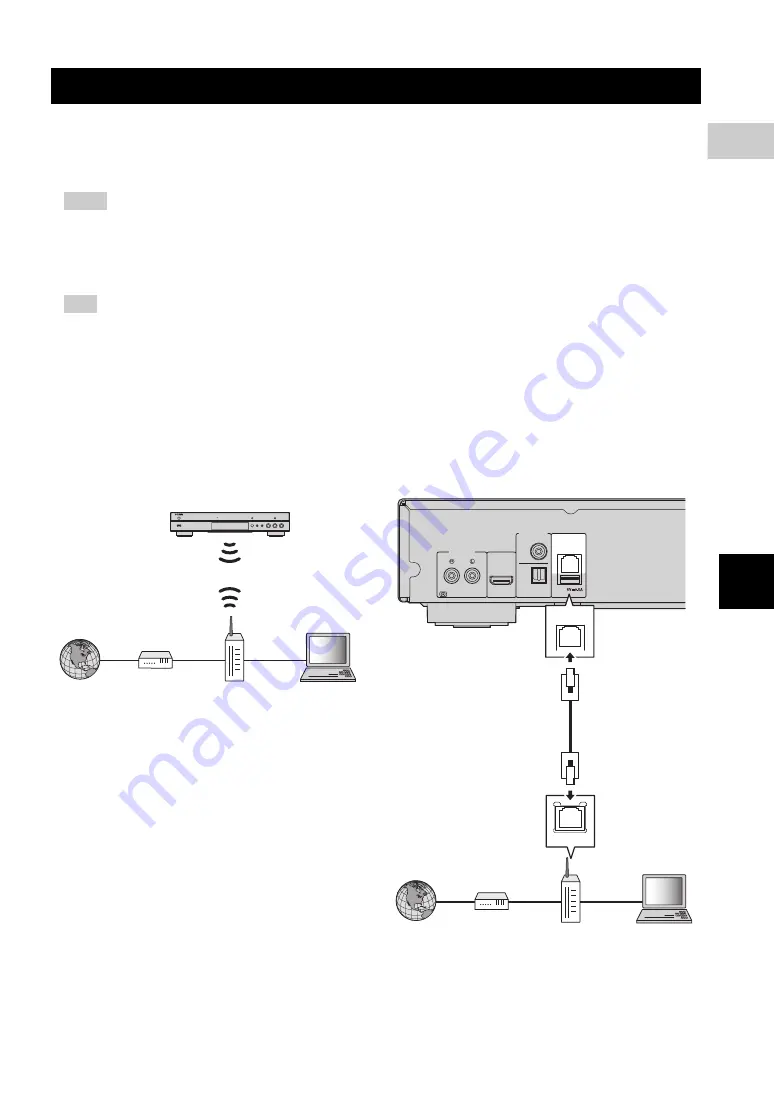
15
En
2
Connection
Engl
ish
By connecting this Player to the network (wireless or wired), you can use the following features.
– Playing back DLNA server (PC or NAS) contents (p. 20)
– Playing BD-Live compatible discs (p. 29)
– Operating this Player from mobile devices (AV CONTROLLER) (p. 26)
– To use the network services or BD-Live feature, a broadband internet connection is required.
– Refer to the operation manual of the equipment you have as the connected equipment and connection method may
differ depending on your network environment.
– Use a network cable/router supporting 10BASE-T/100BASE-TX.
– If you are using a router that supports DHCP, you do not need to configure any network settings for this Player, as
the network parameters (such as the IP address) will be assigned automatically to it. You only need to configure
the network settings if your router does not support DHCP or if you want to configure the network parameters
manually (p. 36).
■
Wireless connection
By using the Wi-Fi feature of this Player, you can connect
this Player to your network (router) wirelessly. To use the
Wi-Fi feature, refer to “Wireless connection setting”
(p. 19) and configure the wireless connection setting.
■
Wired connection
Connect this Player to your network (router) with a
commercially available Shielded Twisted Pair (STP)
network cable.
Network connection
Notes
Hint
This Player
Internet
Modem
Router
PC
COAXIAL
OPTICAL
DIGITAL OUT
AUDIO OUT
NETWORK
U
S
B
HDMI
LAN
NETWORK
This Player
Internet
Modem
Router
PC
NETWORK
terminal
Network cable
LAN terminal
















































