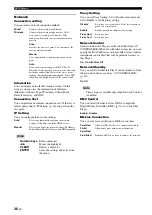21
En
Playing back video/music/photo
3
Playbac
k
Engl
ish
2
Press
HOME
.
The HOME menu screen is displayed.
– You cannot display the HOME menu screen during
playback of a commercially available disc, DVD, or
video files. To display the HOME menu screen, first
stop playback.
3
Use the cursor buttons (
5
/
a
) to select the desired item
(disc, USB or DLNA) and press
ENTER
.
4
Use the cursor buttons (
5
/
a
) to select “Music”,
“Video” or “AVCHD”, and press
ENTER
.
If you selected “DLNA” in Step 3, select the desired
DLNA server in Step 4.
– To return to previous screen, press
RETURN
or
cursor key (
2
), or select
in the menu screen.
– “AVCHD” is a file format for recording high-
resolution videos on the recording discs (such as
DVD-Rs).
5
Use the cursor buttons (
5
/
a
) to select the desired file
and press
ENTER
.
Playback of the file starts.
Remote control buttons used for file
playback
■
Viewing photos
You can enjoy photos stored on own discs (such as DVD-
R/RWs), USB memory devices or DLNA servers (PC/
NAS).
– For information on the supported files, refer to
“About discs and files” (p. 3).
1
Refer to “Playing back video/music files” and follow
Steps 1 to 3.
– If you load a commercially available photo DVD,
slide show playback may start automatically. In this
case, you do not need to perform the following steps.
2
Use the cursor buttons (
5
/
a
) to select “Photo” and
press
ENTER
.
– To return to previous screen, press
RETURN
or
cursor key (
2
), or select
in the menu screen.
Hint
Hints
Remote control buttons
Function
Control
buttons
Stops playback.
Pauses playback.
Starts playback.
/
Skips 10 seconds backward or
30 seconds forward.
/
Searches backward or forward.
The search speed changes each
time the button is pressed.
/
Skips to the beginning of the file
(previous file if the button is
pressed repeatedly) or next file.
STATUS
Displays the playback
information (p. 28).
Hint
Hint
Hint