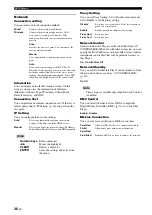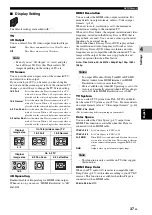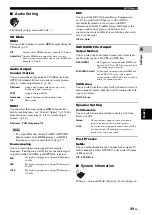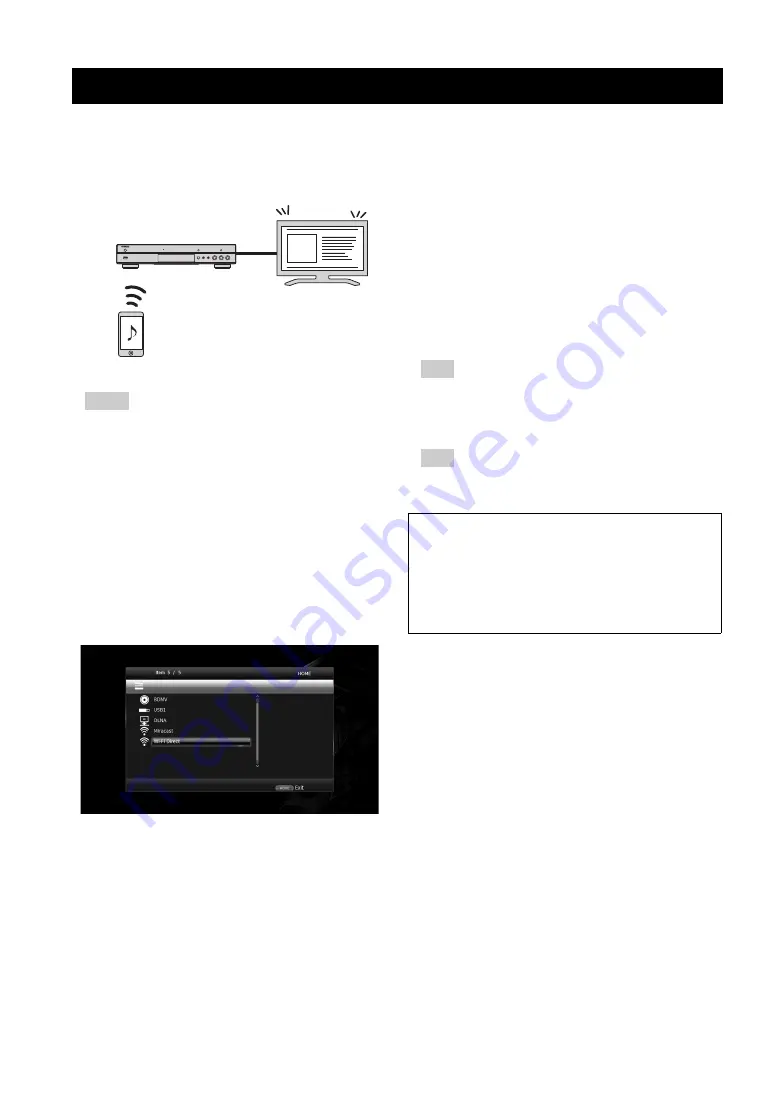
24
En
By using the Wi-Fi Direct function, you can connect a
mobile device directly to this Player without using a
wireless router and enjoy DLNA playback of the mobile
device contents on this Player.
– To check if your device is Wi-Fi Direct compliant,
refer to the owner’s manual of the device. If your
device is not Wi-Fi Direct compliant, follow the
procedure below to make a manual connection.
– When Wi-Fi Direct is enabled, playback of other
network functions, discs and USB memory devices
are not available.
1
If playback of other source is ongoing, stop the
playback.
2
Press
HOME
.
The HOME menu screen is displayed.
3
Use the cursor buttons (
5
/
a
) to select “Wi-Fi Direct”
and press
ENTER
.
4
Perform the following operation to make a Wi-Fi
Direct connection.
If your device is Wi-Fi Direct compliant:
1
Within 2 minutes, operate your device to make a
connection.
If your device is not Wi-Fi Direct compliant:
1
Press
RED
to enter the manual connection mode.
The SSID information appears on the screen.
2
On your device, open the Wi-Fi setup screen and
enter the SSID information.
5
Press
ENTER
(or wait for 3 seconds) and use the
DLNA-compatible player application to start playback
on your mobile device.
– Select this Player as the renderer on the DLNA-
compatible player application.
6
To exit from Wi-Fi Direct, press
HOME
.
– You can also exit from Wi-Fi Direct by pressing
SETUP or RETURN.
Enjoying DLNA playback of mobile device contents via Wi-Fi Direct
Notes
♪
♪
㽈
Mobile device
This Player
TV
Hint
Hint
Depending on the environment, audio/video may be
interrupted or noise may appear on the TV screen. In
this case, try the following solutions.
– Move the Wi-Fi Direct device closer to this Player.
– Turn off other wireless devices not in use.
– Move the Wi-Fi Direct device and this Player away
from microwave ovens, or other wireless devices.