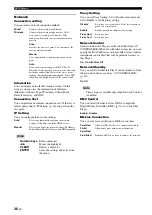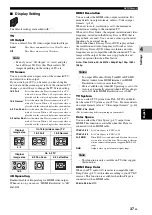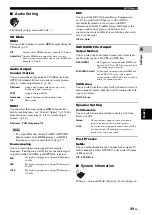25
En
3
Playbac
k
Engl
ish
By using the Miracast function, you can view the images displayed in the screen of your Miracast-compatible device
(such as smartphone) on the TV screen like mirroring.
– To check if your device is Miracast compliant, refer to the owner’s manual of the device.
– When Miracast is enabled on this Player, other network functions (such as DLNA) are not available.
– When using Miracast, you cannot operate the disc tray or playback of other sources.
1
If playback of other source is ongoing, stop the
playback.
2
Press
MIRACAST
.
3
Within 60 seconds, operate your smartphone to enable
Miracast and select this Player as the device to be
connected.
For details on operations of your smartphone, refer to
the owner’s manual of it.
4
To exit from Miracast, press
MIRACAST
.
– You can also exit from Miracast by pressing
HOME
or
RETURN
.
Enjoying smartphone pictures and videos
on the TV screen (Miracast™)
Notes
♪
♪
Miracast-compatible
device
(such as smartphone)
This Player
TV
Hint
Depending on the environment, audio/video may be interrupted or noise may appear on the TV screen. In this case,
try the following solutions.
– Move the Miracast device closer to this Player.
– Turn off other wireless devices not in use.
– Move the Miracast device and this Player away from microwave ovens, or other wireless devices.