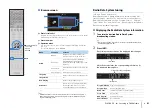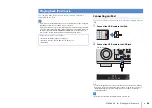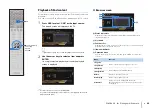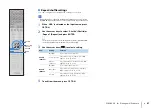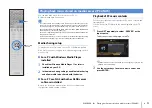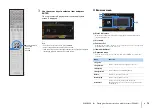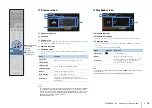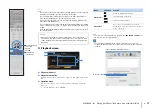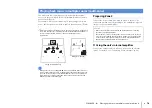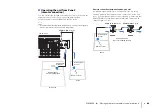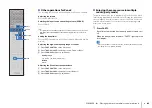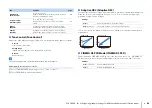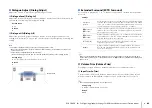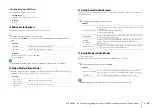PLAYBACK
➤
Playing back music stored on media servers (PCs/NAS)
En
72
3
Use the cursor keys to select an item and press
ENTER.
If a song is selected, playback starts and the playback
screen is displayed.
• To return to the previous screen, press RETURN.
• Files not supported by the unit cannot be selected.
• If the unit detects a series of unsupported files (such as images and hidden
files) during playback, playback stops automatically.
■
Browse screen
1
Status indicators
Display the current repeat/shuffle settings (p.73) and playback status
(such as play/pause).
2
List name
3
Contents list
Displays the list of PC content. Use the cursor keys to select an item and
press ENTER to confirm the selection.
4
Item number/total
5
Operation menu
Use the cursor keys to select an item and press ENTER to confirm the
selection.
Menu
Function
1 Page Up
Moves to the previous/next page of the list.
1 Page Down
10 Pages Up
Moves 10 pages forward/backward.
10 Pages Down
Return
Returns to the higher-level list.
Now Playing
Moves to the playback screen.
Screen Off
Closes the screen display and shows the
background. Press one of the menu operation keys
to redisplay it.
1
5
3
2
4
TV VOL
TV CH
TV
INPUT
MUTE
CODE SET
9
0
10
ENT
MEMORY
5
6
8
7
1
2
3
4
MOVIE
ENHANCER
TUNING
PRESET
BAND
DISPLAY
RETURN
ENTER
ON
SCREEN
OPTION
TOP MENU
MUTE
PROGRAM
VOLUME
POP-UP/MENU
PURE DIRECT
STRAIGHT
INFO
SLEEP
MUSIC
PARTY
HDMI OUT
TUNER
PHONO
MULTI
MAIN
ZONE 2
MODE
SCENE
4
3
2
1
TV
BD/DVD
NET
RADIO
SOURCE
RECEIVER
AV
AUDIO
5
6
7
V-AUX
1
2
3
4
1
2
3
4
SUR. DECODE
USB
NET
TV VOL
TV CH
TV
INPUT
MUTE
CODE SET
9
0
10
ENT
MEMORY
5
6
8
1
2
3
4
MOVIE
ENHANCER
TUNING
PRESET
BAND
DISPLAY
ON
SCREEN
OPTION
TOP MENU
MUTE
PROGRAM
VOLUME
POP-UP/MENU
PURE DIRECT
STRAIGHT
INFO
SLEEP
MUSIC
PARTY
HDMI OUT
TUNER
PHONO
MULTI
MAIN
ZONE 2
MODE
SCENE
4
3
2
1
TV
BD/DVD
NET
RADIO
SOURCE
RECEIVER
AV
AUDIO
5
6
7
V-AUX
1
2
3
4
1
2
3
4
SUR. DECODE
USB
NET
ENTER
RETURN
Menu operation keys
Cursor keys