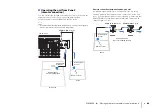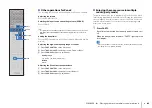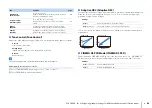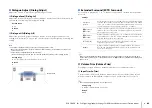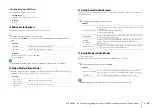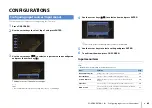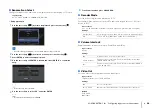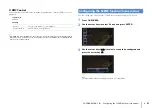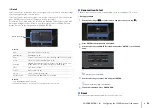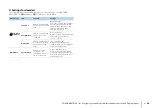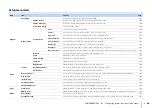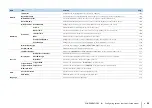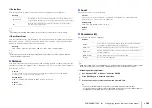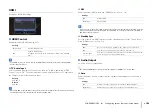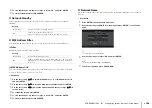CONFIGURATIONS
➤
Configuring the SCENE function (Scene menu)
En
93
❑
Detail
Selects items to be included as the scene assignments. You can also view the settings
currently assigned to the selected scene.
To include items as the scene assignments, use the cursor keys to select an item and
press ENTER to check the box (or uncheck the box to exclude).
For example, if you often adjust the volume while watching TV but listen to radio with
low volume at night, exclude “Volume” from the assignments for SCENE2 (TV) and
include “Volume” in the assignments for SCENE4 (RADIO).
Choices
Default
Input, HDMI Output, Mode: selected
Sound, Surround, Video, Volume, Lipsync, Speaker Setup: not selected
■
Rename/Icon Select
Changes the scene name and icon displayed on the front display or TV screen.
■
Setup procedure
1
Use the cursor keys (
e
/
r
) to select an icon and press the cursor key (
w
).
2
Press ENTER to enter the name edit screen.
3
Use the cursor keys and ENTER to rename and select “ENTER” to confirm the
entry.
• To clear the entry, select “CLEAR”.
4
Use the cursor keys to select “OK” and press ENTER.
• To restore the default setting, select “RESET”.
5
To exit from the menu, press ON SCREEN.
■
Reset
Restores the default settings (p.49) for the selected scene.
Input
Input (p.48), Audio Select (p.87)
HDMI Output
HDMI Output (p.48)
Mode
Sound Program (p.51), Pure Direct Mode (p.104), Enhancer (p.56)
Sound
Tone Control (p.85), Adaptive DRC (p.85)
Surround
CINEMA DSP 3D Mode (p.85), Dialogue Lift (p.86), Dialogue Level
(p.86), Subwoofer Trim (p.87), Extended Surround (p.86)
Video
Volume
Master Volume (p.48)
Lipsync
Lipsync (p.103), Delay (p.104)
Speaker Setup
Setting Pattern (p.100), PEQ Select (p.102)
Check or uncheck