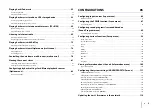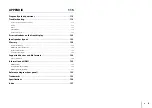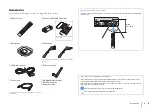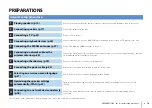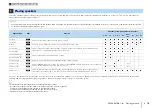Reviews:
No comments
Related manuals for AVENTAGE RX-A740

RCD 212BTi
Brand: Caliber Pages: 23

AVR-1612
Brand: D+M Group Pages: 18

MS4200RS - Navigation System With CD Player
Brand: Jensen Pages: 65

RX-V365
Brand: Yamaha Pages: 99

RX-V496
Brand: Yamaha Pages: 74

V665 - RX AV Receiver
Brand: Yamaha Pages: 2

Concert 77 UM1
Brand: Samson Pages: 15

FT-25R
Brand: Yaesu Pages: 39

978 UAT/1090 ES
Brand: SkyGuardTWX Pages: 2

STORM PRO C-4014
Brand: Feniex Pages: 13

AVN76D
Brand: Eclipse Pages: 215

A0362
Brand: Aria Pages: 12

RFX-RMR
Brand: RF Central Pages: 41

cr-h101dab
Brand: Teac Pages: 200

TP-578H
Brand: Kramer Pages: 41

UFC 662sw
Brand: Kathrein Pages: 60

622UA
Brand: Boss Audio Systems Pages: 4

SPMAS6410NBL
Brand: Spektrum Pages: 16