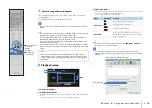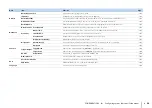CONFIGURATIONS
➤
Configuring input sources (Input menu)
En
86
■
Rename/Icon Select
Changes the input source name and icon displayed on the front display or TV screen.
Input sources
HDMI 1–5, V-AUX, AV 1–6, AUDIO 1–2, USB
■
Setup procedure
1
Use the cursor keys (
e
/
r
) to select a template and press the cursor key (
w
).
• You cannot change the template or icon for “USB” when an iPod is connected.
2
Use the cursor keys (
e
/
r
) to select an icon and press the cursor key (
w
).
3
Press ENTER to enter the name edit screen.
4
Use the cursor keys and ENTER to rename and select “ENTER” to confirm the entry.
• To clear the entry, select “CLEAR”.
5
Use the cursor keys to select “OK” and press ENTER.
• To restore the default setting, select “RESET”.
6
To exit from the menu, press ON SCREEN.
■
Audio In
Combines the video jack of the selected input source with an audio jack of others. For
example, use this function in the following cases.
• Connecting a playback device that supports HDMI video output, but not HDMI audio
output
• Connecting a playback device that has component video jacks and analog stereo
jacks (such as game consoles)
Input sources
HDMI 1–5, AV 1–2
■
Setup procedure
(To input audio through a digital optical jack)
Select “AV1” or “AV4” and connect the device to the unit’s corresponding audio jacks
with a digital optical cable.
(To input audio through a digital coaxial jack)
Select “AV2” or “AV3” and connect the device to the unit’s corresponding audio jacks
with a digital coaxial cable.
(To input audio through analog audio jacks)
Select “AV5”, “AV6”, “AUDIO1”, or “AUDIO2”, and connect the device to the unit’s
corresponding audio jacks with a stereo pin cable.
■
Decoder Mode
Sets the format of digital audio playback to “DTS”.
For example, if the unit does not detect DTS audio and outputs noise, set “Decoder
Mode” to “DTS”.
Input sources
HDMI 1–5, V-AUX, AV 1–4
Settings
Auto
Automatically selects an audio format to match the input audio signal.
DTS
Selects DTS only. (Other audio signals are not reproduced.)