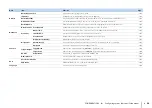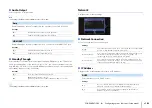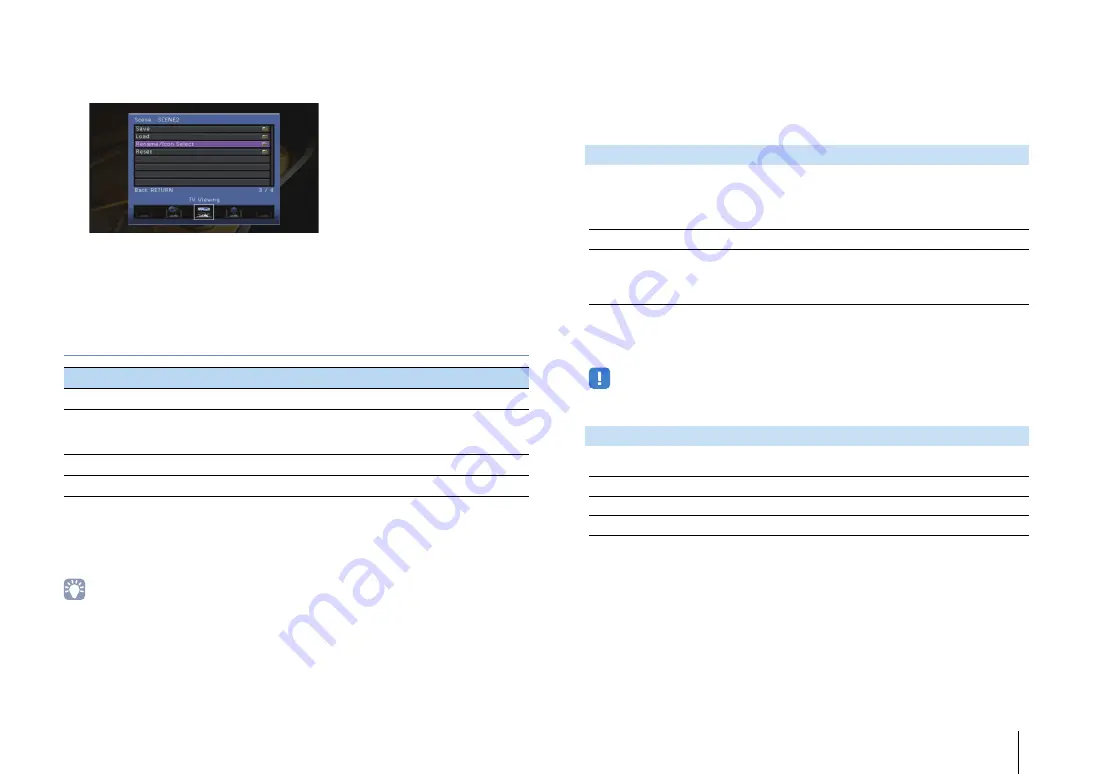
CONFIGURATIONS
➤
Configuring the SCENE function (Scene menu)
En
88
4
Use the cursor keys (
q
/
w
) to select an item and press ENTER.
5
Use the cursor keys and ENTER to change the setting.
6
To exit from the menu, press ON SCREEN.
Scene menu items
■
Save
Registers the unit’s current settings (input source, sound program/surround decoder,
and Compressed Music Enhancer on/off) in the selected scene.
• If you have changed the input assignment for a scene, you also need to change the external device
assigned to the corresponding SCENE key (p.47).
■
Load
Loads the settings registered for the selected scene.
Select “DETAIL” to configure the SCENE link playback setting or view the scene
assignments.
Recalls a selected scene and starts its playback on an external device connected
to the unit via HDMI. (SCENE link playback)
Settings
Default
SCENE1 (BD/DVD), SCENE2 (TV): HDMI Control
SCENE3 (NET), SCENE4 (RADIO): Off
• To control playback of an HDMI Control-compatible device by SCENE link playback, you need to set
“HDMI Control” in the “Setup” menu to “On” and perform the HDMI Control link setup (p.129).
Displays the assignments of the selected scene.
Item
Function
Page
Save
Registers the current settings in the selected scene.
Load
Loads the settings registered for the selected scene. You can
also configure the SCENE link playback setting or view the
scene assignments.
Rename/Icon Select
Changes the scene name and icon.
Reset
Restores the default settings for the selected scene.
Device Control
Off
Disables the SCENE link playback function.
HDMI Control
Enables SCENE link playback using HDMI Control signals. Select this
if an HDMI Control-compatible device (such as a BD/DVD player) is
connected to the unit via HDMI. It also turns on the TV if it supports
HDMI Control.
Detail
Input
Input source to be used
Mode
Sound program/surround decoder to be used
Enhancer
Compressed Music Enhancer on/off