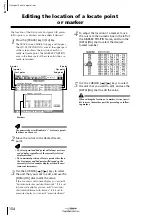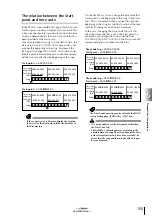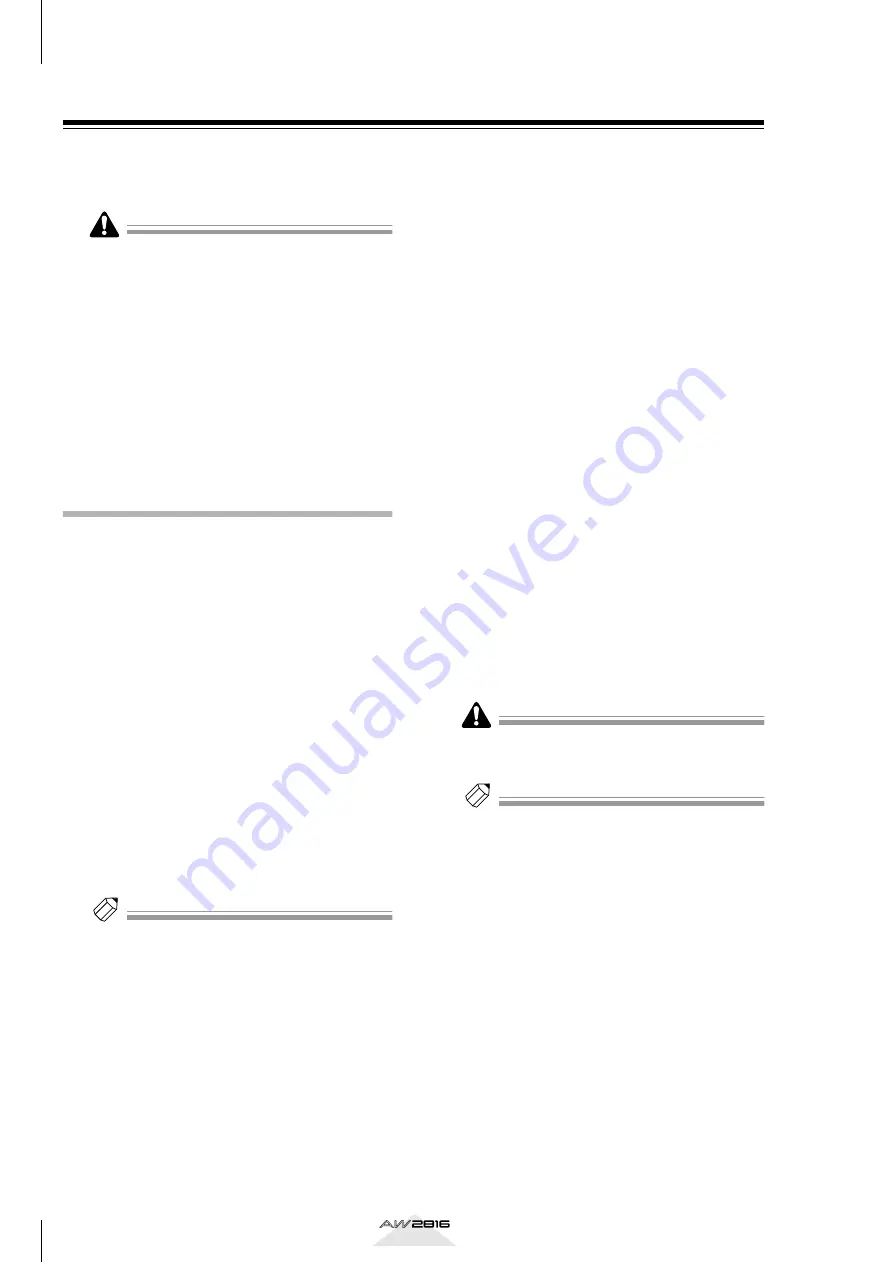
Editing tracks and virtual tracks
118
Chapter
7
Operation section
Editing commands
This section describes the editing commands of the
TRACK/PART/REGION menus of the TR Edit and V.TR
Edit pages.
• All of the editing commands available in the TR Edit
page and V.TR Edit page are the same. However,
some parameters or values cannot be selected in the
V.TR Edit page.
• Some editing commands require substantial time for
processing. None of the commands can be cancelled
while processing is taking place.
• Never turn off the power of the AW2816 while an
editing command is being processed (in particular
while the access indicator is blinking). Doing so can
damage the internal hard disk, and cause all data to
be lost forever.
Commands and parameters of
the TRACK menu
The TRACK menu contains commands that edit all
audio in an entire track at once. The following pages
describe the commands and parameters that can be
selected from the TRACK menu.
Settings/parameters marked by an asterisk (*) cannot
be selected in the V.TR Edit page.
●
NAME
Edit the name (track name) of the specified track.
• TRACK
Select the track whose name you want to edit.
• NAME
Access the NAME EDIT popup window in which
you can input the new name. Input the name in
the popup window, move the cursor to the OK
button and press the [ENTER] key to finalize the
new name. If paired tracks are selected, finaliz-
ing the name of the odd-numbered track will dis-
play a popup window allowing you to set the
name of the even-numbered track.
Tip!
• Once recording is performed, that virtual track is
automatically assigned a default name of “V.Tr x-y”
(x= track number 1–16, y= virtual track number 1–
8). If an editing command is used to erase all audio
data of a track, the track name will return to “-NO
REC-”.
• It is not possible to edit a track name that is dis-
played as “-NO REC-”.
●
ERASE
Erase all audio data from the specified track.
• TRACK
Select the track that you want to erase. If you
select “AL” (*) as the setting, all virtual tracks cur-
rently selected for tracks 1–16 will be selected
for erasure.
• ALL V.TR (All virtual tracks) (*)
Specify whether you want to erase all virtual
tracks included in the track (Yes) or only the vir-
tual track currently selected for the track (No).
• EXECUTE
Execute the command.
●
COPY
Copy the audio data from the specified track to
another track.
• FR.TRACK (From track)
Select the copy source track.
• TO TRACK
Select the copy destination track.
• ALL V.TR (All virtual tracks) (*)
Specify whether you want to copy all virtual
tracks included in the copy source track (Yes) or
only the currently selected virtual track (No).
• EXECUTE
Execute the command.
When you execute the Copy command, the entire
copy destination track will be erased, and replaced by
the contents of the copy source.
Tip!
If you copy from one of two paired tracks, the copy
destination track will automatically be paired. If you
copy from one track to a paired track, the same audio
data will be copied to both of the paired tracks.