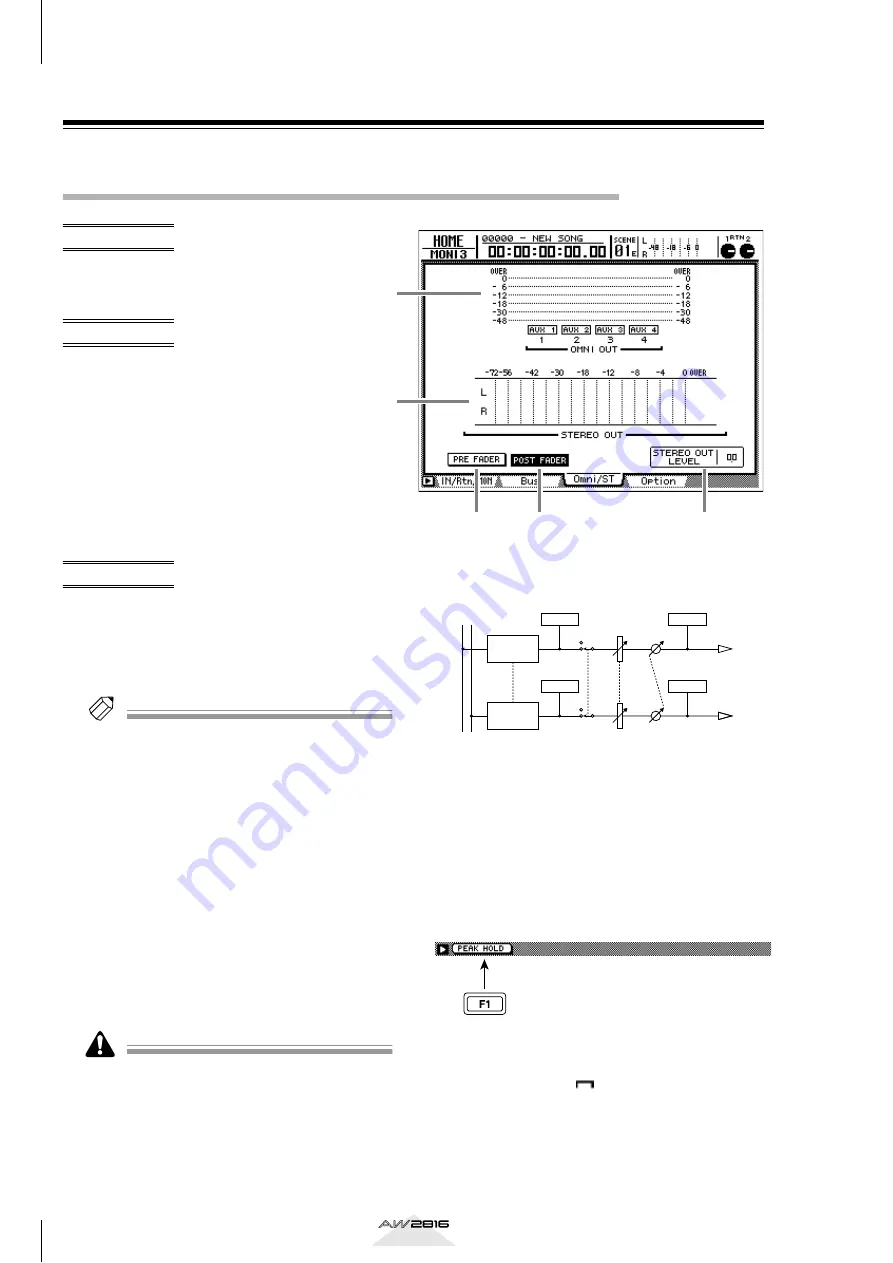
HOME screen
320
Reference section
Omni/ST page
Monitor the output levels of the OMNI OUT jacks and
stereo output
Monitor the output levels of OMNI
OUT jacks 1–4 and the stereo output
channel.
• [HOME] key
→
[F3] (Omni/ST) key
• Repeatedly press the [HOME] key
until the screen shown at the right
appears
A
OMNI OUT level meters
These meters indicate the output level of OMNI
OUT jacks 1–4. The type of output signal assigned
to each OMNI OUT jack is displayed below the
level meters.
Tip!
This page is for display only, and contains no editable
items. The type of signal assigned to the OMNI OUT
jacks can be changed in the PATCH screen/Patch OUT
page.
B
STEREO OUT level meter
This meter indicates the output level of the stereo
output channel.
C
PRE FADER button
D
POST FADER button
Use these two buttons to select the location within
the signal routing at which the level will be indi-
cated by the STEREO OUT level meter (
2
). Turn-
ing on the PRE FADER button will display the
signal level before the STEREO fader, and turning
on the POST FADER button will display the signal
level after the STEREO fader.
The PRE FADER button/POST FADER button setting
will not affect the OMNI OUT level meter display.
E
STEREO OUT LEVEL
This displays the position of the STEREO fader in
dB units.
■
Additional functions in the Omni/ST
page
In the Omni/ST page you can press the [SHIFT] key to
assign the following function to the [F1] key.
• [F1] (PEAK HOLD) key
Switches the Peak Hold function on/off. When
peak hold is on, a “
” symbol indicating the
peak level will be maintained in the level meters
(
1
)(
2
). The peak hold setting also affects the level
meters displayed in pages other than in the EQ/
ATT/GRP screen and the DYN/DLY screen.
3
1
2
4
5
STEREO L
STEREO R
ATT
4BAND EQ
DYNAMICS
STEREO
BAL
LEVEL
ON
ATT
4BAND EQ
DYNAMICS
PRE FADER
METER
METER
PRE FADER
METER
METER















































