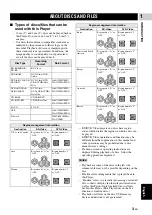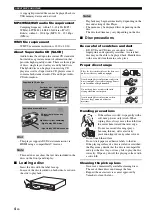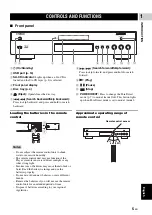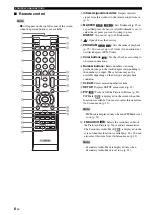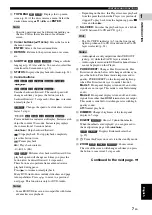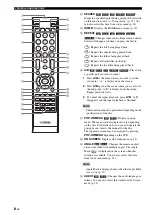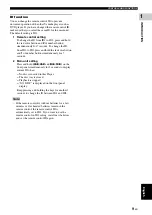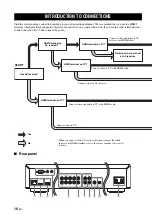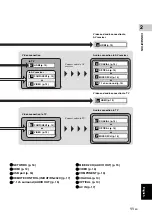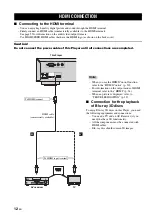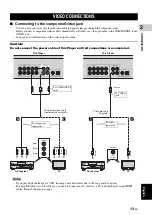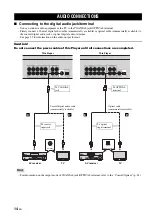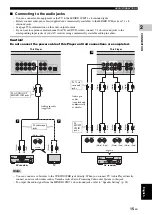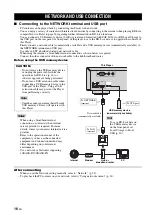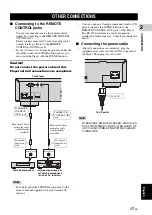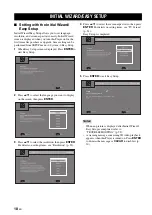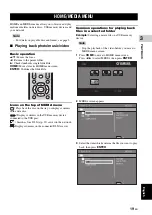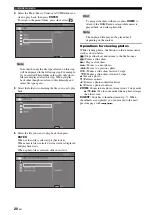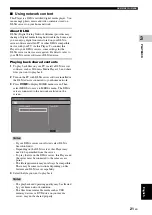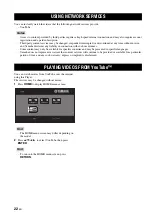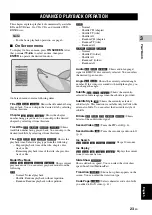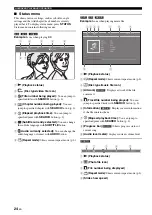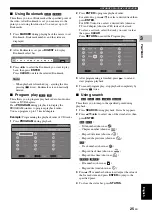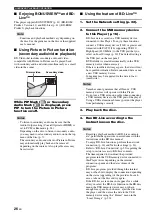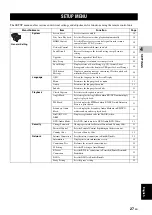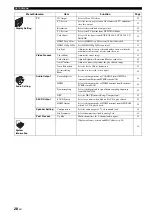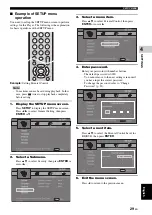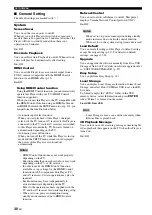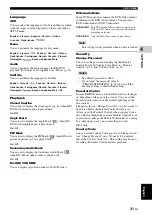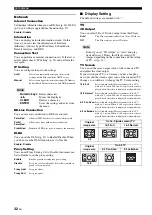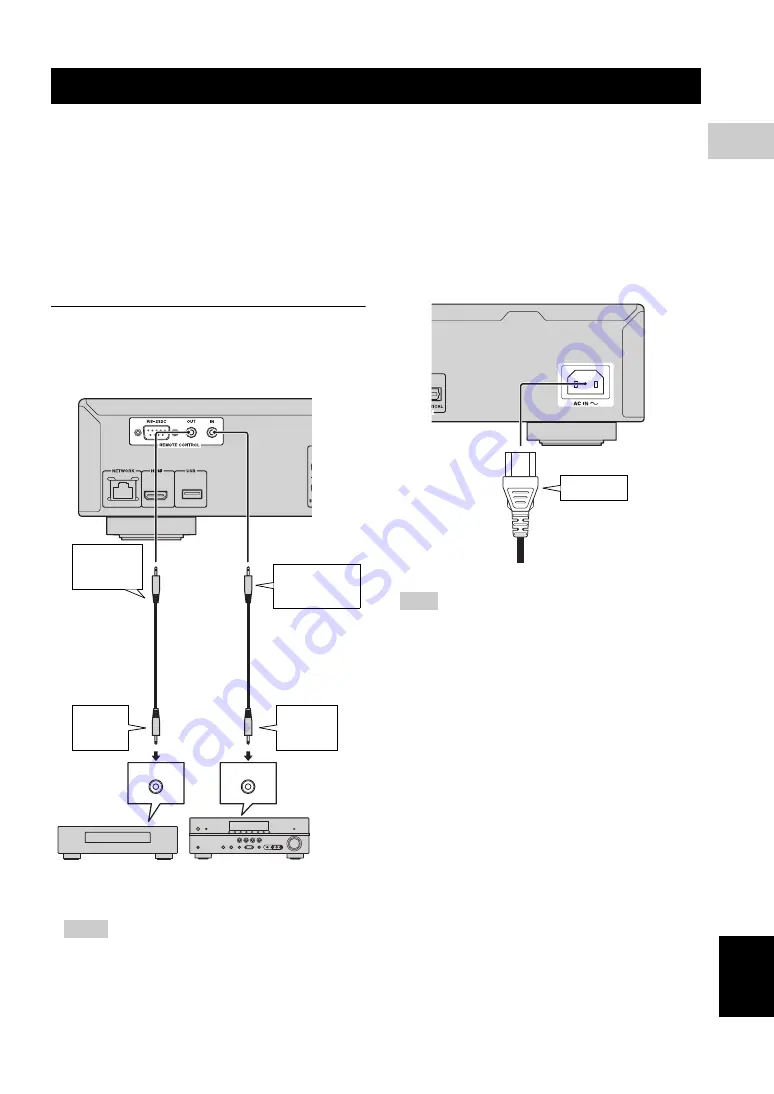
17
En
Eng
lish
CONNECTION
2
■
Connecting to the REMOTE
CONTROL jacks
– You can transmit and receive the remote control
signals by connecting to the REMOTE CONTROL
(OUT/IN) jacks.
– Firmly connect monaural 3.5 mm mini plug cables
(commercially available) to the REMOTE
CONTROL (OUT/IN) jacks.
– If your AV receiver is a Yamaha product and has the
capability to transmit SCENE control signals, you
can control the Player with the SCENE function.
Caution!
Do not connect the power cable of this
Player until all connections are completed.
– For details about the SCENE function, refer to the
owner’s manual supplied with your Yamaha AV
receiver.
– You can connect a Yamaha component (such as CD
player) supports the SCENE function to the
REMOTE CONTROL (OUT) jack of this Player.
– The RS-232C terminal is a control expansion
terminal for commercial use. Consult your dealer for
details.
■
Connecting the power cable
– After all connections are completed, plug the
supplied power cable into the AC IN on the rear of
the Player. Then plug into AC outlet.
– TO PREVENT RISK OF ELECTRIC SHOCK, DO
NOT TOUCH THE UN-INSULATED PARTS OF
ANY CABLES WHILE THE POWER CABLE IS
CONNECTED.
OTHER CONNECTIONS
Hints
REMOTE CONTROL IN
REMOTE CONTROL OUT
This Player
To REMOTE
CONTROL (IN)
jack
Monaural 3.5 mm
mini plug cable
(commercially
available)
To remote
control out
jack
Yamaha component
To remote
control in
jack
Monaural 3.5 mm
mini plug cable
(commercially
available)
Infrared signal receiver
or Yamaha component
(such as AV receiver)
To REMOTE
CONTROL
(OUT) jack
Note
To AC outlet
To AC IN