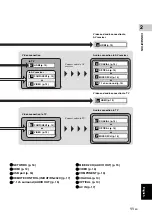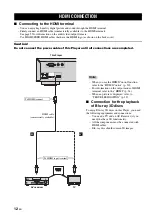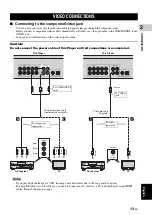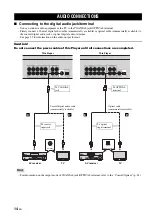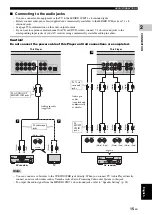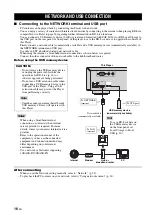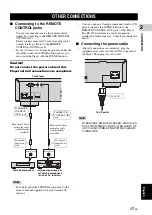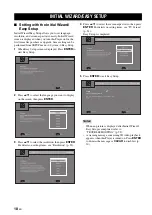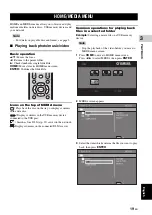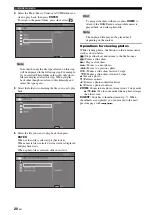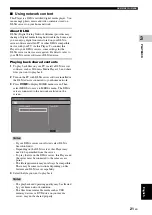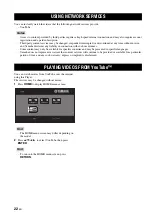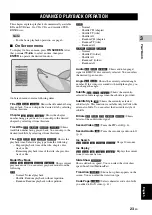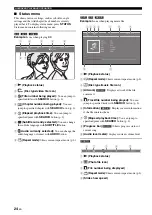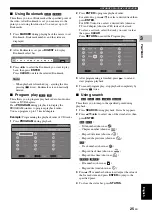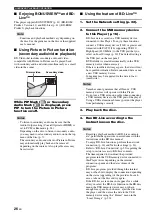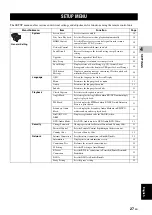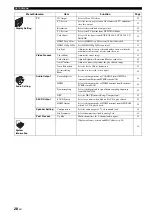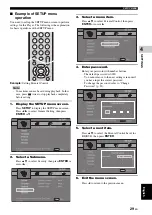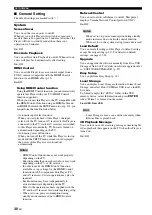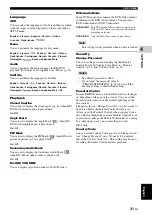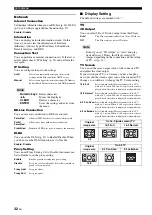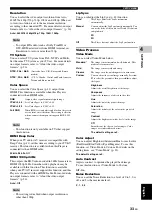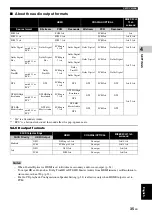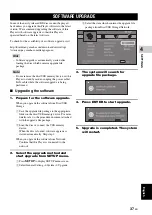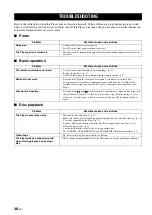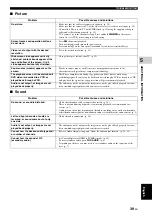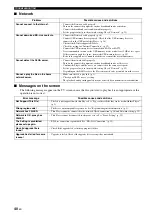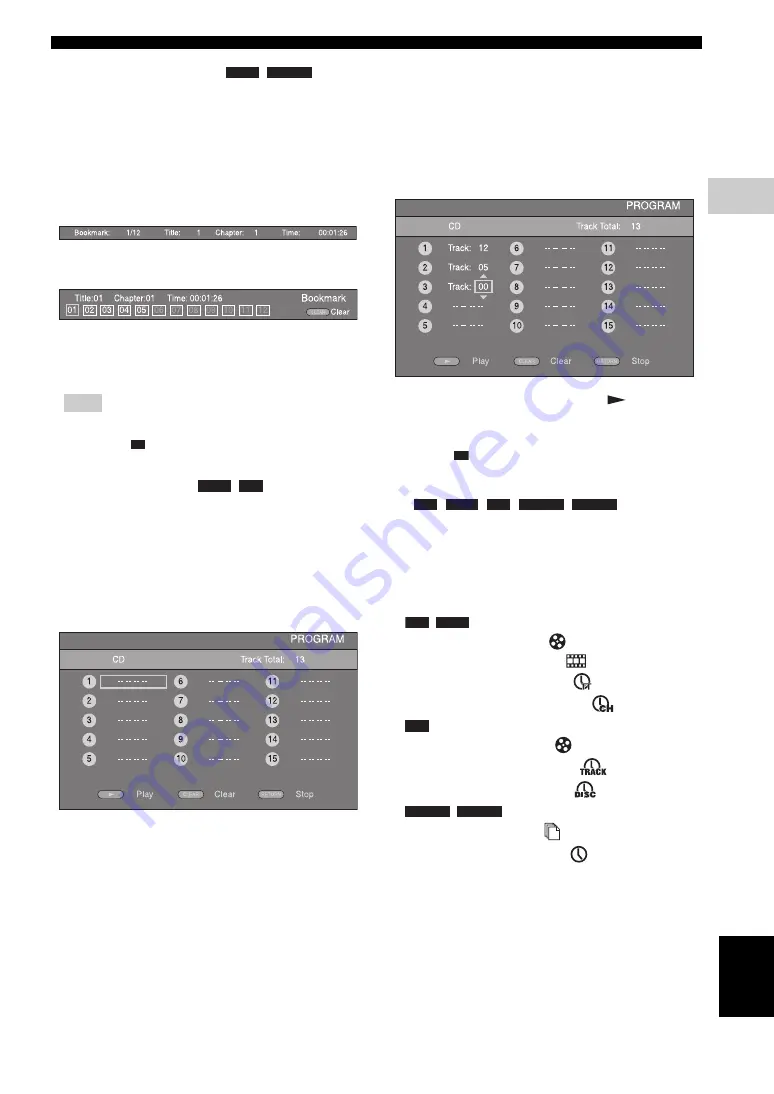
ADVANCED PLAYBACK OPERATION
25
En
PLA
Y
B
A
CK
3
Eng
lish
■
Using Bookmark
This allows you to set Bookmark at the specified point of
the video. After Bookmark is set, you can move to the
point you set using this function. You can set up to 12
Bookmarks.
1
Press
MARKER
during playing back the movie to set
Bookmark. Bookmark number, and the status are
displayed.
2
After Bookmark is set, press
DIGEST
to display
Bookmark select bar.
3
Press
2
/
3
to select the Bookmark you want to play
back, then press
ENTER
.
Press
CLEAR
to delete the selected Bookmark.
– When playback is finished (e.g., ejecting the disc,
pressing
twice), Bookmarks are automatically
deleted.
■
Program play
This allows you to program playback order of audio disc
tracks or DVD chapters.
Press
PROGRAM
during playback to display the
PROGRAM window to program playback order.
You can program up to 15 tracks/chapters.
Example:
Programming the playback order of CD tracks
1
Press
PROGRAM
during playback.
2
Press
ENTER
to program playback order.
For audio disc, press
5
/
a
to select a desired track then
press
ENTER
.
For DVD-Video disc, select a desired title (shown as
TT) and chapter (shown as CH) instead of a track.
To clear a set track, select the track you want to clear,
then press
CLEAR
.
Press
RETURN
to cancel the Program play.
3
After programming is finished, press
to set and
start program playback.
4
To cancel program play, stop playback completely by
pressing
twice.
■
Using search
This allows you to jump to the specified point during
playback.
1
Press
SEARCH
during playback. Status bar appears.
2
Press
5
/
a
/
2
/
3
to select one of the item below, then
press
ENTER
.
:
– Title number (shown as
)
– Chapter number (shown as
)
– Elapsed title time (shown as
)
– Elapsed chapter time (shown as
)
:
– Track number (shown as
)
– Elapsed track time (shown as
)
– Elapsed disc time (shown as
)
:
– File number (shown as
)
– Elapsed file time (shown as
)
3
Press
5
/
a
or number buttons to set/adjust the value of
the focused item, and press
ENTER
to jump to the
specified point.
4
To close the status bar, press
STATUS
.
Note
DVD
VIDEO
DVD
CD
BD
DVD
CD
VIDEO
MUSIC
BD
DVD
CD
VIDEO
MUSIC