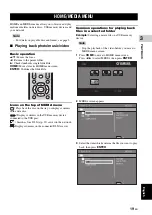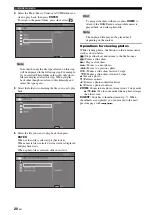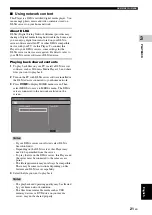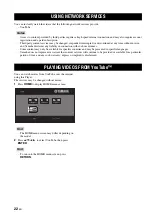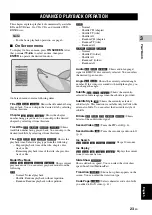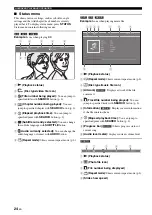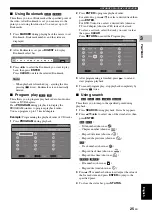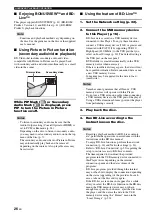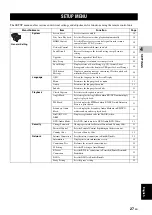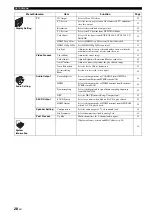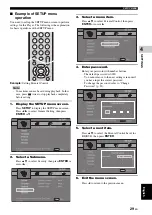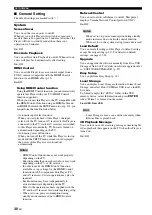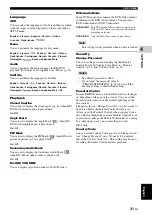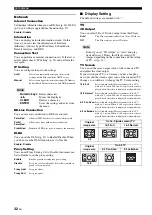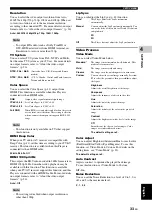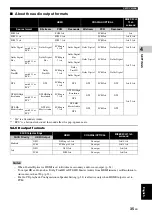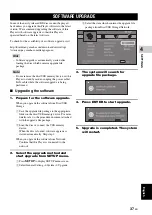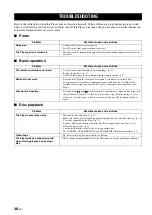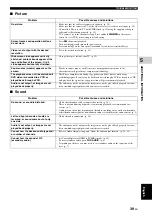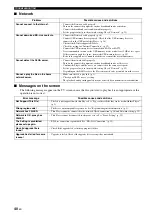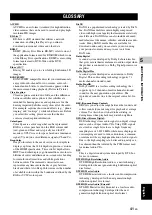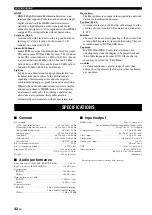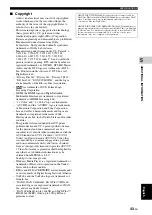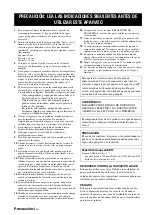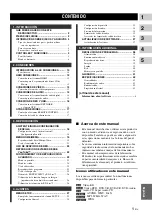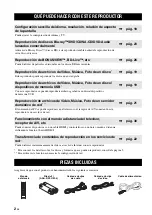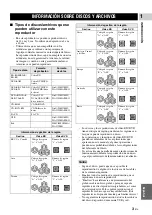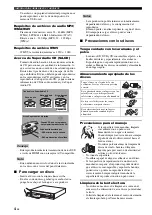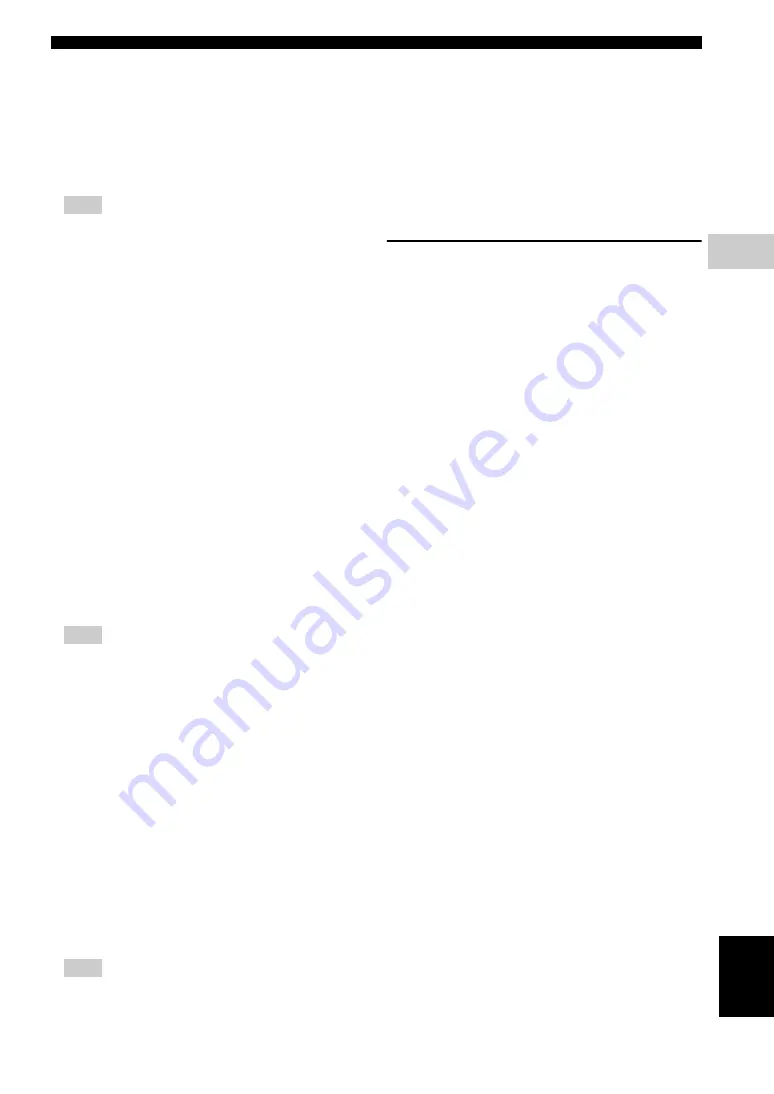
SETUP MENU
33
En
SETTINGS
4
Eng
lish
Resolution
You can select the video output resolution from Auto,
480i/576i, 480p/576p, 720p, 1080i, and 1080p. When set
to Auto, resolution is set to the maximum resolution
according to the connected TV. For more details on output
formats, refer to “About the video output formats” (p. 36).
Auto
*
, 480i/576i, 480p/576p, 720p, 1080i, 1080p
– To output HD audio (such as Dolby TrueHD or
DTS-HD Master Audio) from HDMI terminal, set
Resolution to Auto or more than 720p.
TV System
You can select TV System from PAL, NTSC and Multi.
Set the same TV System as your TV set. For more details
on output formats, refer to “About the video output
formats” (p. 36).
Color Space
You can select the Color Space (p. 41) output from
HDMI. This function is available when this Player is
connected with an HDMI cable.
– This function is only available on TVs that support
this function.
HDMI Deep Color
When your TV and/or AV receiver is compatible with
Deep Color (p. 41), set this item according to your TV/AV
receiver. This function is available when this Player is
connected with an HDMI cable.
30 bits, 36 bits, Off
*
HDMI 1080p 24Hz
This outputs the BD-Video encoded in 24Hz frame rate in
HDMI 1080p 24Hz. Smoother video playback may be
available with this function. This function is available
when your TV/AV receiver support this function, and this
Player is connected with an HDMI cable. For more details
on output formats, refer to “About the video output
formats” (p. 36).
Auto
*
, Off
– This setting is disabled when output resolution is
other than 1080p.
Lip Sync
You can set/adjust the Lip Sync (p. 42) function.
Video Process
Video Mode
You can select Video Mode below.
Color Adjust
You can adjust Brightness/Saturation/Hue for each color
(Red/Green/Blue/Yellow/Cyan/Magenta). To use this
function, set Video Mode to Custom. For details on the
setting items, see “Video Mode” (p. 33).
The default settings are 0.
Auto Contrast
Adjusts contrast to optimize the played back image.
To use this function, set Video Mode to Custom.
Off
*
, On
Noise Reduction
You can set the Noise Reduction to a level of 0 to 3. 0 is
off, and 3 is the maximum level.
0
*
, 1, 2, 3
Note
NTSC, PAL
*
, Multi
(Australia, Asia, U.K., Europe and Russia
models)
NTSC
*
, PAL, Multi
(U.S.A., Canada, Central and South America,
Taiwan and Korea models)
RGB
Outputs video signal at normal signal range.
YCbCr 4:4:4
*
Sets Color Space to YCbCr 4:4:4.
YCbCr 4:2:2
Sets Color Space to YCbCr 4:2:2.
Full RGB
When RGB is set and white and black on the screen
are too faint, select this item. This setting is effective
when a connected component supports RGB 0-255
range.
Note
Note
Auto*
This Player adjusts the Lip Sync function
automatically.
Manual
You can adjust the Lip Sync function manually. You
can set the delay of the audio for 2D and 3D contents
independently.
2D
3D
Off
This Player does not adjust the Lip Sync function.
Standard*
The image is most natural and well-balanced. This
mode suits for normal use.
Vivid
The image is more vivid and sharp.
Cinema
The image suits for watching movie in dark room.
Custom
You can adjust the visual image manually. Press
5
/
a
to select the parameter, then press
2
/
3
to adjust
the figure.
Brightness
Adjusts the overall brightness of the image.
Sharpness
Adjusts the sharpness of objects in the video.
Hue
Adjusts the tint of the projected image.
Saturation
Adjusts the richness of the color in the projected
image.
Contrast
Adjusts the bright areas (white levels) in the image.
CTI
Smoothes out the edges of color images. Color
images are rendered more distinct.
The default settings are 0.