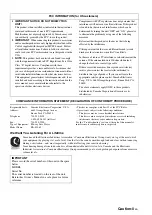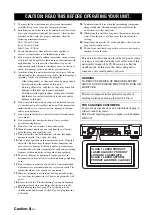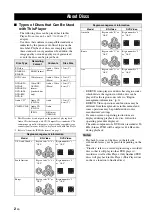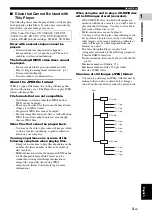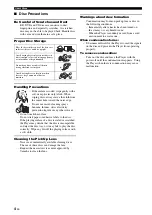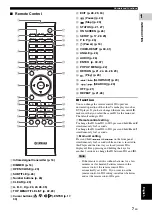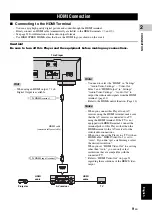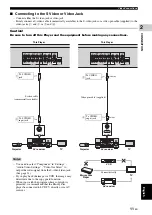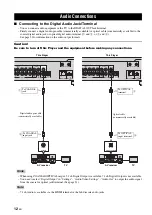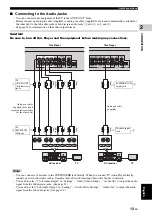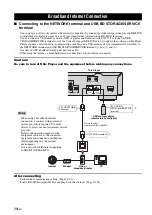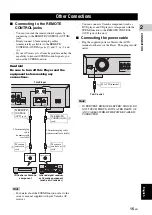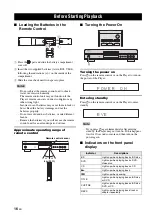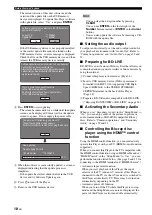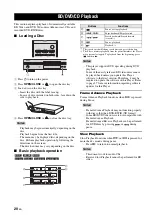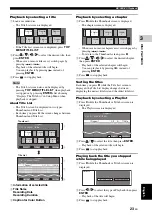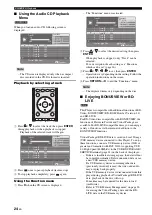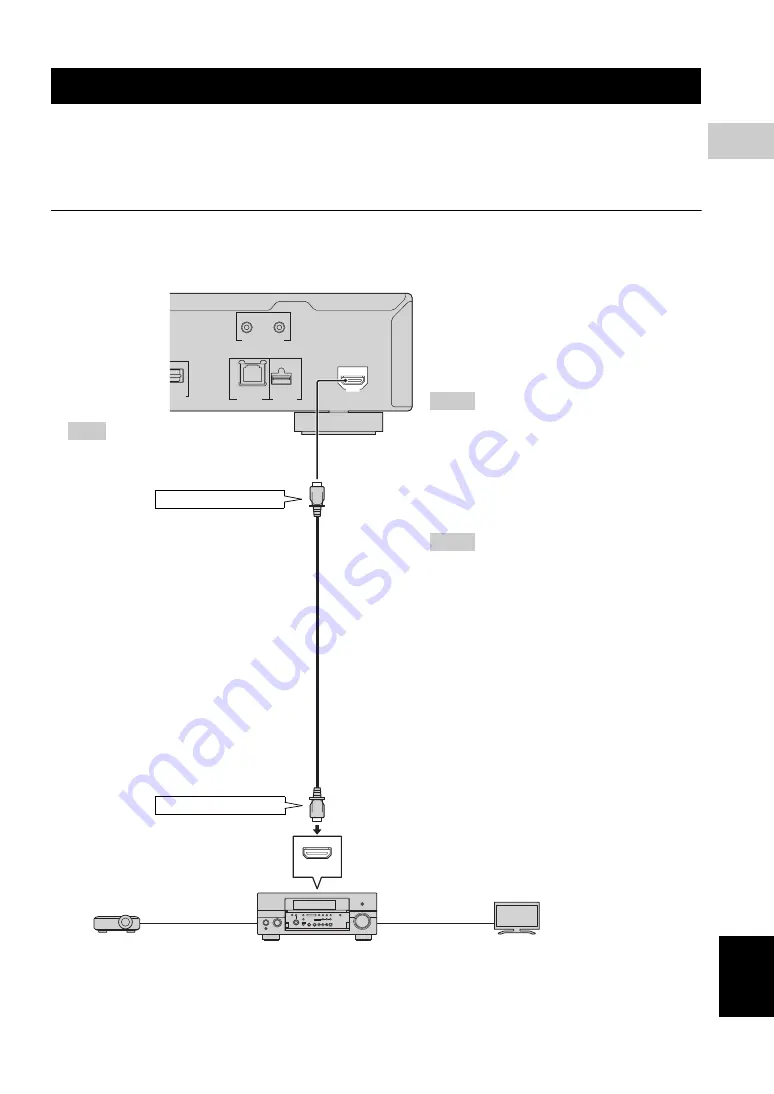
9
En
Eng
lish
CONNECTION
2
■
Connecting to the HDMI Terminal
– You can enjoy high quality digital picture and sound through the HDMI terminal.
– Firmly connect an HDMI cable (commercially available) to the HDMI terminals (
1
and
2
).
– See page 38 for information on the audio output formats.
– Use HIGH SPEED HDMI cables that have the HDMI logo (as shown on the cover).
Caution!
Be sure to turn off this Player and the equipment before making any connections.
HDMI Connection
GITAL OUT
PTICAL
HDMI
NETWORK
USB
BD STORAGE/
SERVICE
REMOTE CONTROL
OUT
IN
HDMI IN
This Player
1
To HDMI terminal
2
To HDMI input terminal
HDMI cable
(commercially available)
Hint
– When using an HDMI output, 7.1 ch
Digital Output is available.
Hints
– You need to select the “HDMI” in “Settings”
– “Audio Video Settings” – “Video Out
Select” and “HDMI Output” in “Settings” -
“Audio Video Settings” - “Audio Out” to
output the video/audio signals from the HDMI
terminal. (page 31)
– Refer to the HDMI control function. (Page 18)
Notes
– When you connect this Player to an AV
receiver using the HDMI terminal, make sure
that the AV receiver is connected to a TV
using the HDMI terminal. If the TV is not
equipped with HDMI terminal, connect the
terminal/jacks of this Player other than the
HDMI terminal to the AV receiver for the
video/audio connections.
– When you connect the Player to a TV with an
HDMI cable, “HDMI Video Out” is set to
“Auto”. If you don’t get a stable image, select
the desired resolution*.
When you set “HDMI Video Out” to a setting
other than “Auto”, you can only select
resolutions that are compatible with the
connected TV.
* Refer to “HDMI Video Out” on page 31
regarding the resolutions of the HDMI video
output.
Projector
AV receiver
TV
HDMI
cable
HDMI
cable