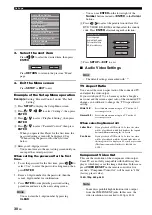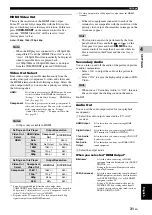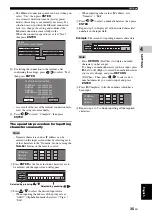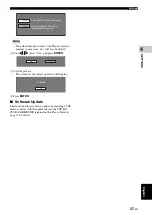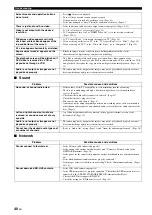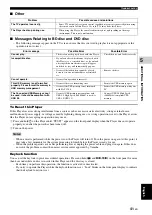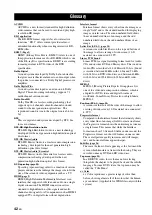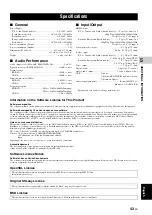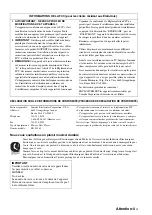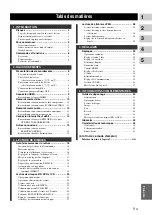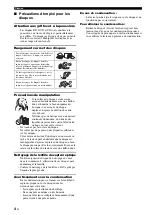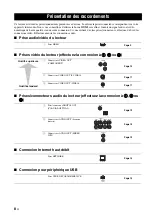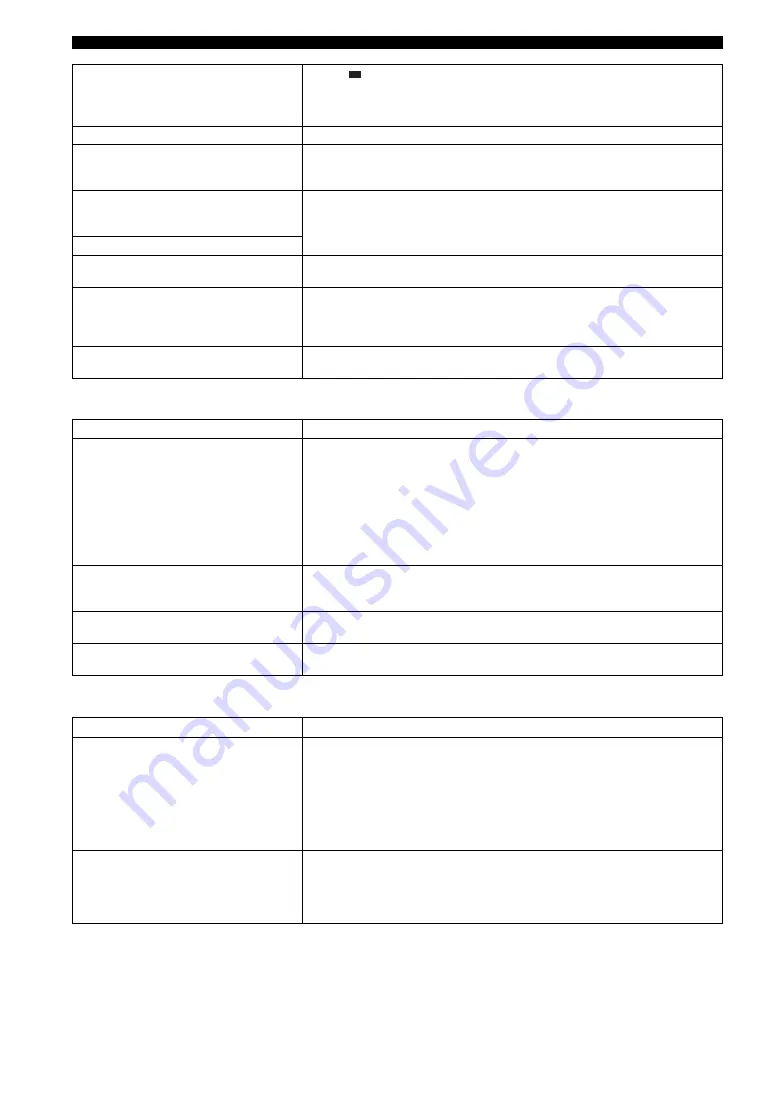
Troubleshooting
40
En
■
Sound
■
Network
Screen freezes and operation buttons
do not work.
– Press
, then restart playback.
– Turn off the power and turn on the power again.
– If the power is not turned off, perform a reset. (Page 41)
– Is the disc damaged or dirty? Check the condition of the disc. (Page 4)
There is just audio with no video.
– Is the connection cable for video output connected properly? (Pages 9–11)
Video is not output with the desired
resolution.
– Is “Video Out Select” set correctly? (page 31).
– Is “Component Video Out” or “HDMI Video Out” set to the desired resolution?
(Pages 30-31).
Widescreen video appears vertically
stretched, or black bands appear at the
top and bottom of the screen.
– Is “TV Aspect Ratio” set to match the connected TV? (Page 30)
– If you are using a widescreen TV, is the “TV Aspect Ratio” set to “Wide”? (Page 30)
– If you are using a 4:3 TV, is the “Video Out Select” set to “Component”? (Page 31)
4:3 video appears horizontally stretched
Square noise (mosaic) appears on the
screen.
– Blocks in images may be visible in scenes with rapid movement due to the
characteristics of digital image compression technology.
The playback screen will be disturbed if
DVD video is recorded to a VCR, or
played back through a VCR.
– This Player complies with analog copy protection. Some discs contain a copy
prohibiting signal. If you try to play back such discs through a VCR, or record to a VCR
and play back the signal, the copy protection will prevent normal playback. (Pages 10–
11)
Audio is not output, or images are not
played back properly.
– The audio may not be output or the images may not be played back properly for some
discs in which copyright-protected contents are recorded.
Problem
Possible causes and solutions
No sound, or sound is distorted.
– If the volume of the TV or amplifier is set to minimum, turn the volume up.
– There is no sound during still mode, slow motion playback, fast forward and fast
reverse. (Page 20)
– Check that the audio cable is connected correctly. (Page 12)
– Check that the cable plugs are clean.
– Take out the disc and clean it. (Page 4)
– Audio may not be output depending on the audio recording status, such as when audio
other than an audio signal or non-standard audio is recorded for the audio content of the
disc. (Page 3)
Left and right channels of audio are
reversed, or sound comes out of only
one side.
– Are left and right audio cables connected to the opposite terminal, or is one side
disconnected? (Page 13)
Audio is not output, or images are not
played back properly.
– The audio may not be output or the images may not be played back properly for some
discs in which copyright-protected contents are recorded.
Cannot hear the desired audio type and/
or number of channels.
– Refer to “Audio Out” setting (Page 31) and “About the audio output formats”. (Page 38)
Problem
Possible causes and solutions
Cannot connect to the Internet.
– Is the Network cable connected properly?
– Is the wrong cable such as a modular cable used? Connect a Network cable to the
NETWORK terminal. (Page 14)
– Is the power for the connected equipment, such as broadband router or modem turned
on?
– Is the broadband router and/or modem properly connected?
– Is the proper value(s) set in the network setting? Check “Communication Setup”. (Pages
Cannot download BD-LIVE contents.
– Is the LAN cable connected properly?
– Is the USB memory device properly connected? Check that the USB memory device is
connected to the USB BD STORAGE/SERVICE terminal of this Player.
– Check if the BD disc supports BD-LIVE.
– Check the setting for “BD Internet Access”. (Page 33)