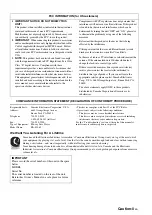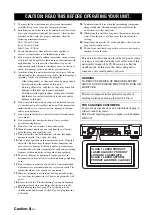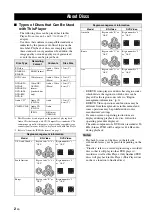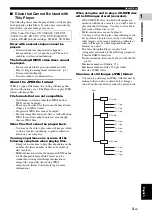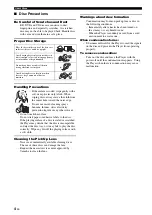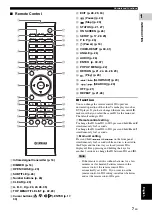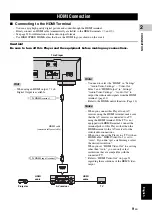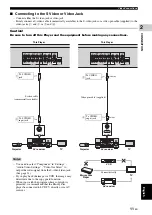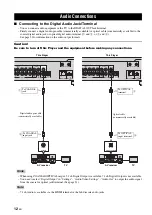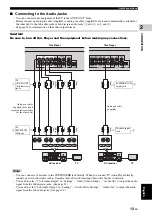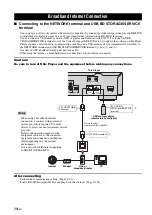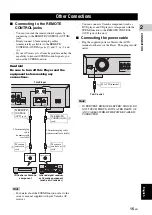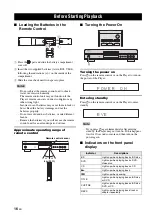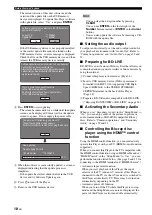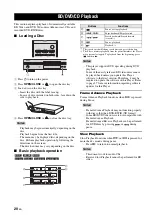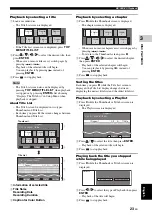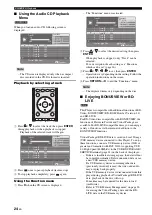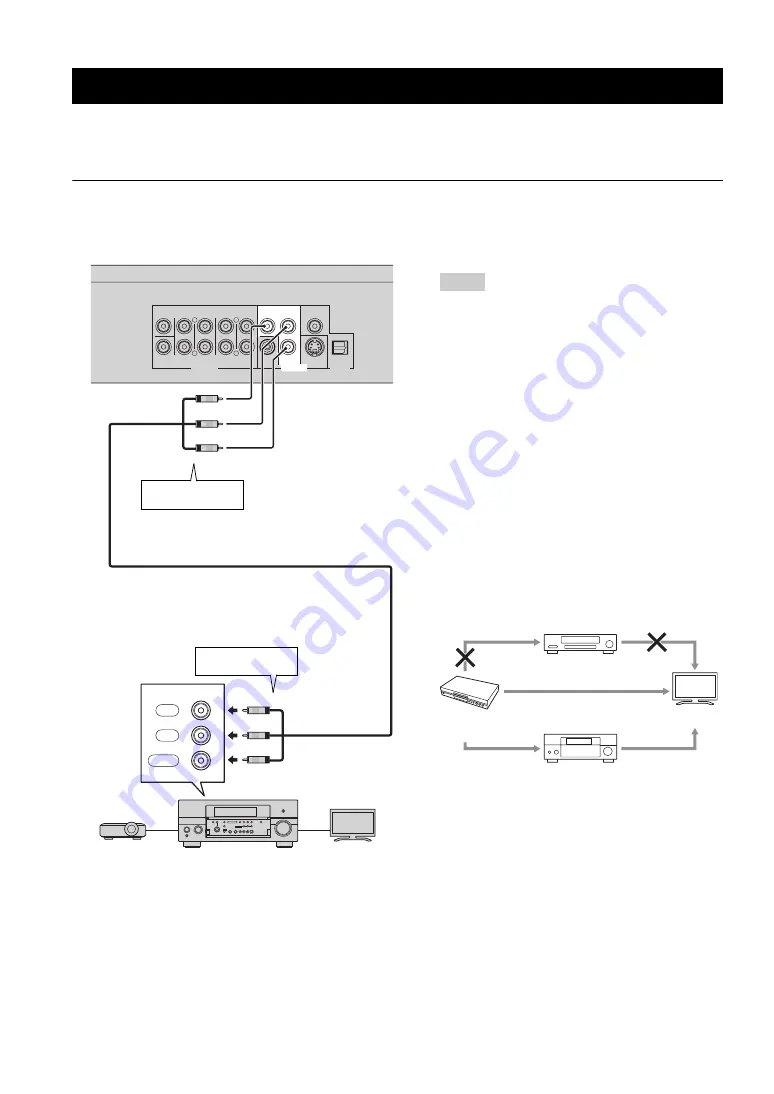
10
En
■
Connecting to the Component Jacks
– You can enjoy accurate color reproduction and high quality images through the component jacks.
– Firmly connect a component video cable (commercially available) to the component jacks (
1
and
2
).
Caution!
Be sure to turn off this Player and the equipment before making any connections.
Video Connections
CENTER
SURROUND
BACK
SURROUND
AUDIO OUT
DI
G
ITAL OUT
FRONT
MIXED 2CH
COAXIAL
SUBWOOFER
S VIDEO
OPTICAL
R
L
R
L
VIDEO OUT
Y
COMPONENT
P
B
VIDEO
P
R
COMPONENT IN
Y
P
B
P
R
This Player
Component video cable
(commercially available)
Notes
– You need to select “Component” in “Settings” -
“Audio Video Settings” -”Video Out Select” to
output the video signal from the component
jacks. (See page 31.)
– When the priority video output is set to “HDMI”
in “Video Out Select”, the video resolution
which is output from the COMPONENT jacks
is the one set in “HDMI Video Out”.
– When the output from the COMPONENT jacks
is prioritized, set the priority video output to
“Component”.
– If you play back the image via VCR, the image
may deteriorate due to the copy guard function.
– When you watch the program where copyright
is protected, we recommend that the Blu-ray
disc player be connected to LCD TV directly or
via AV receiver.
1
To COMPONENT
jacks
2
To COMPONENT
input jacks
Projector
AV receiver
TV
(Green)
(Blue)
(Red)
(Green)
(Blue)
(Red)
Green
Blue
Red
VCR
Blu-ray Disc
Player
TV
Connect directly
AV receiver