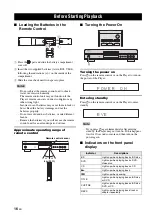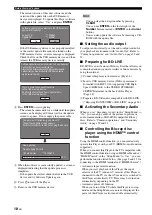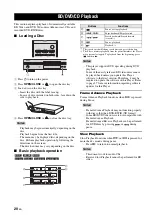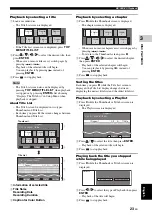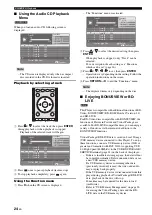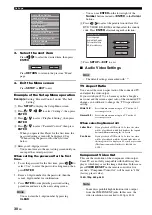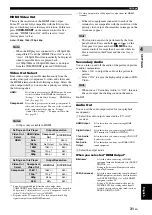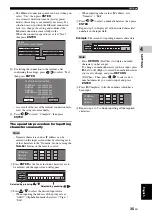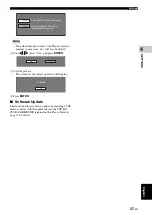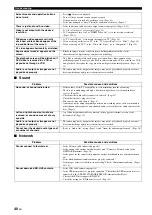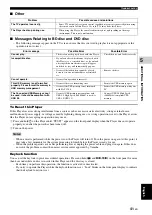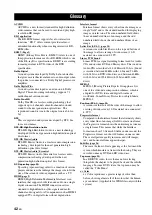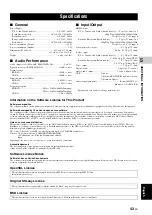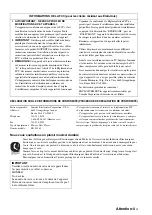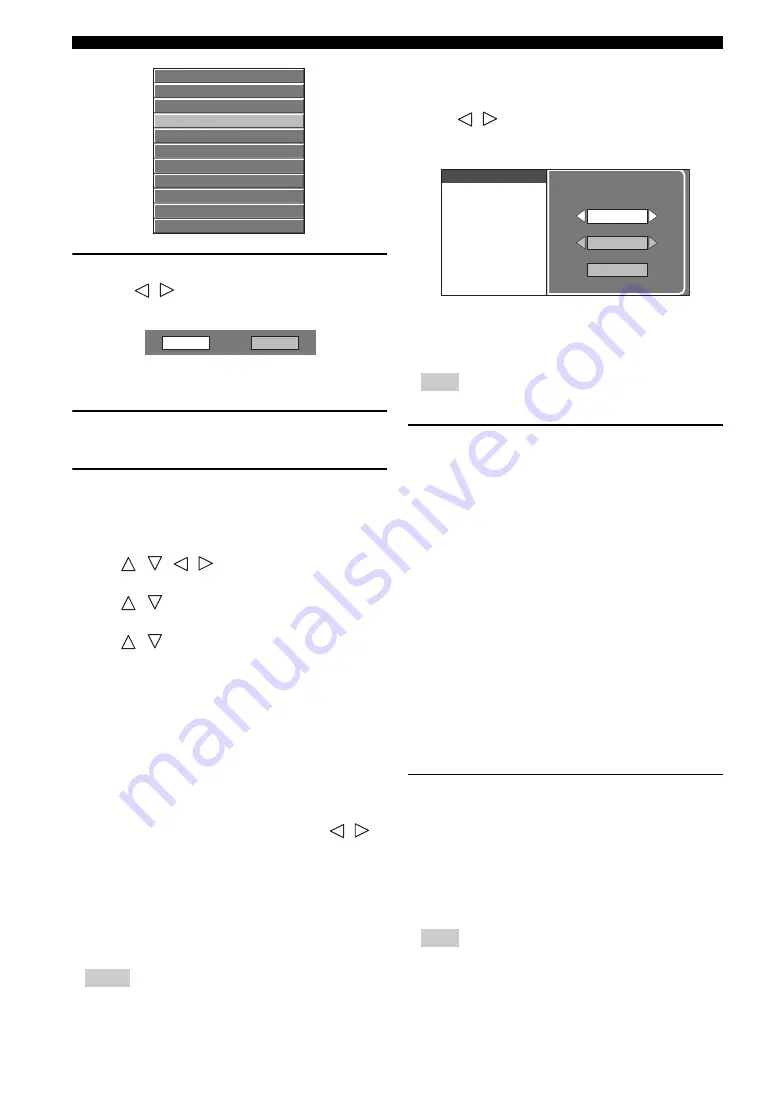
Settings
30
En
3.
Select the next item
Press
/
to select the desired item, then press
ENTER
.
Press
RETURN
to return to the previous “Menu”
page.
4.
Exit the Menu screen
Press
SETUP
or
EXIT
to exit.
Example of the Setup Menu operation
Example
: Setting “Parental Control” under “Playback
Setting”
1
Press
SETUP
to display the Setup Menu screen.
2
Press
/
/
/
to select “Settings”, then press
ENTER
.
3
Press
/
to select “Playback Setting”, then press
ENTER
.
4
Press
/
to select “Parental Control”, then press
ENTER
.
– When you operate this Player for the first time, the
password setting screen will be displayed. See
“When setting the password for the first time”
below.
5
Enter your 4-digit password.
– You cannot move to the next setting screen until you
can input the correct password.
When setting the password for the first
time.
1. To set the password for the first time, press
/
to
select “Yes” to enter the password setting menu, then
press
ENTER
.
2. Enter a 4-digit number for the password, then the
same 4-digit number for confirmation.
3. Press
ENTER
to complete the password setting
procedure and move to the next setting screen.
Hints
– You can clear the 4-digit number by pressing
CLEAR
.
– You can use
ENTER
on the lower right of the
Number
buttons instead of
ENTER
in the
Cursor
buttons.
6
Press
/
to select the parental control level for
DVD VIDEO, BD-ROM, and then select the country
code. Press
ENTER
after making each selection.
7
Press
SETUP
or
EXIT
to exit.
■
Audio Video Settings
Hint
– The default settings are marked with “*”.
TV Aspect Ratio
You can set the screen aspect ratio of the connected TV,
and adjust the video output.
If you switch your TV (i.e. because you have bought a
new one) and the screen aspect ratio of the connected TV
changes, you will have to change the “TV Aspect Ratio”
setting.
When selecting Normal 4:3
Component Video Out
This sets the resolution of the component video output.
Some TV are not fully compatible with the Blu-ray disc
player, which may cause the image distortion. In this case,
press
VIDEO-RESET
on the remote control for five
seconds. “Component Video Out” will be reset to “480i”
(factory preset value).
1080i
,
720p
,
480p
,
480i
*
Note
– Some discs prohibit high definition video output
from the COMPONENT jacks. In this case, the
video resolution is converted to 480p or 480i.
Audio Video Settings
Speaker Settings
Quick Start
Auto Power Off
HDMI Control
Playback Setting
Communication Setup
Version
USB Memory Management
Software Update
System Reset
Yes
No
Wide 16:9
*
:
Select this when connecting to a TV with a 16:9
screen aspect ratio.
Normal 4:3
:
Select this when connecting to a TV with a 4:3
screen aspect ratio.
Letter Box
*
:
If you playback a DVD with 16:9 video, the video
will be played back with black bands at the top and
bottom while maintaining the 16:9 ratio.
Pan Scan
:
If you playback a DVD with 16:9 video, the video
will be played back with the left and right sides of
the image cut off to display in 4:3 screen aspect ratio.
(This function works if the disc is labelled for
4:3PS.)
Parental Control
Disc Language
Angle Mark Display
Password Setting
BD Internet Access
Level 3
0
USA