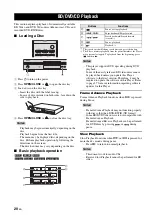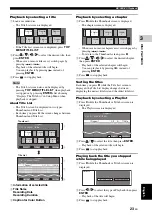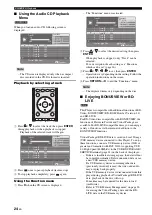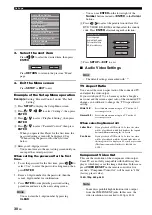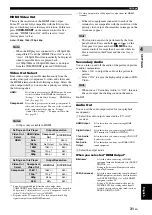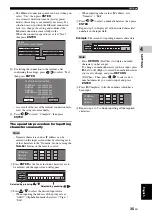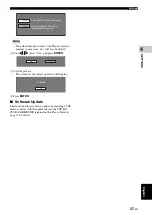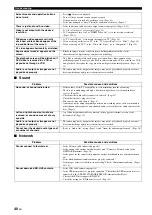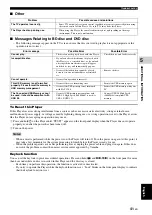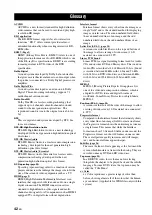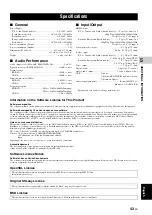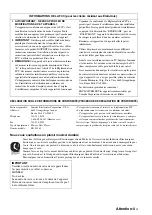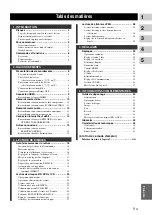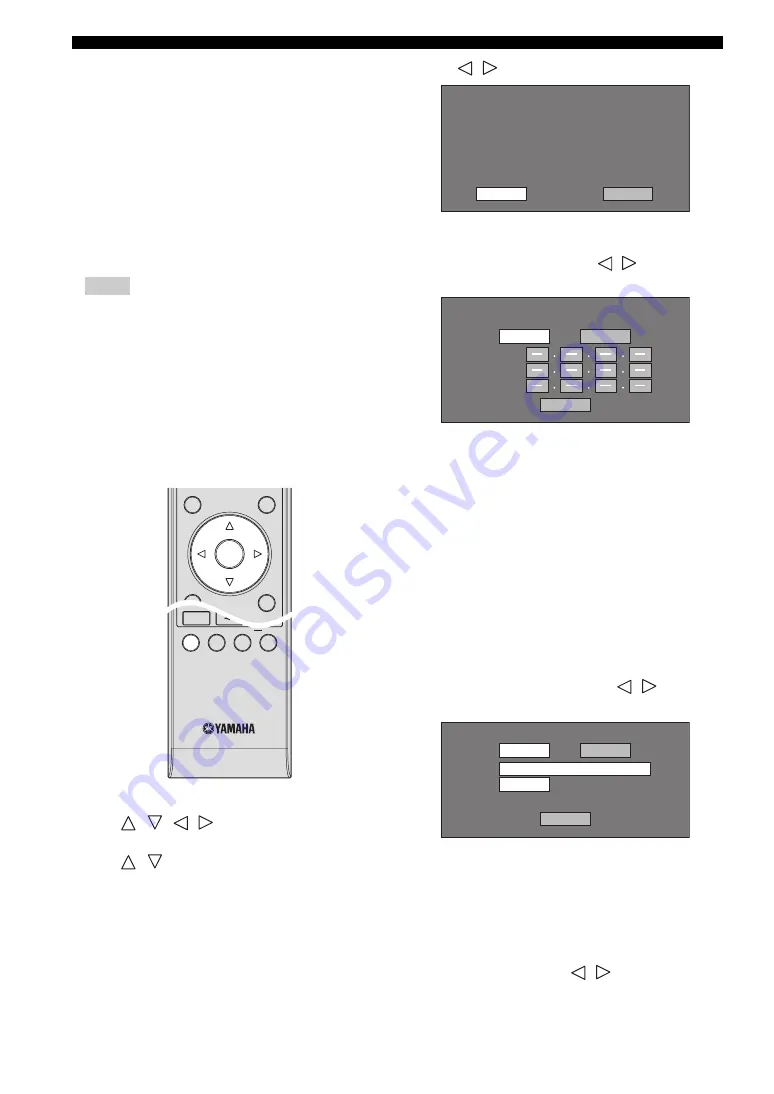
Settings
34
En
■
Version
When you select “Version”, the system software version is
displayed.
■
System Reset
You can reset all settings to the factory presets.
Reset
,
Not Reset
■
Communication Setup
This allows you to perform and/or change the
communication setting. This setting is required to use BD-
LIVE functions that connect to the internet.
Notes
– Make sure that the LAN cable is connected to this
Player. (See page 14.)
– For manually performing the setting, the following
information of the connected router or modem is
required. Confirm the information prior to the
setting.
– IP address, netmask, gateway, DNS IP address
– Besides, if specifying a proxy server, the following
information specified from your internet service
provider is also required. Confirm the information
prior to the setting.
– IP address and port number of the proxy server
1
Press
SETUP
to display the Setup Menu screen.
2
Press
/
/
/
to select “Settings”, then press
ENTER
.
3
Press
/
to select “Communication Setup”, then
press
ENTER
.
4
Select “Ethernet Setup (BD-LIVE)”, then press
ENTER
.
5
Press
/
to select “Change”, then press
ENTER
.
– For initializing the current setting, select “Initialize”,
then press
ENTER
.
6
For setting the IP address, press
/
to select “Yes”
or “No”, then press
ENTER
.
– If selecting “Yes”: The IP address is automatically
obtained.
– If selecting “No”: The IP address, netmask and
gateway are manually entered using the screen for
inputting characters. (See page 36.)
Regarding each of the setup values, confirm the
specifications of your broadband router.
7
Select “Next”, then press
ENTER
.
8
For setting the DNS IP address, enter the primary and
secondary IP addresses using the screen for inputting
characters. (See page 36.)
Regarding each of the setup values, confirm the
specifications of your broadband router.
9
Select “Next”, then press
ENTER
.
0
For setting the proxy server, press
/
to select
“Yes” or “No”, then press
ENTER
.
– If selecting “Yes”: The IP address or proxy server
name and port number for the proxy server specified
from your internet service provider are entered using
the screen for inputting characters. (See page 36.)
– If selecting “No”: Go to the next step.
A
Select “Next”, then press
ENTER
.
B
For the advanced setting (the setting of the Ethernet
connection speeds), press
/
to select “Yes” or
“No”, then press
ENTER
.
– Normally select “No”, then press
ENTER
.
SETUP
P in P
REPEAT
OFF
SEARCH
ON SCREEN
TOP MENU/TITLE LIST
POP UP MENU
EXIT
RETURN
ENTER
Current Ethernet setup info.
: Auto Setup
: Auto Setup
: Auto Setup
: Auto Setup
: Not Use
IP Address
Netmask
Gateway
DNS
Proxy
Change
Initialize
Do you obtain the IP address
automatically?
IP Address
Netmask
Gateway
Next
Yes
No
Do you use the proxy server?
Address
Port
Next
Yes
No