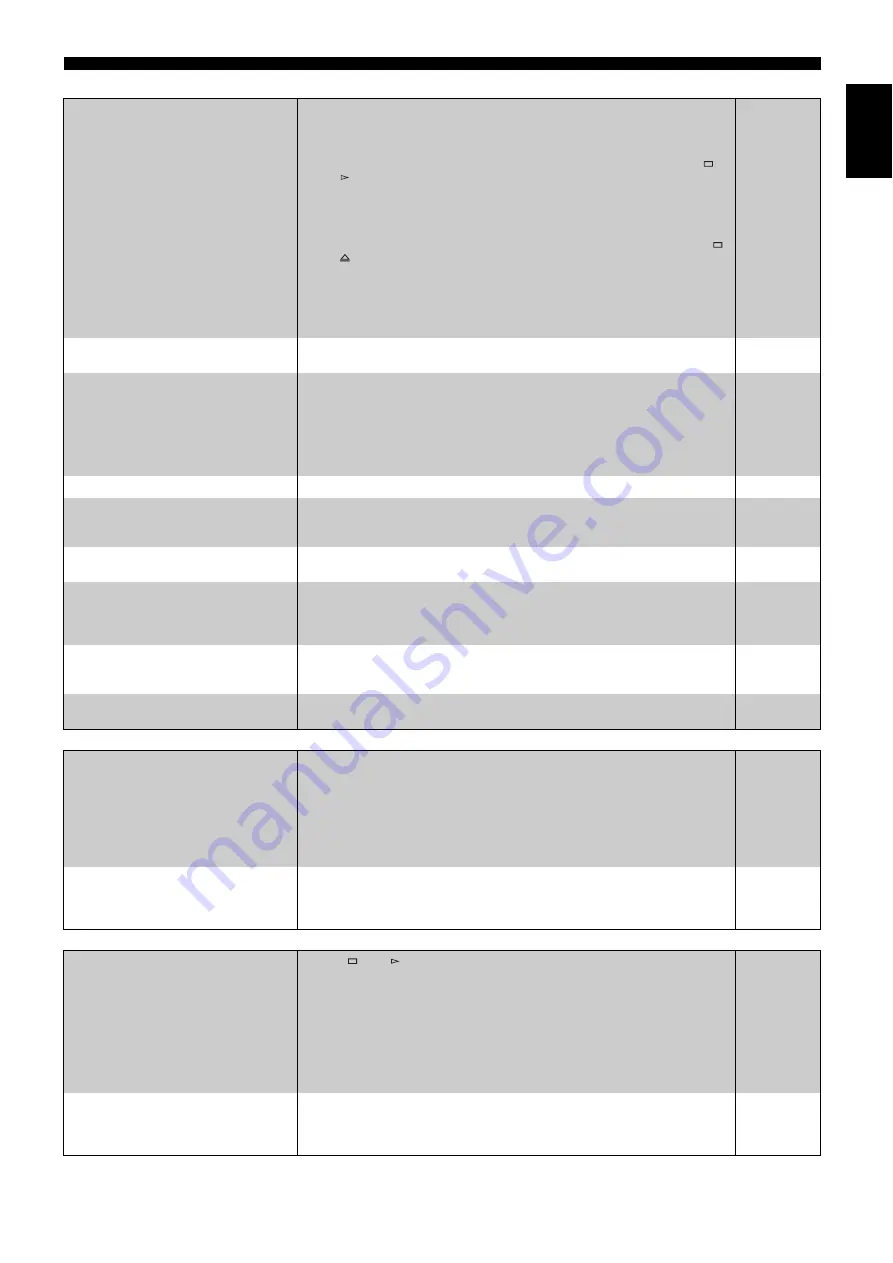
REFERENCE
25
En
En
glis
h
■
TV screen and video
Page
■
Sound
■
HDMI connections
The images from this unit do not appear
on the television.
Picture is distorted.
• Make sure that the television is connected to the VIDEO OUT terminal, S VIDEO OUT
terminal, COMPONENT VIDEO OUT terminals or HDMI AV OUT terminal on this unit.
• Make sure that the television’s input setting (e.g., AV1) is correct.
• An incorrect resolution is selected in “Component Resolution”, when the television is
connected to COMPONENT VIDEO OUT terminals. While stopped, press and hold [
]
and [
] (PLAY) on the main unit at the same time for more than 5 seconds to cancel this
setting. Set the item again.
• If “BD-Video 24p Output” is turned “On” when the unit is connected to a TV through any
terminal other than HDMI, images may not display properly. In this case, turn “BD-Video
24p Output” to “Off”.
• The unit and television are using different video systems. While stopped, keep pressing [
]
and [
OPEN/CLOSE
] on the main unit for 5 or more seconds. The system switches from
PAL to NTSC or vice versa.
• The system used on the disc doesn’t match your television.
– PAL discs cannot be correctly viewed on an NTSC television.
– This unit can convert NTSC signals to PAL60 for viewing on a PAL television (“NTSC
Contents Output” in the “Picture”).
–
–
–
The screen changes automatically.
• When the “Screen Saver Function” in the Setup menu is set to “On”, the display may return
to the screen saver mode automatically if there is no operation for 10 minutes or more.
Video is not output in high definition.
• High definition video cannot be output through the VIDEO OUT or S VIDEO OUT
terminals.
• Confirm that the “HDMI Video Mode”, “HDMI Video Format”, and “Component
Resolution” in the Setup menu are set properly.
• The video output resolution is restricted to “576p/480p” when DVD-Video and BD-Video
discs recorded at a rate of 50 frames per second is output from the COMPONENT VIDEO
OUT terminals.
–
–
Status messages do not appear.
• Select “Automatic” in “On-screen Messages” in the Setup menu.
The 4:3 aspect ratio picture expands left
and right.
Screen size is wrong.
• Use the television to change the aspect. Refer to your television’s operating instructions.
• When using a component video cable, set “Progressive” to “Off”. If the situation is not
restored after that, set “TV Aspect” to “4:3 Pan & Scan”.
–
There is a lot of after-image when playing
video.
• Turn “3D NR” or “Integrated NR” off if it is on.
When playing DVD-Video using
progressive output, one part of the
picture momentarily appears to be
doubled up.
• Set “Progressive” of “Picture” menu on the on-screen menu to “Off”. This problem is caused
by the editing method or material used on DVD-Video, but should be corrected if you use
interlace output.
• When the unit is connected using HDMI terminal, refer to “HDMI connections” (
]
below).
–
There is no apparent change in picture
quality when adjusted with the “Picture”
menu in the on-screen menu.
• The effect is less perceivable with some types of video.
–
The masked-off area is masked in gray.
• If the “Screen Saver Function” in the Setup menu is set to “Off”, the masked-off area is
displayed in black.
No sound.
Low volume.
Distorted sound.
Cannot hear the desired audio type.
• Check the connections and the “Digital Audio Output” settings. Check the input mode on the
amplifier/receiver if you have connected one.
• Press [
AUDIO
] to select the audio.
• Match the speaker settings with the connected equipment. Change multi channel speaker
settings by selecting “Multi Channel” in “Speaker”.
• When “BD-Video Secondary Audio” is set to “Off”, Dolby Digital Plus, Dolby TrueHD and
DTS-HD are output from the DIGITAL AUDIO OUT terminal as Dolby Digital or DTS
Digital Surround bitstream.
–
Cannot switch audio.
• There are discs for which audio cannot be changed because of how the disc was created.
• When connecting an amplifier/receiver using a coaxial cable, optical digital audio cable or
an HDMI cable, you cannot switch the audio if “Digital Audio Output” is set to “Bitstream”.
Set “Digital Audio Output” to “PCM” or connect using audio cables.
–
The images from this unit do not appear
on the television.
Picture is distorted.
• Press [
] and [
] (PLAY) simultaneously on the unit for more than 5 seconds to shift the
mode to one more compatible with HDMI equipment. However, Dolby Digital Plus, Dolby
TrueHD, and DTS-HD audio are not output in bitstream. To output the bitstream, select
“Default Settings” to restore the factory presets and make proper settings.
• To output video from a device connected with an HDMI cable, set “HDMI Video Mode” to
“On” in the Setup menu.
• Picture may not be seen when more than 4 devices are connected with HDMI cables.
Reduce the number of connected devices.
• When “BD-Video 24p Output” is set to “On”, HDMI authentication takes place where 24 p
images switch to other images, and a black screen is displayed.
–
The 4:3 aspect ratio picture expands left
and right.
Screen size is wrong.
• Change “TV Aspect” type to “16:9”.
















































