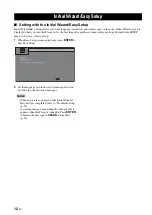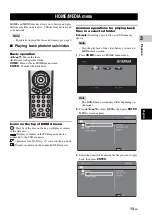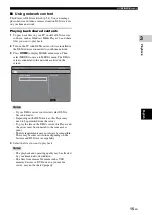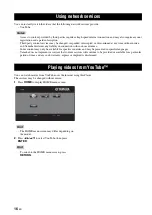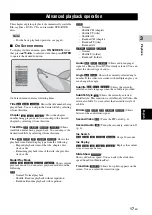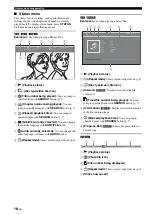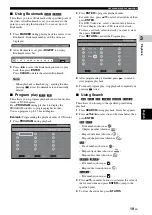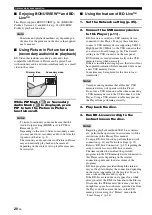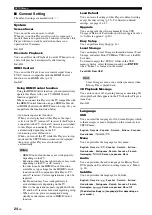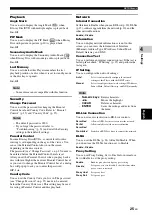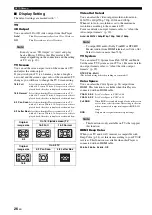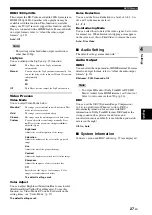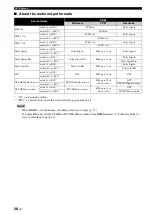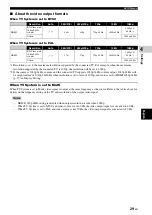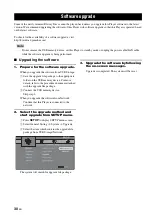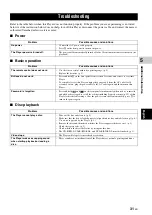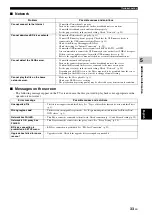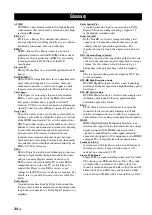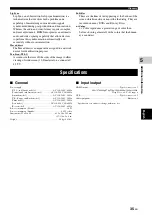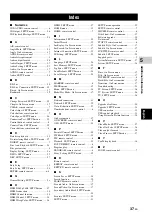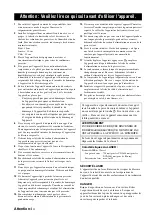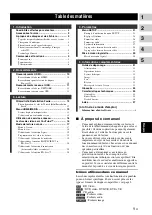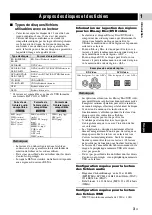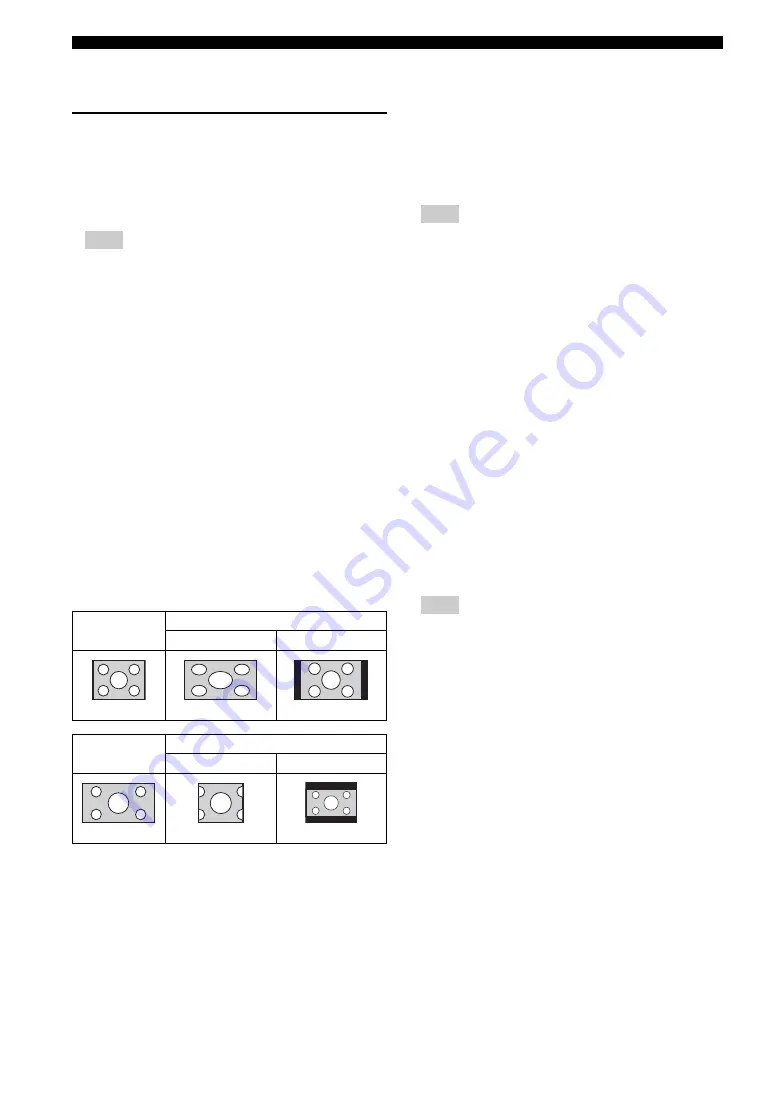
26
En
SETUP menu
■
Display Setting
The default settings are marked with “
*
”.
TV
3D Output
You can select 3D or 2D video output from this Player.
– Even if you set “3D Output” to “Auto” and play
back a Blu-ray 3D Disc, this Player selects 2D
images depending on the connection and the setting
of TV, etc (p. 10).
TV Screen
You can set the screen aspect ratio of the connected TV,
and adjust the video output.
If you switch your TV (i.e. because you have bought a
new one) and the screen aspect ratio of the connected TV
changes, you will have to change the TV Screen setting.
Video Out Select
You can select the video output resolution from Auto,
480i/576i, 480p/576p, 720p, 1080i, and 1080p.
When set to Auto, resolution is set to the maximum
resolution according to the connected TV.
For more details on output formats, refer to “About the
video output formats” (p. 29).
Auto
*
, 480i/576i, 480p/576p, 720p, 1080i, 1080p
– To output HD audio (Dolby TrueHD or DTS-HD
Master Audio) from HDMI terminal, set Video Out
Select to Auto or more than 720p.
TV System
You can select TV System from PAL, NTSC and Multi.
Set the same TV System as your TV set. For more details
on output formats, refer to “About the video output
formats” (p. 29).
Color Space
You can select the Color Space (p. 34) output from
HDMI. This function is available when this Player is
connected with an HDMI cable.
– This function is only available on TVs that support
this function.
HDMI Deep Color
When your TV and/or AV receiver is compatible with
Deep Color (p. 34), set this item according to your TV/AV
receiver. This function is available when this Player is
connected with an HDMI cable.
30 bits, 36 bits, 48 bits, Off
*
Auto*
This Player automatically selects 3D or 2D videos.
Off
This Player always selects 2D videos.
Note
16:9 Full
Select this when this Player is connected to a TV
with a 16:9 screen. When a 4:3 aspect ratio video is
played back, the video is displayed as shown below.
16:9 Normal
*
Select this when this Player is connected to a TV
with a 16:9 screen. When a 4:3 aspect ratio video is
played back, the video is displayed as shown below.
4:3 Pan Scan
Select this when this Player is connected to a TV
with a 4:3 screen. When a 16:9 aspect ratio video is
played back, the video is displayed as shown below.
4:3 Letter Box
Select this when this Player is connected to a TV
with a 4:3 screen. When a 16:9 aspect ratio video is
played back, the video is displayed as shown below.
Original
image size
On 16:9 (wide screen) TV
16:9 Full
16:9 Normal
4:3
Original
image size
On 4:3 TV
4:3 Pan Scan
4:3 Letter Box
16:9
Note
NTSC, PAL, Multi
(The default setting differs depending on your model.)
YCbCr 4:4:4
*
Sets Color Space to YCbCr 4:4:4.
YCbCr 4:2:2
Sets Color Space to YCbCr 4:2:2.
Full RGB
When RGB is set and white and black on the screen
are too faint, select this item. This setting is effective
when a connected component supports RGB 0–255
range.
RGB
Outputs video signal at normal signal range.
Note
Summary of Contents for BD-S473
Page 287: ...xviii ...