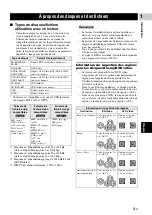30
En
SETUP menu
HDMI Resolution
You can select the HDMI video output resolution. For
more details on output formats, refer to “About the HDMI
video output formats” (p. 33).
When set to Auto, resolution is set to the maximum
resolution according to the connected TV.
When set to Disc Native, the original resolution and video
frequency, recorded in the Blu-ray Disc or DVD that is
played back, are used. You can use a video up-converter
function of an external device.
When other than a Blu-ray Disc or DVD is played back,
the resolution and video frequency will work as Auto.
If a Blu-ray Disc or DVD whose resolution and video
frequency are not compatible with the connected TV, no
image will be output. In this case, stop playback, and
select an option other than Disc Native.
Auto
*
, Disc Native, 480i/576i, 480p/576p, 720p, 1080i, 1080p
– To output HD audio (Dolby TrueHD or DTS-HD
Master Audio) from HDMI terminal, set HDMI
Resolution to Auto or more than 720p.
TV System
You can select TV System from PAL, NTSC and Multi.
Set the same TV System as your TV set. For more details
on output formats, refer to “About the HDMI video output
formats” (p. 33).
Color Space
You can select the Color Space (p. 38) output from
HDMI. This function is available when this Player is
connected with an HDMI cable.
– This function is only available on TVs that support
this function.
HDMI Deep Color
When your TV and/or AV receiver is compatible with
Deep Color (p. 38), set this item according to your TV/AV
receiver. This function is available when this Player is
connected with an HDMI cable.
30 bits, 36 bits, 48 bits, Off
*
HDMI 1080p 24Hz
This outputs the BD-Video encoded in 24Hz frame rate in
HDMI 1080p 24Hz. Smoother video playback may be
available with this function. This function is available
when your TV/AV receiver support this function. For
more details on output formats, refer to “About the HDMI
video output formats” (p. 33).
Auto
*
, Off
– This setting is disabled when output resolution is
other than 1080p.
Video Process
Noise Reduction
You can set the Noise Reduction to a level of 0 to 3. 0 is
off, and 3 is the maximum level.
0, 1, 2
*
, 3
De-interlacing Mode
You can select how to detect the video signal. Set to Auto
for normal use. When horizontal stripping noise appears
on the screen, set this to Film/Video to remove the noise.
Auto
*
, Film, Video
Closed Caption
CC Attribute
You can set the appearance of closed captions. When Auto
is selected, digital closed captions will be displayed in
default settings. When Custom is selected, you can
customize the appearance of closed captions (Font color,
Font size, etc.) manually.
Auto
*
, Custom
Font color, Font size, Font style,
Font opacity, Font edge, Font edge color,
BG color, BG opacity, Window color,
Window opacity
Customize the font, background and window used for
closed captions when CC Attribute is set to Custom.
Note
NTSC, PAL, Multi
(The default setting differs depending on your model.)
YCbCr 4:4:4
*
Sets Color Space to YCbCr 4:4:4.
YCbCr 4:2:2
Sets Color Space to YCbCr 4:2:2.
Full RGB
When RGB is set and white and black on the screen
are too faint, select this item. This setting is effective
when a connected component supports RGB 0–255
range.
RGB
Outputs video signal at normal signal range.
Note
Note