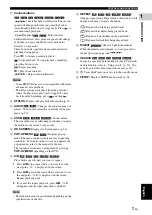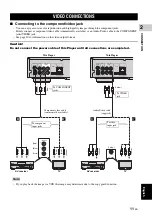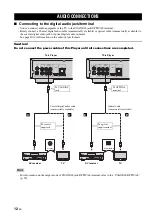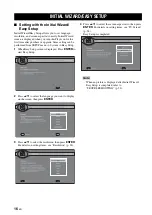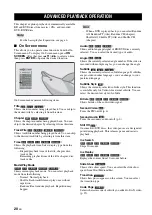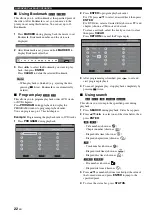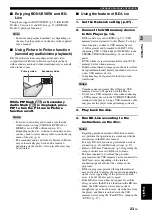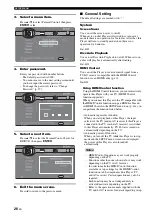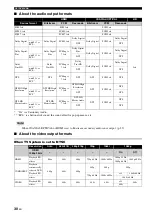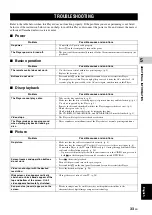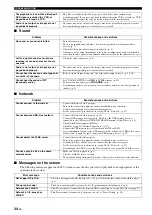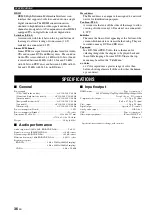ADVANCED PLAYBACK OPERATION
21
En
PLA
Y
B
A
CK
3
Engl
ish
■
Status menu
This allows you to adjust various settings, such as
subtitles, angle settings and the title selection for direct
playback. To display status menu, press
STATUS
. Status
menu contains following menus.
When playing BD-Video/DVD-Video or
video file
Example
: Icons when playing BD
1
(Playback status)
2
(Disc type/video file icon)
3
(Title number being played):
You can jump to
specified title with
SEARCH
button (p. 7).
4
(Chapter number being played):
You can
jump to specified chapter with
SEARCH
button (p. 7).
5
(Elapsed playback time):
You can jump to
specified point with
SEARCH
button (p. 7).
6
(Subtitle currently selected):
You can change
the subtitle language with
SUBTITLE
button.
7
(Audio currently selected):
You can change the
audio language or format with
AUDIO
button.
8
(Repeat mode):
Shows current repeat mode (p. 7).
When playing Audio CD or music file
Example
: Icons when playing music file
1
(Playback status)
2
(Repeat mode):
Shows current repeat mode (p. 7).
3
(Disc type/music file icon)
4
(Artwork) :
Displays artwork if the file
contains it.
5
(Track/file number being played):
You can
jump to specified track with
SEARCH
button (p. 7).
6
(Information) :
Displays music information
if the file contains them.
7
(Elapsed playback time):
You can jump to
specified point with
SEARCH
button (p. 7).
8
(Progress bar)
:
Shows progress status of
current song.
When viewing photo
1
(Playback status)
2
(Photo file icon)
3
(File number being displayed)
4
(Repeat mode):
Shows current repeat mode (p. 7).
5
(Slide show speed)
1
3
6
7
8
2
4
5
1
4
3
2
7
8
6
5
MUSIC
MUSIC
MUSIC