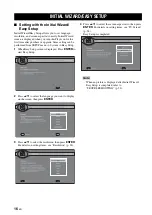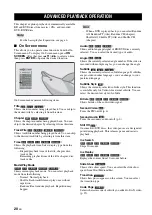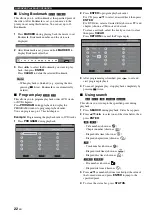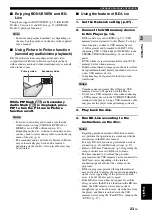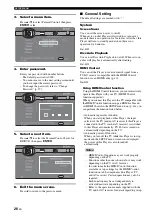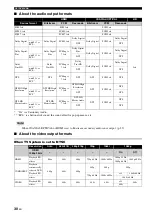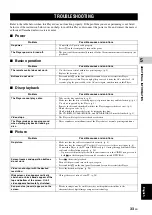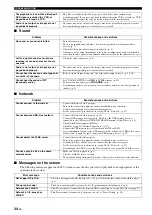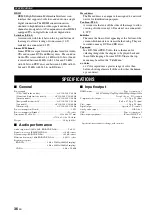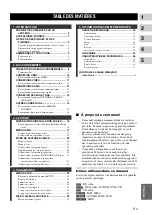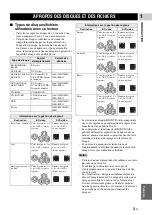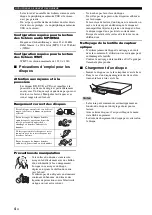SETUP MENU
29
En
SETTING
S
4
Engl
ish
Note
– This setting is disabled when output resolution is
other than 1080p.
Video Process
Video Adjust
You can adjust the visual image. Press
5
/
a
to select the
parameter, then press
2
/
3
to adjust the figure.
The default settings are 0.
Sharpness
You can set the sharpness of objects in the video.
■
Audio Setting
The default settings are marked with “
*
”.
Audio Output
COAXIAL/OPTICAL
You can select the output mode of COAXIAL jack and
OPTICAL terminal. For more details on output formats,
refer to “About the audio output formats” (p. 30).
HDMI
You can select the output mode of HDMI ternminal. For
details on setting items, see “COAXIAL/OPTICAL” (p. 29).
For more details on output formats, refer to “About the audio
output formats” (p. 30).
Downsampling
You can select digital audio signal down-sample
frequency. This function is effective for the audio signal
output from the COAXIAL jack/OPTICAL terminal.
DRC
You can set the DRC (Dynamic Range Compression)
(p. 35) to on/off/Auto. When set to Auto, DRC is
automatically turned on for a source with DRC
information in Dolby TrueHD format. DRC makes the
strong sound such as plosive sound lower, and
conversations more audible. It is useful when you watch
movies in the night.
Off, On, Auto
*
Speaker Setting
You can set the output from AUDIO OUT L/R depending
on the connected speaker or amplifier.
1
Select the Lt/Rt or Stereo depending on the connected
amplifier’s function.
2
Adjust the volume level output of the left/right
speakers.
The default setting is 0 db.
3
Set the distance between the listener and the left/right
speakers.
The default setting is 0 cm.
■
System Information
Software version and MAC address (p. 36) are displayed.
Brightness
Adjusts the overall brightness of the image. To
render a brighter image, increase this figure. To
render a darker image, decrease this figure.
Contrast
Adjusts the bright areas (white levels) in the image.
To increase the contrast clarity of the image, increase
this figure. To decrease the contrast clarity of the
image, decrease this figure.
Hue
Adjusts the tint of the projected image. To render a
greenish image, increase this figure. To render a
reddish image, decrease this figure.
Saturation
Adjusts the richness of the color in the projected
image. To render a richer color, increase this figure.
To render a lighter color, decrease this figure.
High
Renders a sharper image.
Medium
Renders a moderately sharp image.
Low
*
Renders a softer image.
Bitstream
*
Outputs digital signal without any processing.
Secondary Audio is not output.
PCM
Outputs 2-channel PCM.
Reencode
Outputs Bitstream with Secondary Audio. The audio
signal is output in DTS signal.
Off
Mutes sound.
48k
*
The highest sampling rate of digital PCM output is
48 kHz.
96k
The highest sampling rate of digital PCM output is
96 kHz.
192k
The highest sampling rate of digital PCM output is
192 kHz.
Lt/Rt
Select this item when this Player is connected to an
amplifier compatible with Dolby Pro Logic.
Stereo
*
Select this item when this player is connected to a
stereo amplifier.
Trim
-10 to 10 db (in 0.5 db step)
Delay
0 to 1,000 cm (in 5 cm step)