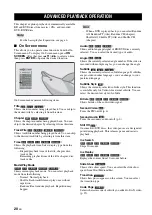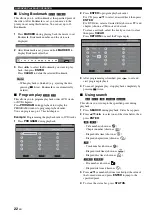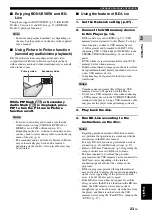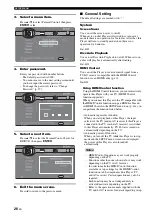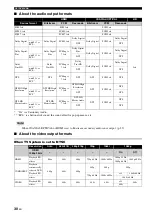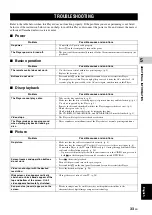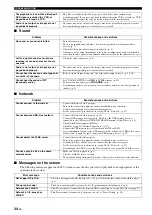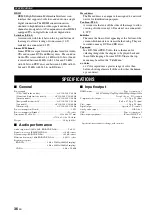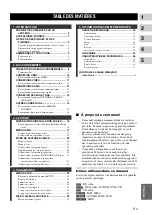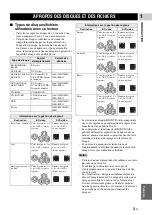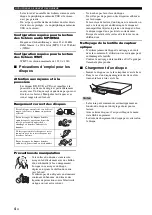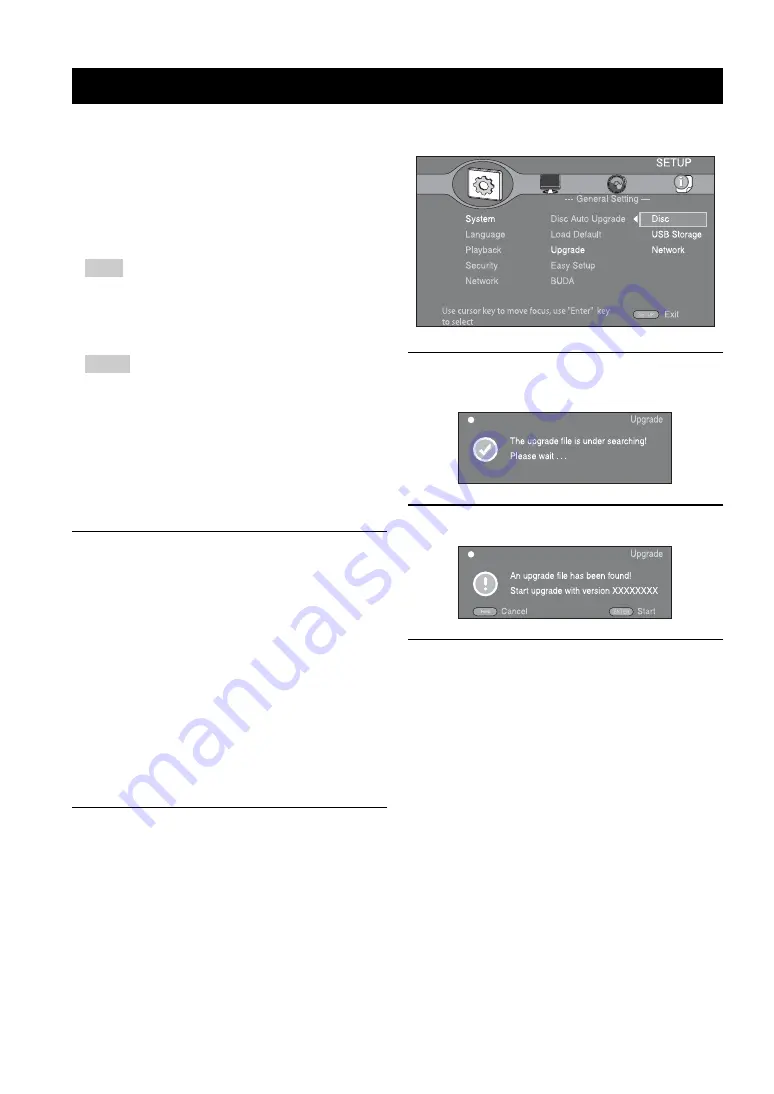
32
En
Some of the newly released BD discs cannot be played
back unless you upgrade this Player software to the latest
version. We recommend upgrading the software of this
Player with software upgrade so that this Player is
operated based on the latest software.
To check for the availability of a software upgrade, visit
http://download.yamaha.com/downloads/service/top/
?site=europe.yamaha.com&language=en
Hint
– When Disc Auto Upgrade (p. 27) is set to on,
software upgrade is automatically started after
loading the disc which contains upgrade file
package.
Notes
– If software upgrade is performed, settings other than
Security setting (p. 27) are reset to their default
setting.
– Do not remove the disc/USB memory device, set this
Player to standby mode or unplug the power cable/
LAN cable while the software upgrade is being
performed.
■
Upgrading the software
1.
Prepare for the software upgrade.
When you upgrade the software from Disc/USB
Storage:
1
Save the upgrade file package to the appropriate
folder on the disc/USB memory device. For more
details, refer to the procedure document attached
with the upgrade file package.
2
Load the disc or connect the USB memory
device.
When Disc Auto Upgrade is set to on, software
upgrade is started automatically. Skip step 2.
When you upgrade the software from Network:
Confirm that this Player is connected to the
network.
2.
Select the upgrade method and
start upgrade from SETUP menu.
1
Press
SETUP
to display SETUP menu screen.
2
Select General Setting
=
System
=
Upgrade.
3
Select the item which contains the upgrade file
package from Disc/USB Storage/Network.
3.
The system will search for
upgrade file package.
4.
Press ENTER to start upgrade.
5.
Upgrade is completed. The system
will restart and go to Initial Wizard
(p. 16) screen.
SOFTWARE UPGRADE