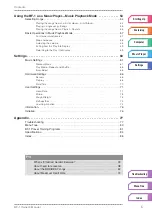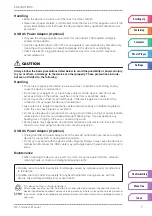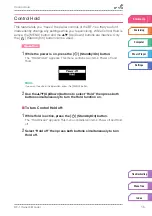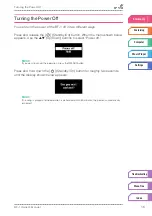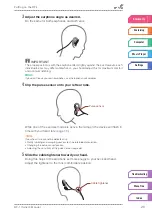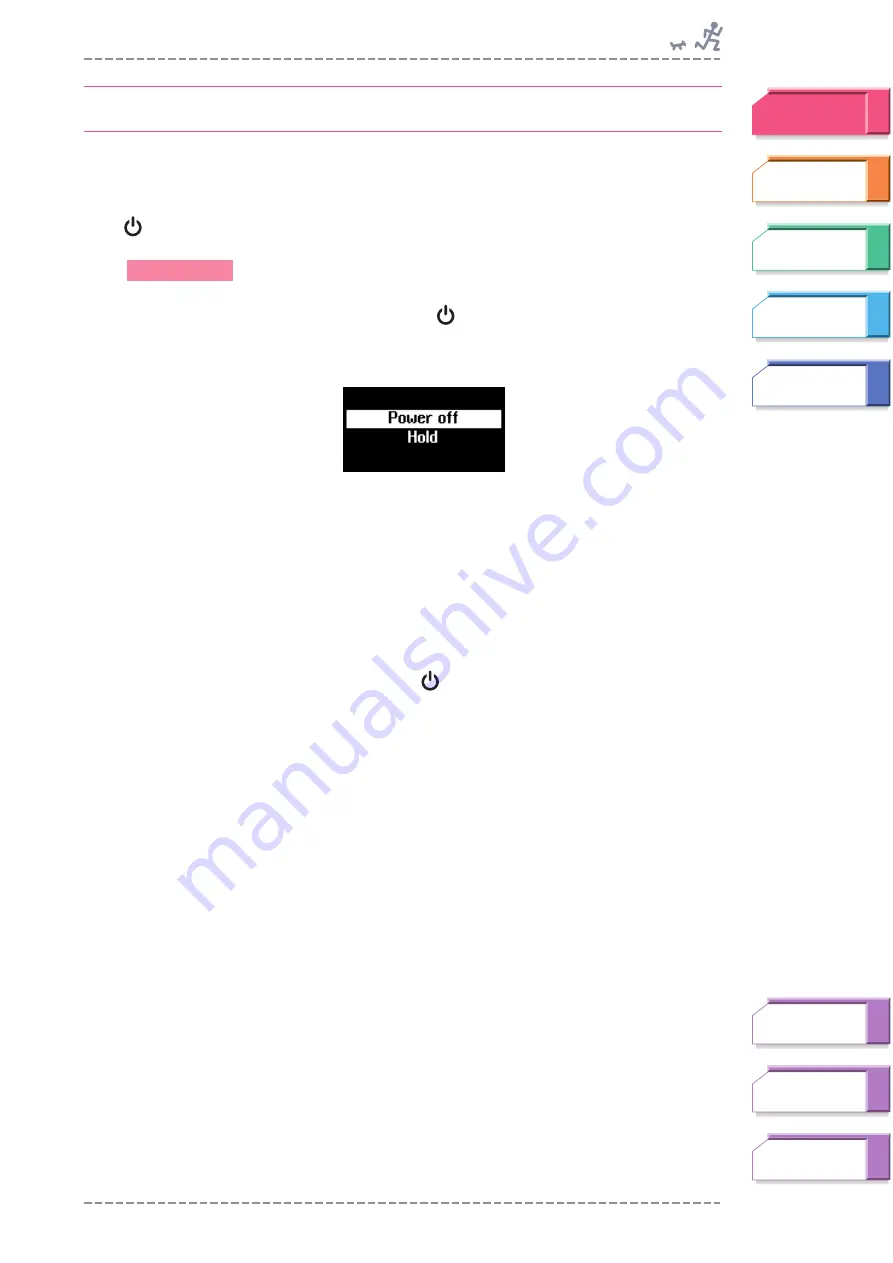
Control Hold
BF-1 Owner’s Manual
15
Control Hold
This feature lets you “freeze” the panel controls of the BF-1 so that you don’t
inadvertently change any settings while you’re exercising. While Control Hold is
active, the [MENU] button and the
▲
/
▼
(Up/Down) buttons are inactive. Only
the [
] (Standby/On) button can be used.
1
While the power is on, press the [
] (Standby/On) button.
The “Hold Wizard” appears. This menu contains two items: Power off and
Hold.
n
If you want to cancel the operation, press the [MENU] button.
2
Use the
▲
/
▼
(Up/Down) buttons to select “Hold” then press both
buttons simultaneously to turn the Hold function on.
■
To turn Control Hold off:
1
While Hold is active, press the [
] (Standby/On) button.
The “Hold Wizard” appears. This menu contains two items: Power off and Hold
off.
2
Select “Hold off” then press both buttons simultaneously to turn
Hold off.
Operation