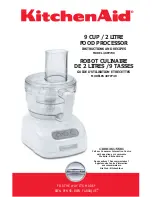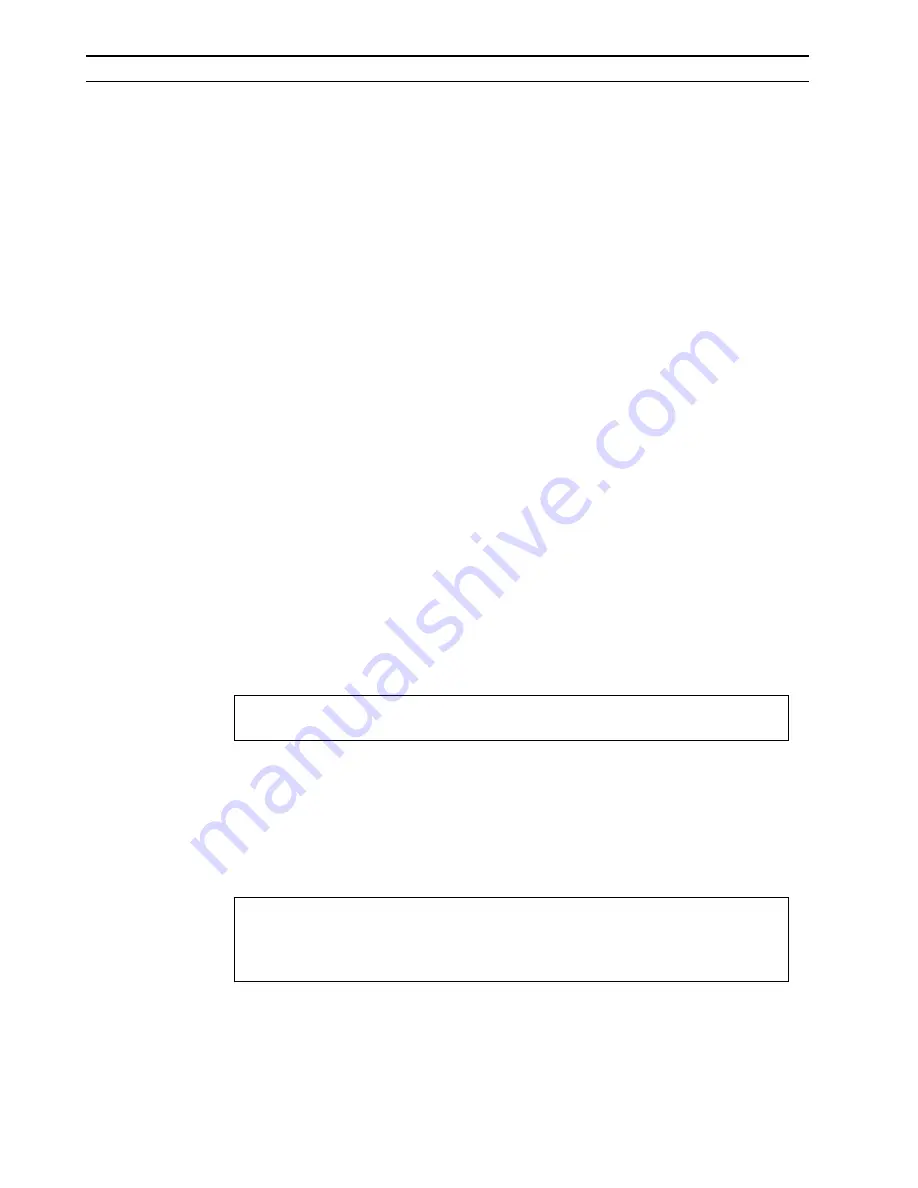
4
Chapter 3 : Cubase Audio & Atari TT System
4
Chapter 3 : Cubase Audio & Atari TT System
4
Chapter 3 : Cubase Audio & Atari TT System
3 Cubase Audio & Atari TT System
An overview
In this system the CBX-D5 is used with an Atari TT computer and the supporting
software is Cubase Audio by Steinberg.
What you will need
1)
The CBX-D5, a power cable, two MIDI cables, a 50-way SCSI cable, and a SCSI
terminator (all these except for one MIDI cable are provided with the CBX-D5).
2)
An Atari TT computer and an Atari video monitor.
3)
Steinberg’s Cubase Audio software (Atari version).
4)
A SCSI hard disk and a 25-pin D-SUB to 50-way SCSI cable.
Making the connections
1)
Connect the Atari computer’s “MIDI OUT” connector to the CBX-D5’s “MIDI IN”
connector, and the computer’s “MIDI IN” connector to the CBX-D5’s “MIDI OUT”
connector using the MIDI cables.
2)
Connect the Atari computer’s “SCSI” connector to the hard disk’s SCSI connector
using the 25-pin D-SUB to 50-way SCSI cable.
3)
Connect the other hard disk SCSI connector to one of the CBX-D5’s SCSI
connectors using the 50-way SCSI cable.
4)
Insert the CBX-D5’s SCSI terminator into the CBX-D5’s unused SCSI connector.
5)
Connect the CBX-D5 to an AC receptacle using the supplied power cable.
6)
Connect the Atari computer and its video monitor to an AC receptacle.
Settings
1)
Set the CBX-D5 to SCSI ID “5 or 6” using the thumb wheel switch on the rear of the
CBX-D5.
2)
Set the CBX-D5’s “TO HOST” switch to “MIDI”.
3)
Set the hard disk to SCSI ID “1” (refer to its Operating Manual for details).
NOTE: Clinch the SCSI connector’s spring retaining clips and tighten the 25-pin
D-SUB connector’s locking screws for secure connections.
NOTE: 1. External hard disks must be set with continuous SCSI IDs starting
from 1 (1, 2, 3, 4…). The TT’s internal hard disk is set to ID 0.
2. Do not set the ID number of the CBX-D5 so that it is consecutive to
the ID number of the “HARD DISK”.