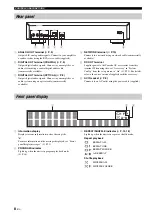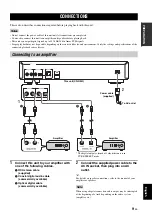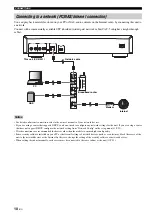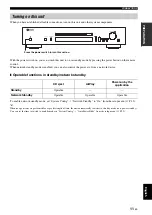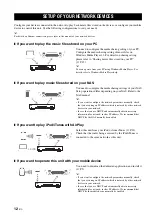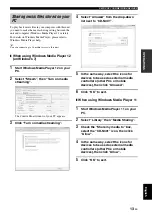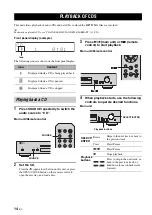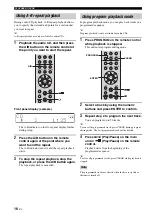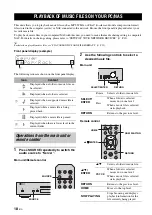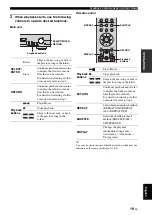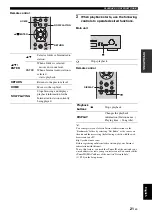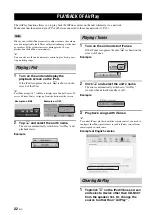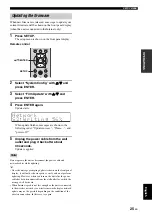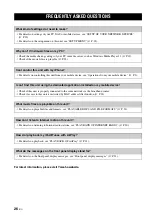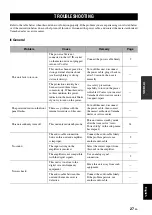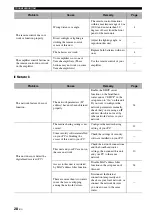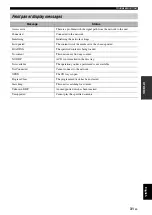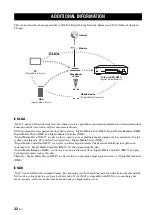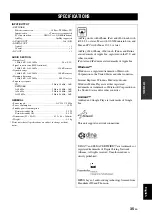22
En
The AirPlay function allows you to play back iPod/iTunes music on the unit wirelessly via a network.
Make sure that the unit and your PC or iPod are connected to the same network (
When you use iPod/iTunes controls to adjust volume, the volume
may be unexpectedly loud. This could result in damage to the unit
or speakers. If the volume increases during playback, stop
playback on iPod/iTunes immediately.
y
You can also use the unit and remote control to play back, pause,
stop, and skip songs.
1
Turn on the unit and display the
playback screen on the iPod.
If the iPod recognizes the unit,
is shown on the
screen of the iPod.
y
For iPods using iOS 7, AirPlay is displayed in Control Center. To
access Control Center, swipe up from the bottom of the screen.
2
Tap
and select the unit’s name.
The source automatically switches to “AirPlay” and
playback starts.
Example
1
Turn on the unit and start iTunes.
If the iTunes recognizes the unit,
is shown on the
screen of iTunes.
Example
2
Click
and select the unit’s name.
The source automatically switches to “AirPlay”
(except when network standby is off).
Example
3
Play back songs with iTunes.
y
To control iTunes playback with the remote control, you need to
configure the iTunes preferences to enable iTunes control from
remote speakers in advance.
Example of English version
1
Tap/click
on the iPod/iTunes screen
and select a device other than CD-N301
from the speaker list. Or, change the
source to other than “AirPlay”.
PLAYBACK OF AirPlay
Note
Playing iPod
Example on iOS6
Example on iOS7
Playing iTunes
Clearing AirPlay